Asking a question
As you navigate the Hyperproof Community, you can start discussions by clicking the Ask a Question button. The Ask a Question button displays on the Home page, and in featured, navigational, and regular topics, such as Using the Community or Hypersyncs. Once you post a question, other users, partners, or Hyperproof employees can reply to help you get the right answer.
Log in to the Hyperproof Community. If you don't have a login, see Requesting a community login.
On the Home page click the Forum (Q&A) tab.
Click the Ask a Question | Start a discussion | Share Information button.
The Discussion window displays.
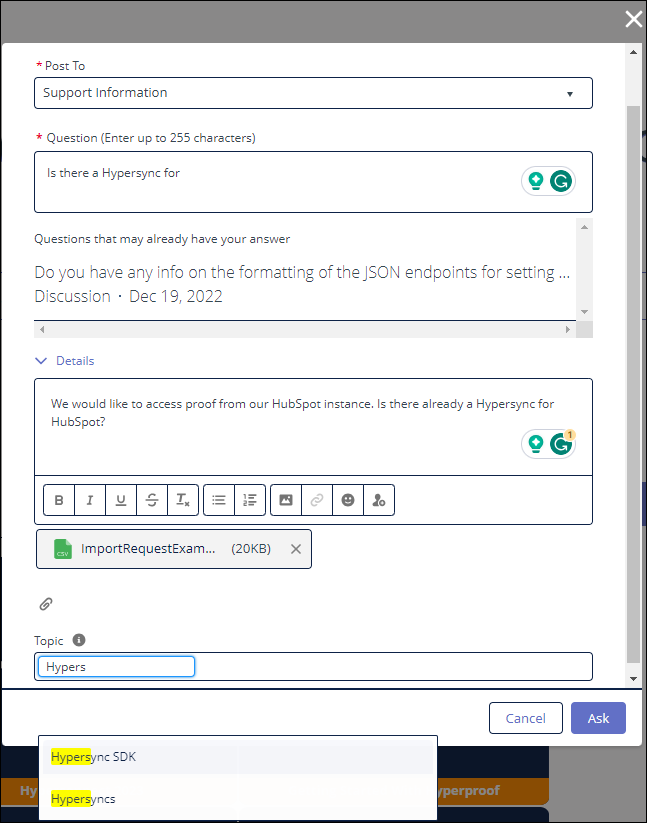
In the Post To dropdown, select a navigational topic. Your question will be posted in the discussion feed for the topic you select. This field is required.
In the Question field, enter your question. This field is required.
As you type your question, similar questions display.
If you find a question that may have an answer to your question, select it.
Review the contents.
If there is an answer that resolves your question, click the Select as Best link below that answer and click Yes at the bottom of the window.
If you think an answer is contributing to the discussion, click the Upvote link.
To add a reply to a specific answer, click the Reply link. Enter your reply in the rich text field and click Reply.
If it does not answer your question, click No at the bottom of the window, then click the X to close the window and return to the question you started entering.
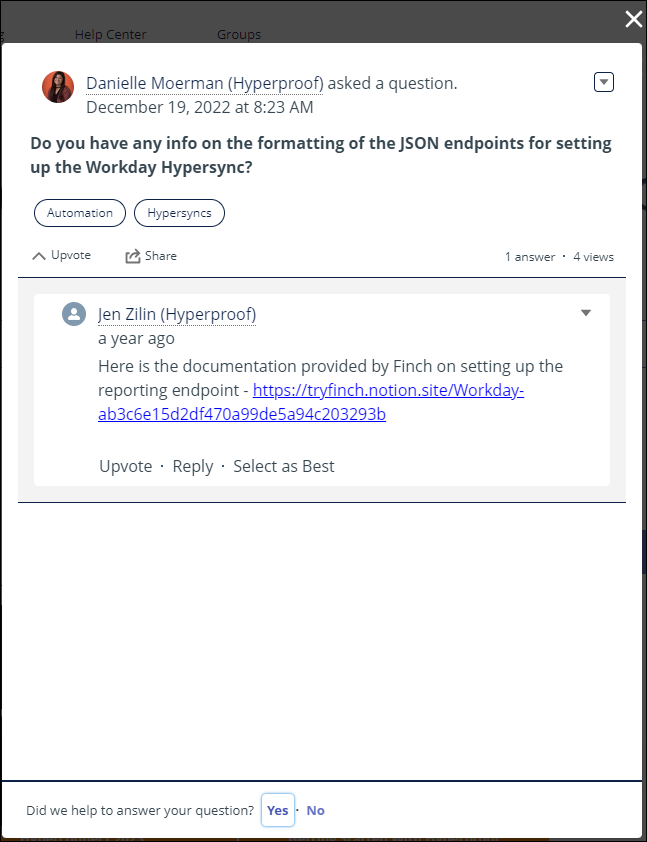
Click the Details link to display some additional fields.
In the Details field, provide additional details to support your question. For example, you could add information about an error message, the steps you have tried to resolve an issue, a workaround you have discovered, or the area of Hyperproof where you need help.
To attach a file, click the paperclip icon below the Details field.
The Select Files window displays.
Click the Upload Files button.
Browse to the file you want to upload and select it, then click the Open button.
The Upload Files window indicates when the upload is complete. Click Done to close it.
The new file displays in the list of attachments.
Click in the Topic field and add one or more topics to your question. As you type, a list of existing topics displays. To remove a topic, click the X next to the topic name.
Click the Ask button to post your question.