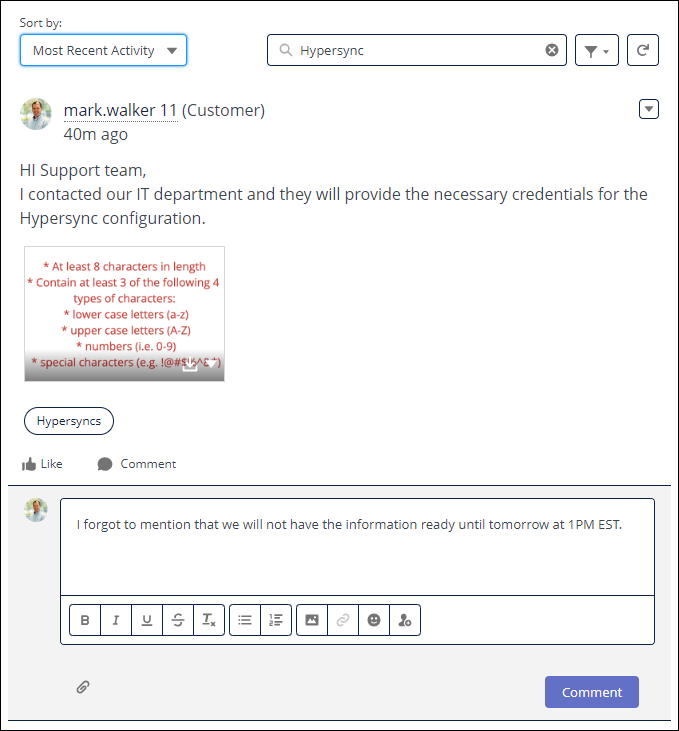Commenting on a support case
After you have submitted a support case, you can add more comments as the case progresses towards a resolution. You can also review and reply to comments from the support team.
Log in to the Hyperproof Community. If you don't have a login, see Requesting a community login.
At the top of the page, select the Support menu and then select My Cases.
A list of cases submitted for your company displays.
Find the case where you want to add comments and click the case number to open the Case Details page.
Existing comments are displayed on the right side of the page.
To add a new comment:
Click the Share an update button.
Enter your comment in the rich text field provided.
In the Topic field, type in the Add topic section to add one or more relevant topics to your comment, such as Hypersyncs, Programs, Controls, or Labels.
Use the link icon to attach a file if necessary.
Click the Share button.
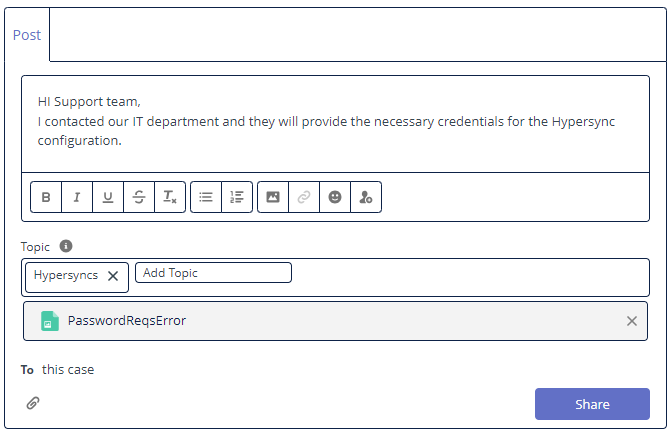
To reply to an existing comment, select the Comment link under the comment that needs a reply.
Use the Sort by field to sort existing comments.
Use the Search field to find a comment in the list.
Use the Filter field to filter the list of existing comments.
When you have located the comment that needs a reply, select the Comment link below it.
Enter your comment in the rich text field provided.
Use the link icon to attach a file if necessary.
Click the Comment button to submit your comment.