Using case comment actions
When you enter a comment on a support case, you can delete the comment, bookmark it, or edit comment topics. For comments that were entered by other people, you can bookmark them for future reference and edit the associated topics.
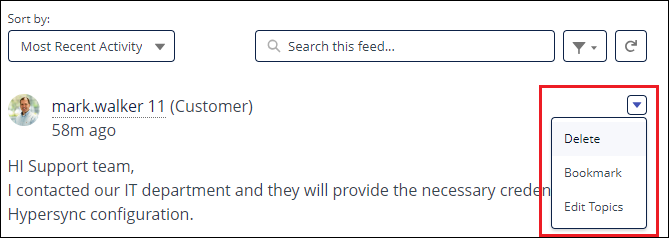
Deleting case comments
In the community, you can delete comments that you have entered as long as no one has added reply comments to your original comment. In addition, there are comments in the comment list that are created by the Community when a support team member updates your case. Those system comments cannot be deleted. To delete a comment:
Log in to the Hyperproof Community. If you don't have a login, see Requesting a community login.
At the top of the page, select the Support menu and then select My Cases.
Locate the case where you need to delete a comment and click the case number to open the Case Details page.
Use the Search and filter tools to find the comment you want to delete.
Click the dropdown arrow in the comment and select Delete.
Editing case comment topics
Topics are used throughout the Community to make finding information easier. Topics group similar pieces of information and the search option uses those keywords to bring up content. You can add one or more topics to a comment at any time. To add topics to a comment:
Log in to the Hyperproof Community. If you don't have a login, see Requesting a community login.
At the top of the page, select the Support menu and then select My Cases.
Locate the case where you need to add topics and click the case number to open the Case Details page.
Use the Search and filter tools to find the comment where you want to add topics.
Click the dropdown arrow in the comment and select Edit Topics.
To add topics, type in the Add Topic field and select the correct topic when it displays.
To delete topics, click the X next to the topic name to remove it.
Click Save.
Adding or removing comment bookmarks
You can bookmark a comment associated with a case to make it easier to find later. You can also remove unnecessary bookmarks at any time.
Log in to the Hyperproof Community. If you don't have a login, see Requesting a community login.
At the top of the page, select the Support menu and then select My Cases.
Locate the case where you want to add or remove a bookmark.
Use the Search and filter tools to find the comment where you want to add or remove a bookmark.
Click the dropdown arrow in the comment and select either Bookmark or Remove Bookmark.