Linking request proof to controls or labels
Roles and permissions
The following roles can link back proof:
Administrators
Compliance managers with manager permissions for the audit AND who are members of the controls and/or labels
Users with manager permissions for the audit AND who are members of the controls and/or labels
Should the need arise to move request proof "out" of an audit, a user can easily link the proof to the controls and/or labels that are linked to the request.
Note
Users must have sufficient privileges to perform this action. Controls and/or labels that the user is not a member of are skipped over in the link-back process.
To link request proof to controls or labels:
From the left menu, select Audits.
Select your audit.
Select the Requests tab.
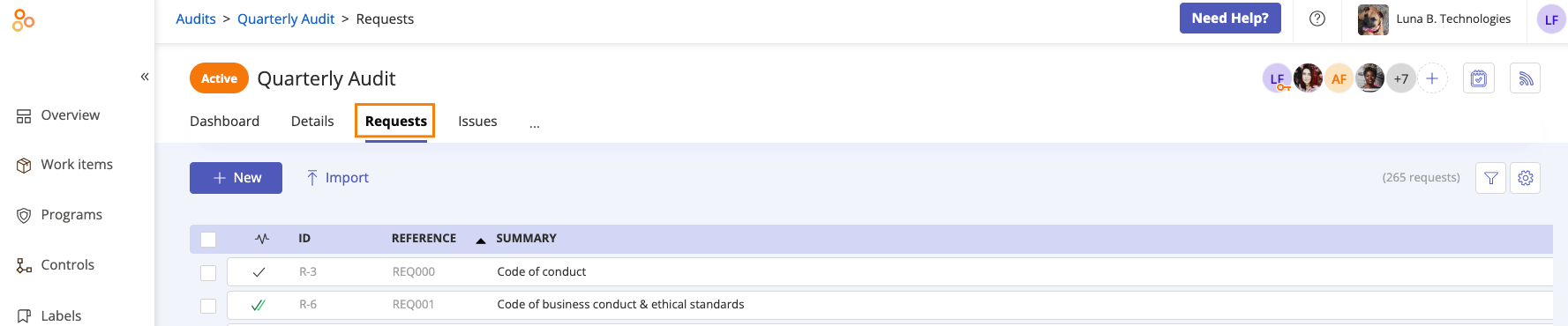
Select the checkbox or checkboxes next to the proof you want to link back.
Click Link back proof.

The Link back proof window opens.
Do one of the following:
Select the Controls checkbox to link the proof to the linked controls.
Select the Labels checkbox to link the proof to the linked labels.
Select both checkboxes to link the proof to both the linked controls and labels.
Things to keep in mind:
If the proof is already directly linked to the control and/or label, it is not duplicated.
The latest version of proof is linked to the control and/or label.
For example, the latest version of a piece of proof in Hyperproof is version 7, but version 5 is linked to the request. When the proof is linked to the control and/or label, version 7 is the version that is linked.
Archived requests are not included in the link-back process. To take this action, you must open the archived section and select those requests in addition to or separately from the active requests.
Click Review.
The Review and confirm window opens.
Note
This action can’t be easily undone! If you change your mind, the proof needs to be manually removed from the linked controls and/or labels.
Click Confirm.
The proof is linked to the selected controls and/or labels.