Editing vendor information
Roles and permissions
The following roles can edit vendor information:
Administrators who are members of the Vendor Register
Compliance managers who are members of the Vendor Register
Users who are members of the Vendor Register
To ensure that your vendors are not a risk to your organization, you can set a risk level and tolerance, as well as host contract information all within Hyperproof’s Vendor Register.
If you find that you need specific fields for vendors beyond the standard fields provided, create custom fields and link them to the vendor object. Note that when creating a custom field, you can choose the multiple-select field type, which allows you to select and store multiple values for a single field. For example, if you want to track multiple products for a vendor, a multiple select custom field is a good solution.
Editing a single vendor
From the left menu, select Vendors.
Select the Vendors tab.
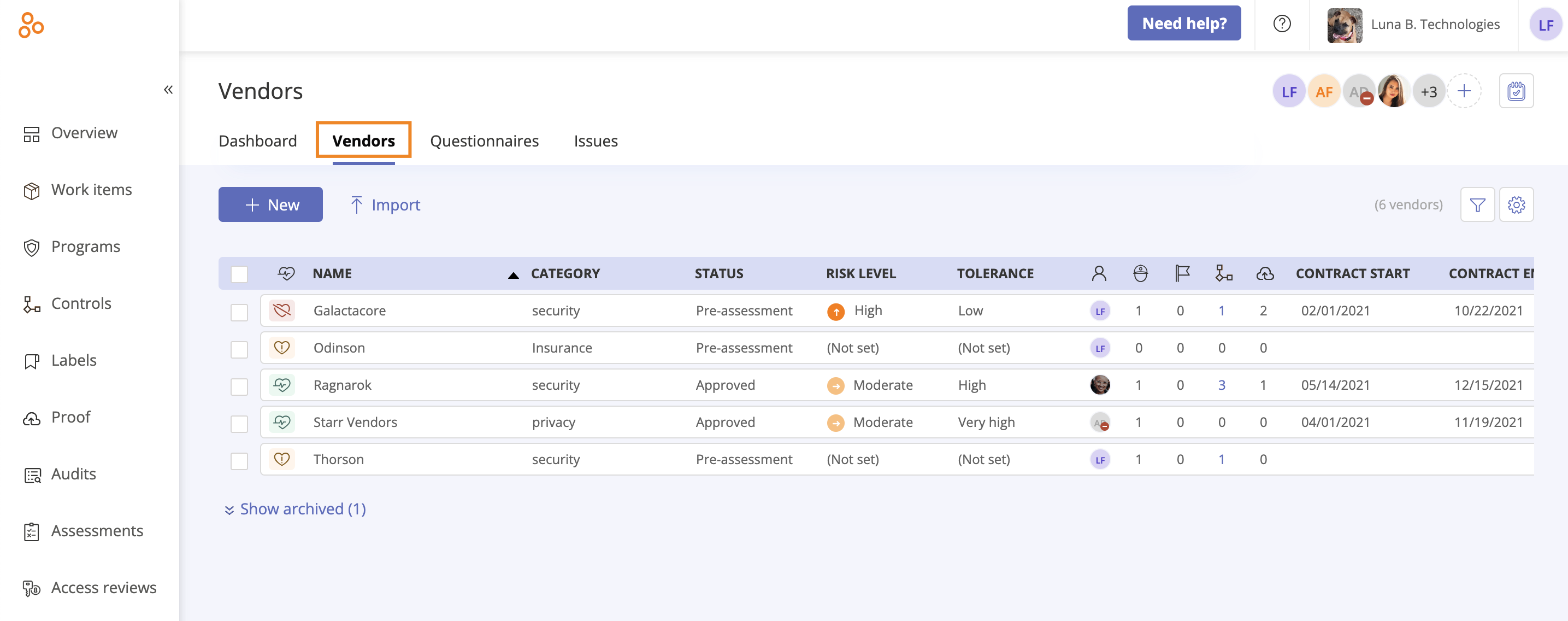
Select the vendor whose information you want to edit.
Edit any of the following:
Vendor name - Hover over the vendor name to change it. Note that vendor names must be unique.
Category - The classification the vendor belongs in, e.g. Security.
Tip
To remove a category from the list, you must remove it from all vendors. Once the category is not associated with any vendors, it no longer appears in the list. For example, if you have a 'Security' category, and change all of the vendors assigned to that category to a new category, e.g. 'Safety', 'Security' is automatically removed from the list.
Tip
To fix a typo in the list of categories:
Select the vendor that belongs to the category with the typo.
In the right pane, mouse over Category and then click the Edit icon.
Click Add a new category. Create the new category.
The vendor is automatically assigned to the new category and the misspelled category is removed from the list.
Note that these steps must be done for all vendors with the misspelled category.
Status - The vendor’s standing in your organization.
Owner - The individual in your organization responsible for the vendor. Note that contacts can also be vendor owners.
Note
Only administrators, compliance managers, or users with manager permissions can change the owner.
Assign by - Assign the vendor to either an individual user or a group.
Contract start and end dates - The length of your contract with the vendor.
Vendor contacts - Your point of contact (or contacts) for the vendor.
Risk level - The level of risk the vendor poses to your organization. Note that the risk level is calculated from assessed risk and control mitigation via questionnaires and can be overwritten.
Tolerance -
Freshness - A status setting that indicates whether a vendor is up-to-date and in compliance with the requirements of your program. Turning on freshness for vendors
Custom fields - Any custom field associated with the selected vendor.
Note
The assessed risk option cannot be edited as it is directly related to how a vendor answers a questionnaire. The lower a vendor scores on a questionnaire, the higher the assessed risk level. See Calculating vendor risk.
Editing vendors in bulk
From the left menu, select Vendors.
Select the Vendors tab.
Select the checkboxes next to the vendors you want to edit.
Do any of the following:
Click Export to export the selected vendors to a CSV or XLSX.
Click Send to send a questionnaire to the selected vendors.
Click Archive to archive the selected vendors.
Click Owner to assign the selected vendors to a different owner.
Click Category to assign the selected vendors to a particular category.
Click Status to set the status of the selected vendors.
Click Tolerance to set the tolerance of the selected vendors.
Click Mark Fresh to mark the selected vendors as fresh.
Click Freshness settings to set the freshness of the selected vendors.