Adding a user to an audit
Roles and permissions
The following roles can add a user to an audit:
Anyone with manager permissions for the audit
External auditors cannot add users to an audit
Note
A user does not need to be added to an audit to be added to a request! Steps for adding a user to a specific request can be found here.
In the Audits module, managers have access to all proof within an audit, but contributors do not. This helps protect sensitive data that some users shouldn’t see. As a result, only managers can export audit proof.
Note
By design, audit contributors (including groups) inherit manager permissions on requests.
Adding a user to a single audit
From the left menu, select Audits.
Click the Card view icon.
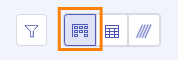
Select your audit.
Click the + icon in the upper-right corner.
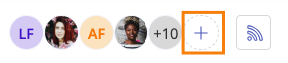
The Member access window opens.
Select a user from the Name drop-down menu.
From the Role drop-down menu, select the user's role.
Optionally, enter a message.
Click Add.
The user is added to the audit.
If notifications are enabled, an email is sent notifying the user that they have been added.
Adding a user or users to audits in bulk
You can add a user or users to multiple audits at once as long as each individual user has the same role in each audit.
Tip
If you are adding a user or users to multiple audits at once, the process may take slightly longer than normal. In the meantime, you can open a new tab to do work elsewhere in Hyperproof while the bulk update is in process.
From the left menu, select Audits.
Click the Grid view icon.
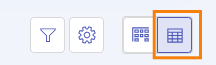
Select the checkboxes next to the audits to which you want to add the user.
Click Members.
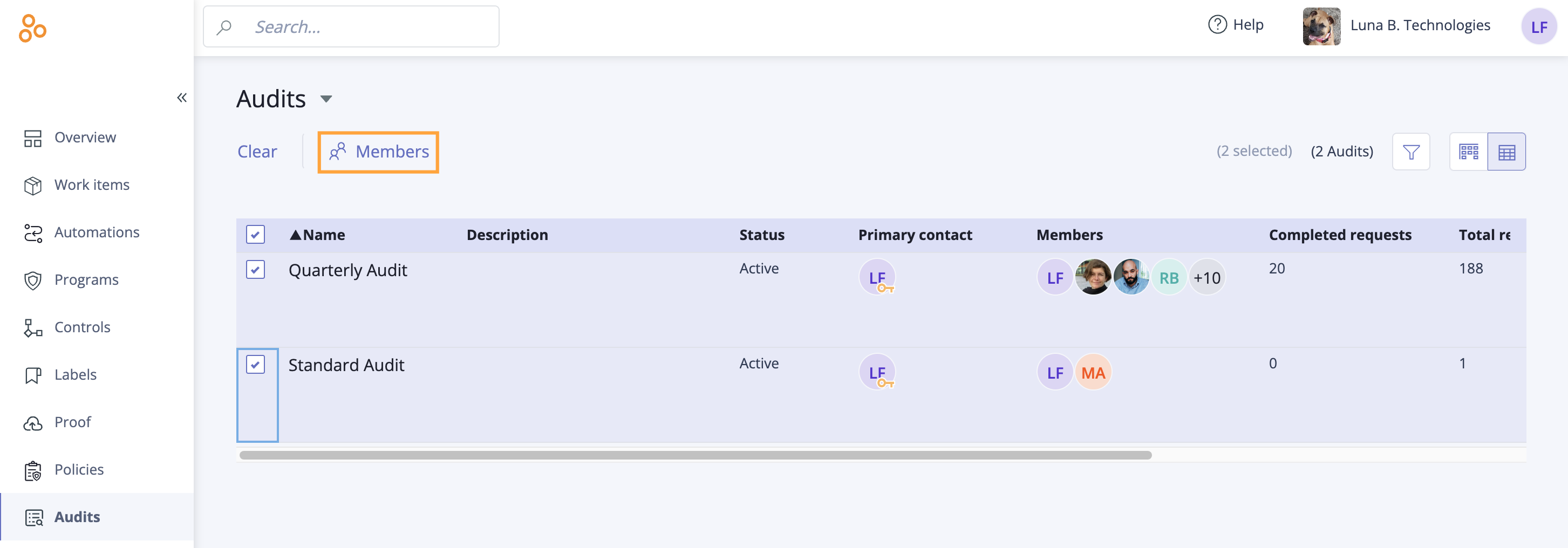
The Edit direct members window opens.
Locate the user or users you want to add to the selected audits, then select the checkbox that corresponds with the role you want to assign.
Click Review.
The Review and confirm window opens.
Click Confirm.
The user is added to the selected audits.