Connecting an app to Hyperproof and creating a Hypersync
Hypersyncs work on controls and labels. Below are the basic steps for connecting an app to Hyperproof and creating a Hypersync.
Tip
You can check your connection health by going to Settings > Connected accounts.
Important
Different apps require different authentication methods. See Supported apps and proof types for Hypersyncs
Hyperproof Hypersyncs built for services that run on a private network, such as Jira Server, GitLab Server, and Splunk, use the static IP address of the Hyperproof instance where your organization is hosted. Your private network may have policies for IP filtering to recognize and permit network traffic from Hyperproof Hypersyncs.
In addition to services hosted on your private network, certain cloud services, such as Crowdstrike and Cloudflare offer specialized options for IP filtering in their respective cloud consoles. IP filtering allows administrators to lock down specific cloud API endpoints for security and compliance purposes. The same Hyperproof static IP address can be used to allow communication between Hyperproof Hypersyncs and your cloud services.
Step One: Connecting an app to Hyperproof
From the left menu, select either Controls or Labels, depending on the object you want to link to a Hypersync.
Select the control or label for which you want to automate proof.
Select the Automations tab.
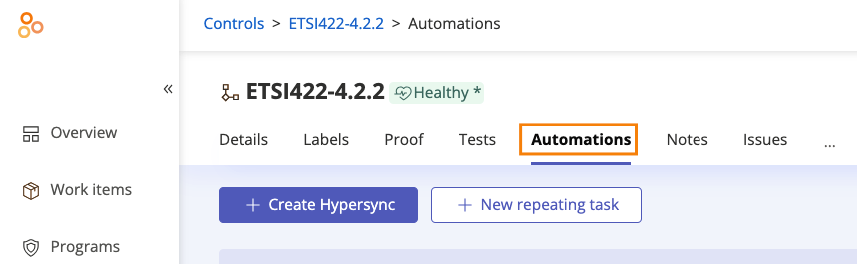
Click Create Hypersync.
The Choose app window opens.
Select your app.
Depending on your app, you may see the Create connection or Authorize app window.
Enter your app credentials, and then click Next or Accept.
Step Two: Creating a Hypersync
The user who creates a Hypersync is added to the proof generated by that Hypersync as the proof owner. If the user is removed from the membership of the proof or the control where the Hypersync is configured, the Hypersync fails to update the proof. Add the user back into the facepile for the proof or the control, or create a new Hypersync to collect the proof.
Tip
If at any point you want to stop a Hypersync from collecting proof, you can pause or delete the Hypersync.
From the Proof type drop-down menu, select the type of proof you want to collect.
Note
Additional drop-down menus may appear depending on the type of proof you want to collect.
Click Next.
The Configure workflow window opens.
By default, the Collect proof automatically checkbox is selected. Clear the checkbox if you don’t want Hyperproof to collect proof automatically.
From the Collect proof every… drop-down menu, select how often proof should be collected. Options include:
Day - Runs every day at 13:00 UTC.
Week - Runs on Mondays at 12:30 UTC.
Month - Runs the first day of the month at 12:00 UTC.
Note
The Hypersync is queued to run at the scheduled day and time. The timestamp associated with the collected proof is the time the Hypersync finishes running.
Select how you prefer to add proof, either by versioning or new files.
Tip
If you select Versioning, Hyperproof creates a new version of the file each time the Hypersync syncs. If you select New files, Hyperproof creates a new file each time the Hypersync syncs. See Versioning versus new files for more information.
From the Proof format drop-down menu, select either PDF or Excel Spreadsheet.
Click Next.
The Name this Hypersync window opens.
Enter a name for the Hypersync, and then click Save and Sync.