One-time passcodes for external users
Note
This feature is available only in Hyperproof Gov.
One-time passcodes provided via email are a simple way to provide authenticated access to Hyperproof for external users who are assigned work, such as tasks or questionnaires.
When a task is assigned to a contact or a questionnaire is sent to a vendor, Hyperproof emails the assignee to notify them. Each email contains a link to the specific task or questionnaire. When the assignee clicks the link in the email, Hyperproof opens a login page and emails the assignee a second message containing a one-time passcode.
Logging in using a one-time passcode
Note
If you are an Admin user testing this process, be sure to log out of Hyperproof before attempting to log in using the one-time passcode process.
If you are a vendor or a contact and you are already logged in to Hyperproof, you don't have to log in again. Hyperproof takes you to the task or questionnaire referenced in the email.
A Hyperproof user has assigned you a task or sent you a vendor questionnaire. You'll receive an email from Hyperproof notifying you.
Open the email notifying you that you have work to do for Hyperproof.
For a task assignment, click the View in Hyperproof button.
For a vendor questionnaire, click the Launch questionnaire button.
The Hyperproof login window displays.
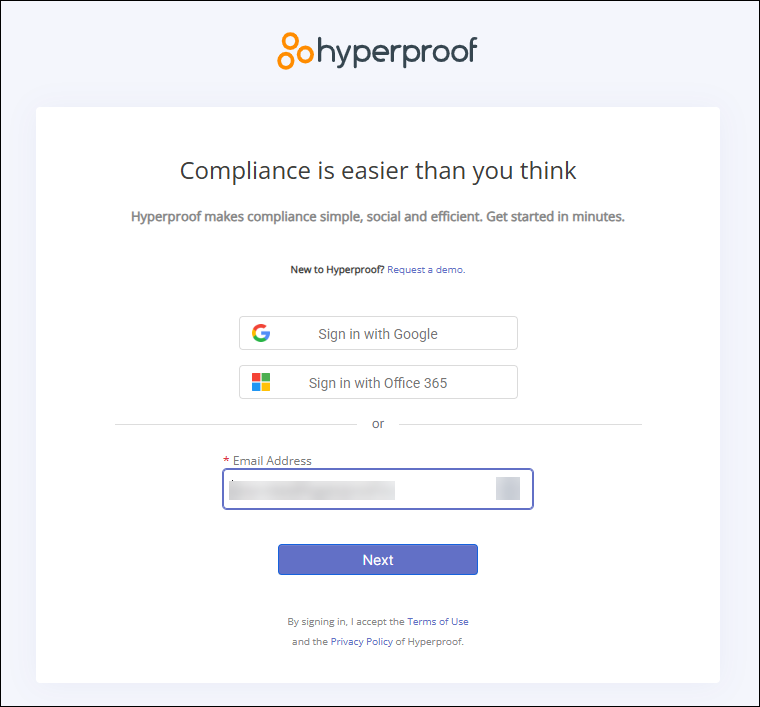
Verify that the email address is correct and click Next.
The Verify your identity window displays.
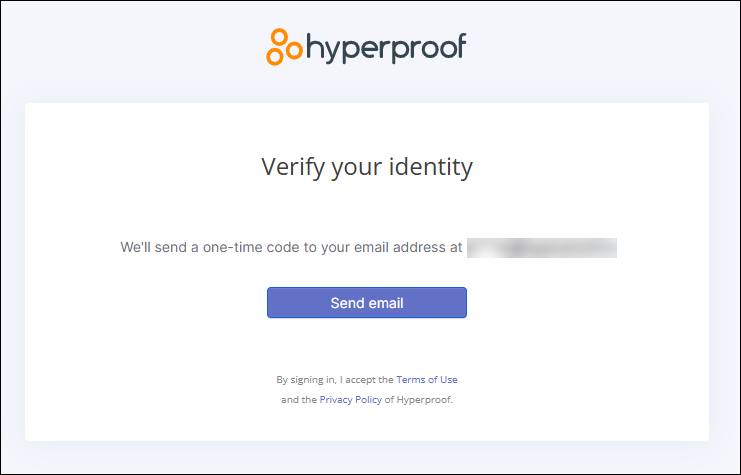
Click the Send email button to generate your one-time passcode and receive it via email.
Locate the one-time passcode email and make note of the code.
If you don't see the email, check your Spam or Junk Email folder. You can also click Send again in the verification window.
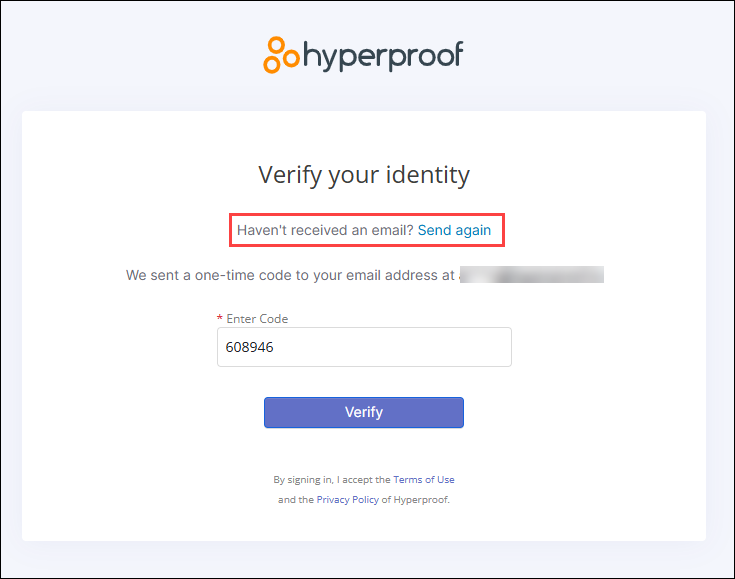
Enter the code in the verification window and click Verify.
The Hyperproof portal opens and displays your task or questionnaire. For additional information, see Working as a contact and Questionnaire respondent view.