Understanding the policy approvals tab
Roles and permissions
The following roles can access the policy Approvals tab:
Managers, contributors, and viewers on the policy.
The policy Approvals tab lists all completed and pending approvals associated with a policy for all policy versions.
You can view policy approval records in the following styles:
Card view - provides a kanban-style display of your approvals, with each approval represented by one or more approval cards. Cards include the ID, name, and/or description of the approval, the status, and the due date.
Grid view - displays approval records in a table where you can bulk edit those records. See Bulk editing policy approvals.
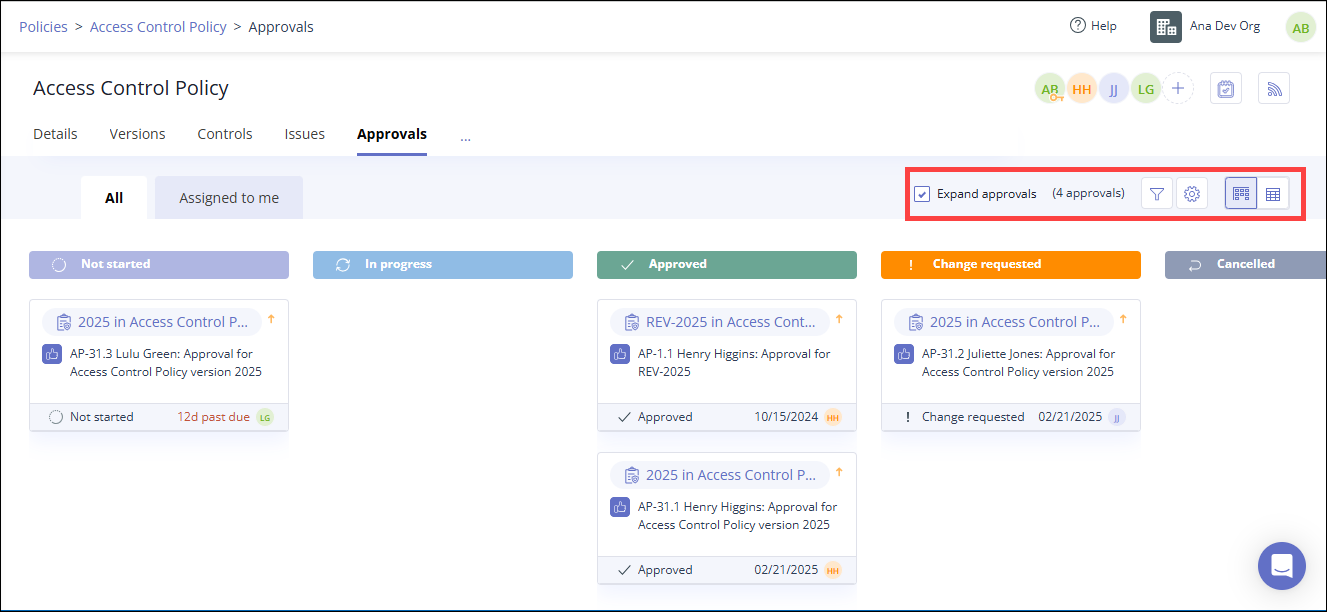
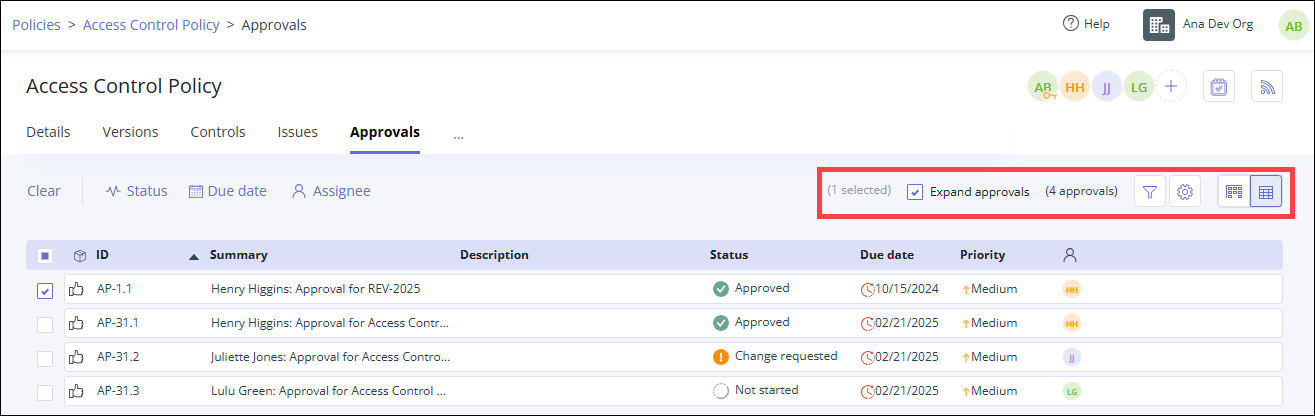
Field/Option | Definition | ||
|---|---|---|---|
 | The Filter icon opens the Filter panel, where you can filter policy approvals by the following fields:
| ||
 | The Gear icon opens the Settings window, where you can select the fields you want to include in the grid view. You can drag and drop the fields to change the display order. | ||
 | Use the view icons to switch the window between the Card view and Grid view. The Card view icon is on the left, and the Grid view icon is on the right. | ||
Card view | |||
All | The All tab displays all approval records for the policy. | ||
Assigned to me | The Assigned to me tab displays approval records where you are the assignee or the owner/creator. | ||
Status | Policy approval statuses are displayed across the top of the Card view. Policy approval statuses include:
| ||
Card | Approval cards for a policy contain the following information:
| ||
Grid view - Menu bar | |||
Clear link | The Clear menu option clears any checkboxes you have selected on the Grid view. Displays only when at least one checkbox is selected. | ||
 Status link | Use the Status option to bulk edit the status of approvals with selected checkboxes. Displays only when at least one checkbox is selected. | ||
Due date link | Use the Due date option to bulk edit the due date for selected approvals. | ||
Assignee link | Use the Assignee option to bulk edit the assignee for selected approvals. | ||
Grid view - Columns | |||
ID | This is the ID of the approval. Approval IDs always begin with AP. This field can't be edited. | ||
Summary | The Summary contains the system-generated title for the approval task. An approval summary is in the format: <Assignee> name>: Approval for <Item Name> version <version ID>. This field can be edited. | ||
Description | The approval Description field contains user-specified text describing the approval. This field is optional. | ||
Status | The Status field indicates the current status of the approval. Approval statuses include:
| ||
Due date | The Due date field indicates when the policy approval must be completed. Hyperproof uses the due date as a trigger for approval notifications. See Policy notifications. | ||
Priority | The Priority field indicates the importance of the approval task. The default priority is Medium. | ||
Assignee | The Assignee field displays the user icon for the person assigned to the approval. The assignee is the approver who must review the policy document. | ||
Source | The Source field shows the location of the policy document being approved. | ||