Creating an issue
Roles and permissions
The following roles can create an issue:
Administrators
Compliance managers
Users
Issues can be linked to the following objects and modules:
|
|
|
|
|
|
|
|
|
Issues can also be created from the Work items page on the Issues tab, but a source object must be selected at the time of creation.
Tip
For more information, see the Creating issues video at the bottom of the page.
To create an issue:
From the left menu, select the tab that corresponds with the object type that you want to link the issue to. For example, if you want to link an issue to a control, select the Controls tab.
Select the specific object. For example, if you want to link the issue to control ID 1234, select that control.
Select the Issues tab.
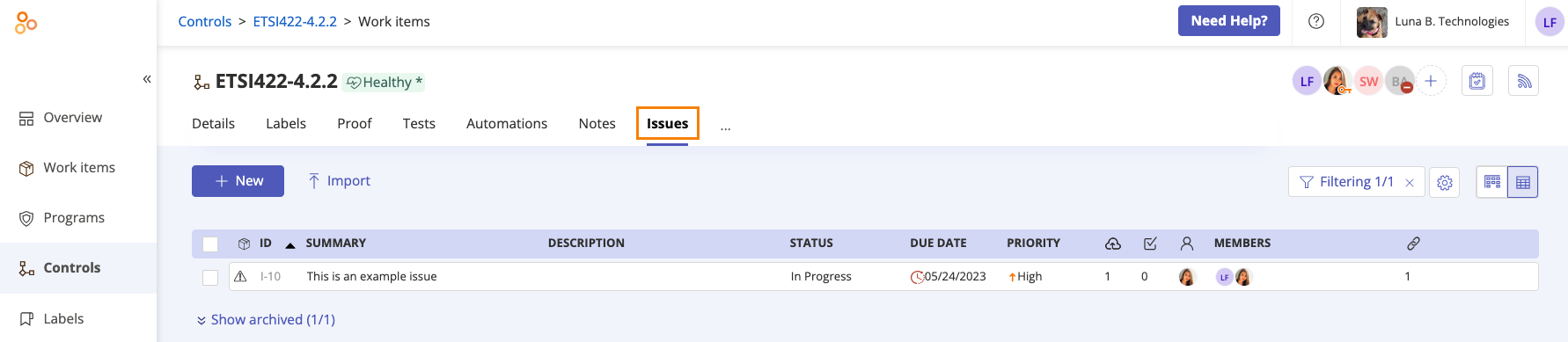
Click New.
Enter the following information:
Summary (required) - A summary of the issue and the potential result if it isn't remediated
Description - A detailed overview of the issue
Source (required) - The object that is the source of the issue
Note
The Source field is only shown when an issue is created from the Work items page. Otherwise, the object that the issue was created from is automatically the source.
Make issue private checkbox - Select this checkbox to make the issue private. Doing so restricts inheritance—only users explicitly added to the issue’s facepile can see the issue. Other users (such as members of affected objects) can see that the issue exists, but they’ll only see the issue ID. To access the issue, they’ll need to contact the issue manager(s).
Action plan - The plan to remediate the issue
Impact - The impact the issue has on your organization if it isn't resolved
Priority - The priority level for resolving the issue
Assignee - The individual who will work to remediate the issue
Effort level - The amount of effort it'll take your organization to remediate the issue
Business owner - The individual who owns the issue. Note that a contact can also be an owner.
Executive sponsor - The individual who is of senior level and ultimately responsible for overseeing the remediation of the issue
Due date - The date that the remediation is due
Discovered on - The date that the issue was discovered
Tip
Business owners and executive sponsors can have an Unassigned status.
For example, if a business owner had been previously assigned to the issue, but the need for an owner is no longer required, the status can be set to Unassigned.
Click Create.
The issue is created.
Creating issues
Watch this short video to learn more about creating issues.