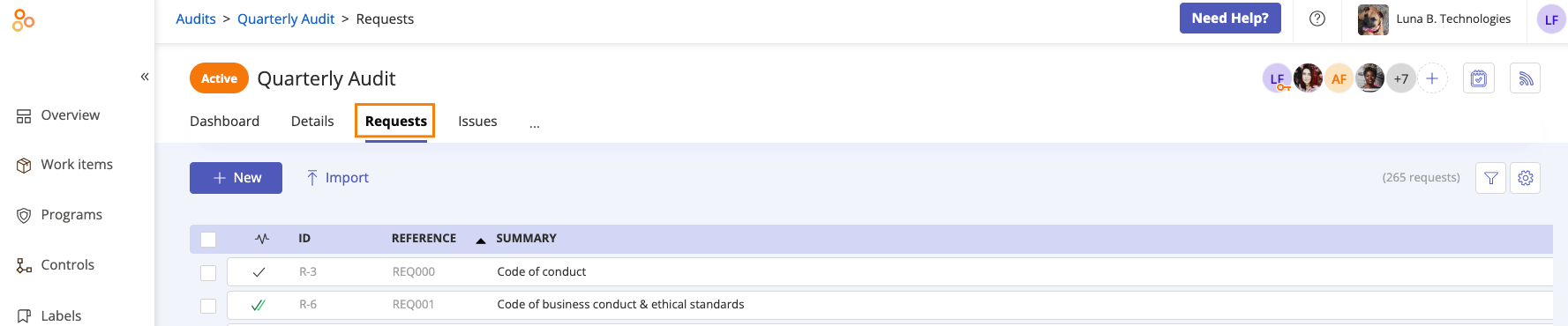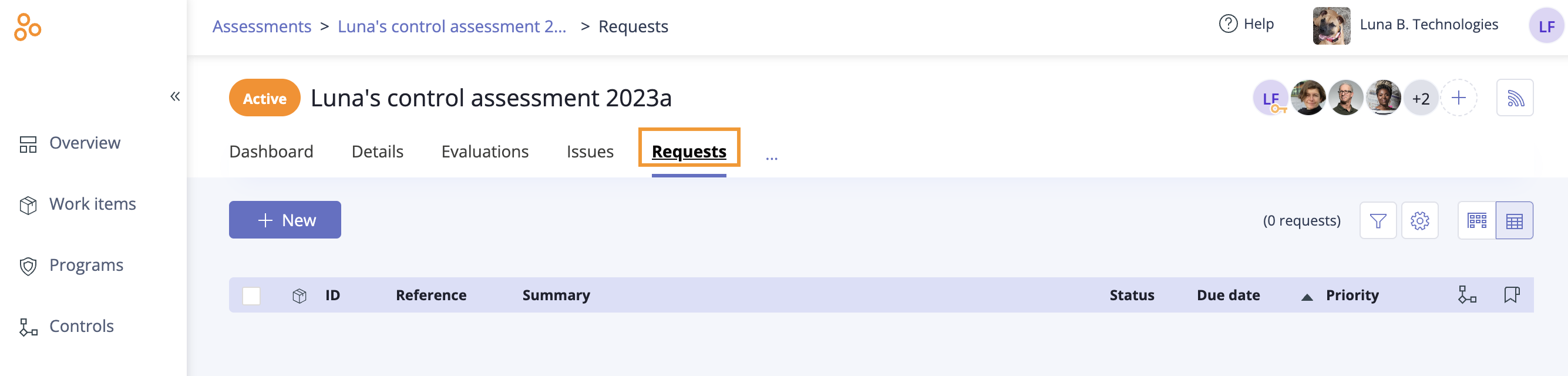Editing requests
Roles and permissions
Editing permissions vary by activity. For example, you must have manager permissions on a request to archive it.
Note
You can also access requests via Work items. From the left menu, select Work items, and then select the Requests tab.
Note
Editing the status or due date of a request sends an email notification to the assignee and all audit managers. If the status is set to Submitted to Auditor, an email notification is sent to all audit managers and the external auditor. See Audits, assessments, and requests.
Editing a single request
From the left menu, select Audits or Assessments.
Select your audit or assessment.
Select the Requests tab.
Select the request you want to edit.
Do any of the following:
Edit the name of the request
Add a description of the request
Link an an attachment to the request
Set a due date for the request
Enter your observations (assessment requests only)
Change the assignee or group
Note
Request assignees must be Hyperproof users and able to log in to Hyperproof to complete the request. Contacts can't be assigned to requests because they can't log in to Hyperproof.
Change the priority of the request
View the source the request is linked to
Link new proof or unlink existing proof
Add a linked object or a related issue to the request
Link a task to the request
Click the facepile in the right pane to manage user permissions for the request
Change the status of the request. See Changing the request status
Click the Activity Feed icon in the right pane to collaborate with other team members on the request
Click the Archive icon to archive the request
Editing requests in bulk
From the left menu, select Audits or Assessments.
Select your audit or assessment.
Select the Requests tab.
Click Grid view.
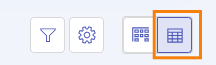
Select the checkboxes next to the requests you want to edit.
Do any of the following:
Click Link back proof to link request proof to controls or labels. See Linking request proof to controls or labels
Click Export to export the proof linked to the selected requests to a CSV or XLSX. See Exporting proof from an audit
Click Archive to archive the selected requests.
Click Status to change the status of the selected requests. See Changing the request status
Click Due date to change the due date on the selected requests.
Click Priority to change the priority of the selected requests.
Click Assignee to change the assignee of the selected requests.
Note
Request assignees must be Hyperproof users and able to log in to Hyperproof to complete the request. Contacts can't be assigned to requests because they can't log in to Hyperproof.
Click Members to edit the roles of direct members.
Note
You can edit member roles for individual members and groups, add new members and groups, or remove members and groups.