Editing a task
Managers can edit the main task properties, while contributors can only edit tasks they created. Task assignees can link proof, submit the task, and re-assign the task.
Only administrators can delete proof from a task. Additionally, linking proof does not automatically change the task’s status. Changing the task’s status must be done manually.
When you edit a task, you can:
Change the name, description, status, assignee, priority, due date, and/or target (Hyperproof supports up to 250 characters in the task title)
Link to (or remove) an external Jira, Asana, or ServiceNow issue
Link proof
Comment on the task via the task's Activity Feed
Duplicate the task
Add a user to the task
Note
Assignees are given the contributor role. Contributors can link proof, comment, change the status, and/or reassign the task. They cannot edit any other fields, link a task integration, add another contributor via the facepile, or make changes to member roles.
The task creator is given the manager role. Additionally, managers of the target object inherit the manager role on the task. Similarly, contributors of the target object inherit the contributor role.
When assigning a task to a contact, the contact experience is unchanged from before.
Tip
Users receive notifications any time a task is assigned to them, the due date changes, the task is submitted, or a task created by them or assigned to them is updated by another user.
Tasks can be edited individually or in bulk.
Note
You can also access tasks via Work items. From the left menu, select Work items, and then select the Tasks tab.
Editing a single task linked to an object
From the left menu, select the tab that corresponds with the object the task is linked to. For example, if the task is linked to a control, select the Controls tab.
Select the specific object. For example, if you want to edit a task linked to control ID 1234, select that control.
Click the Task icon. Skip this step if you have the Task panel pinned.
Select the task you want to edit.
Hyperproof automatically saves your changes.
Editing tasks in bulk
From the left menu, select Work items.
Select the Tasks tab.
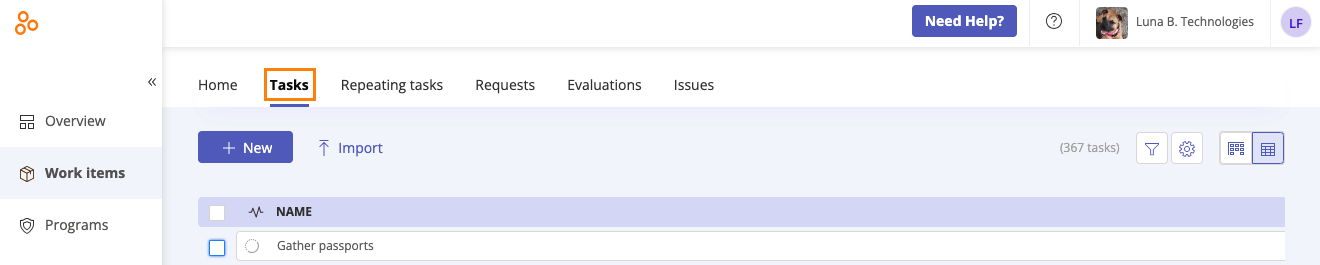
Select the checkboxes next to the tasks you want to edit. To select all tasks, select the All checkbox in the upper-left corner of the grid.
Do any of the following:
Click Export to export the selected tasks to a CSV.
Click Duplicate to create duplicate tasks of the selected tasks.
Click Delete to delete the selected tasks.
Click Status to change the status of the selected tasks.
Click Due date to change the due date of the selected tasks.
Click Assignee to change the assignee of the selected tasks.
Click Priority to change the priority level of the selected tasks.
Click Members to add or remove members to/from the selected tasks.