Linking proof to an issue
Roles and permissions
The following roles can link proof to and unlink proof from an issue:
Administrators
Compliance managers
Users
Proof linked to an issue does not also link to the affected object, e.g. a control.
For example, if control ID 1234 has an issue linked to it, and a member of your team links proof to the issue, the proof will not be linked to control ID 1234.
Linking proof to an issue
From the left menu, select the tab that corresponds with the issueissue. For example, if you want to link proof to an issue that's linked to a control, select the Controls tab.
Select the specific object that the issue is linked to. For example, if the issue is linked to control ID 1234, select that control.
Select the Issues tab.
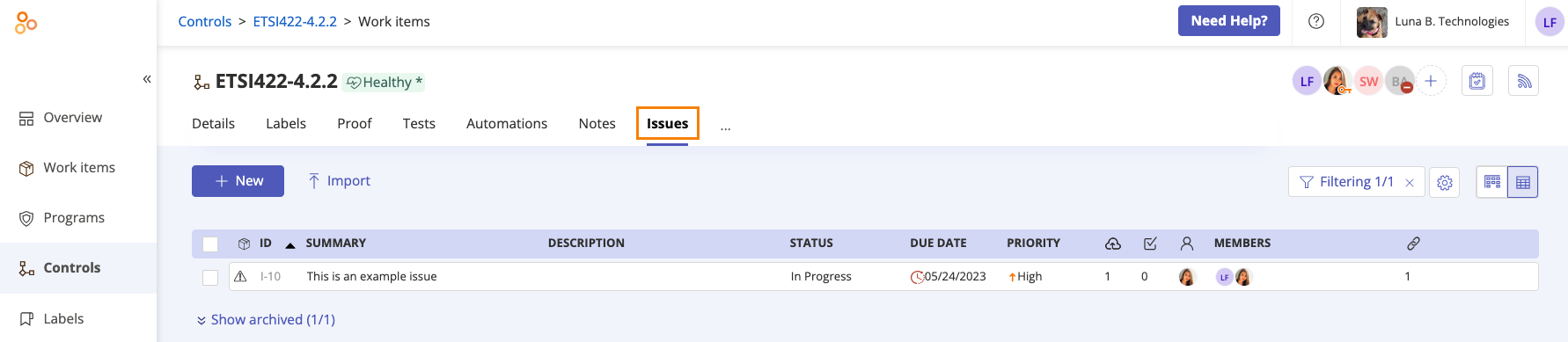
Select the issue.
In the right pane, scroll to Proof.
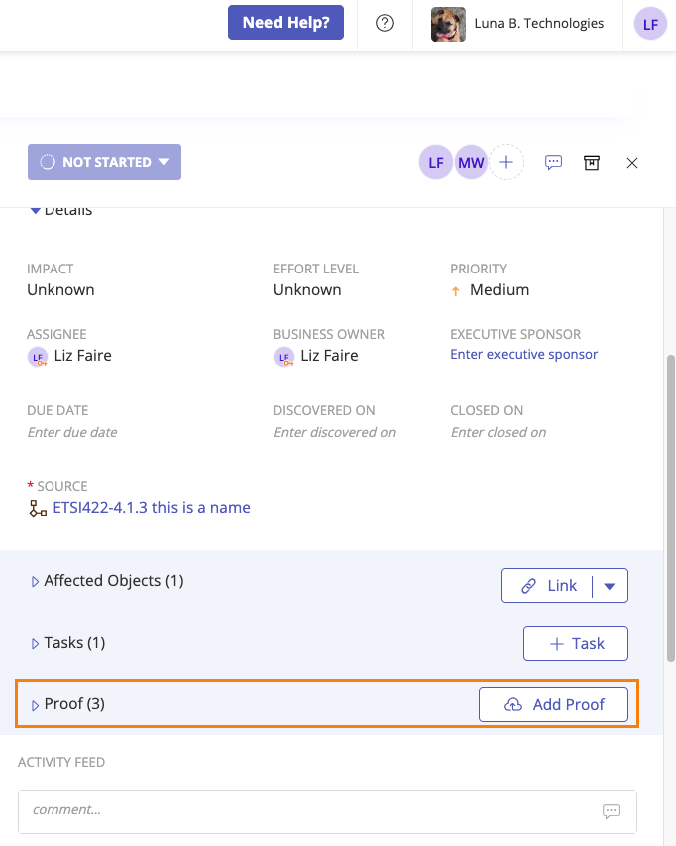
Unlinking proof from an issue
Unlinking proof from an issue removes the proof from the issue, but doesn’t delete it from your organization. When you unlink proof, you can still view the proof at the organizational level.
From the left menu, select the tab that corresponds with the proof you want to unlink. For example, if you want to unlink proof from an issue that's linked to a control, select the Controls tab.
Select the specific object that the issue is linked to. For example, if the issue is linked to control ID 1234, select that control.
Select the Issues tab.
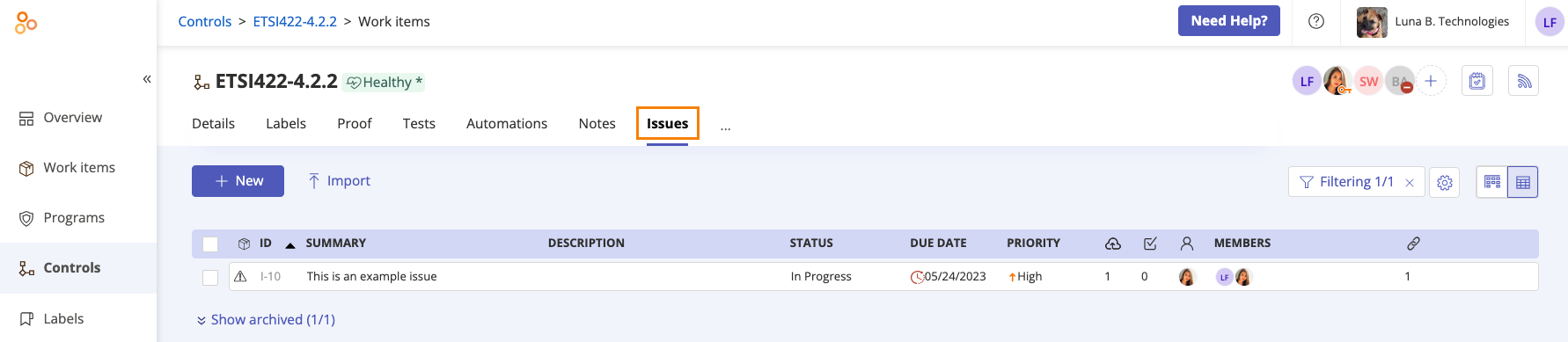
Select the issue.
Select the Proof tab.
Scroll to Proof and, if necessary, expand the section.
Hover over the proof you want to unlink, then click the Unlink icon.
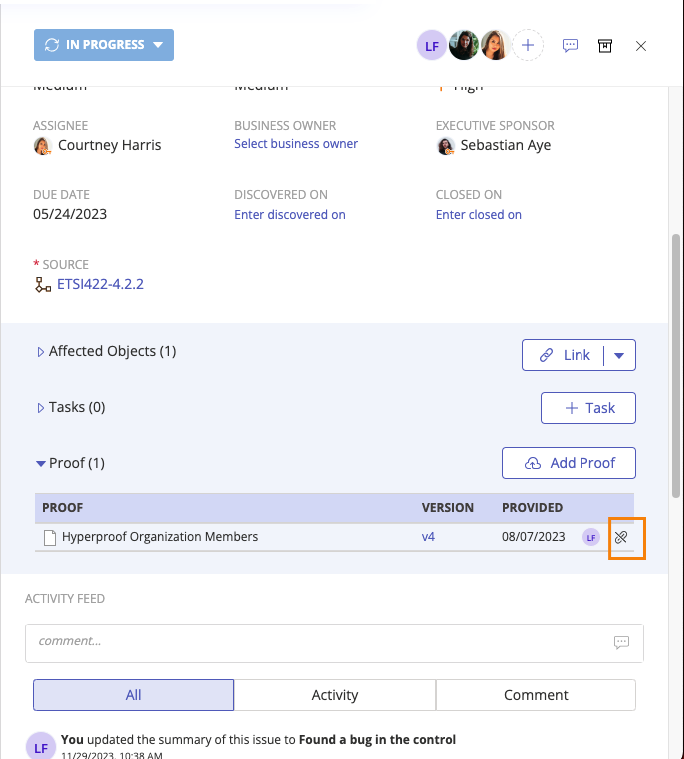
Click Confirm.
The proof is unlinked from the issue.