Evaluating controls and requirements
Roles and permissions
The following roles can evaluate controls and requirements:
Administrators
Compliance managers who are managers of the evaluation
Users who are managers of the evaluation
You’ll do the majority of your assessment work in the Evaluations tab. From here, you can assess your controls or requirements and record your findings. You also have the option to assign evaluation work to different members of your team. As always, you can communicate with team members about a particular evaluation via the Activity Feed.
Evaluations can be edited individually or in bulk.
Note
You can also access evaluations via Work items. From the left menu, select Work items, and then select the Evaluations tab.
Editing a single evaluation
From the left menu, Assessments.
Select your assessment.
Select the Evaluations tab.
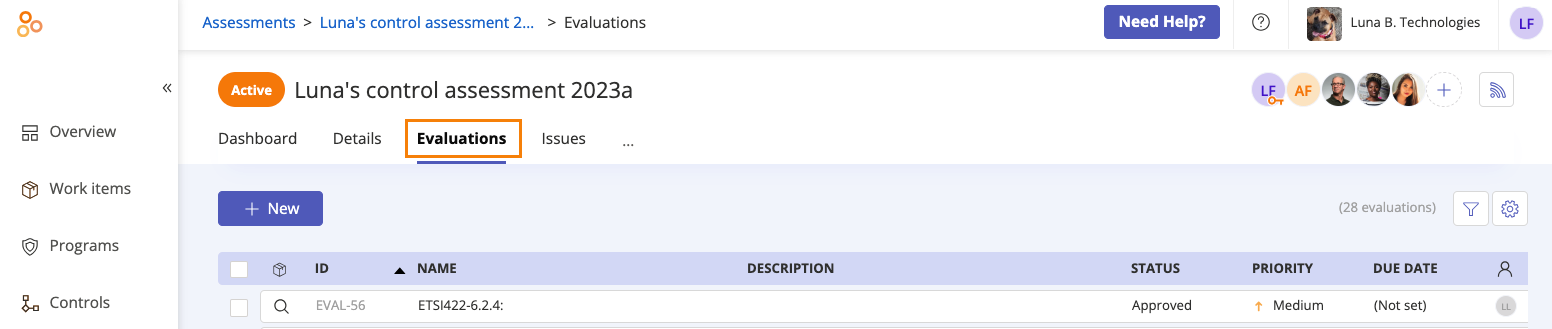
Select the evaluation you want to edit.
Do any of the following:
Edit the name of the evaluation.
Add a description of the evaluation.
Set a due date for the evaluation.
Change the assignee.
Change the priority of the evaluation.
View the source the evaluation is linked to.
Enter your observations about the evaluation.
Link new proof or unlink existing proof.
Add a linked object or a related issue to the evaluation.
Link a task to the evaluation.
Click the facepile in the right pane to manage user permissions for the evaluation.
Change the status of the evaluation.
Click the Activity Feed icon in the right pane to collaborate with other team members on the evaluation.
Click the Archive icon to archive the evaluation.
Tip
Looking to score controls (either numerically or categorically)? Contact an administrator to create a custom field on your evaluations.
Editing multiple evaluations at once
From the left menu, select Assessments.
Select your assessment.
Select the Evaluations tab.
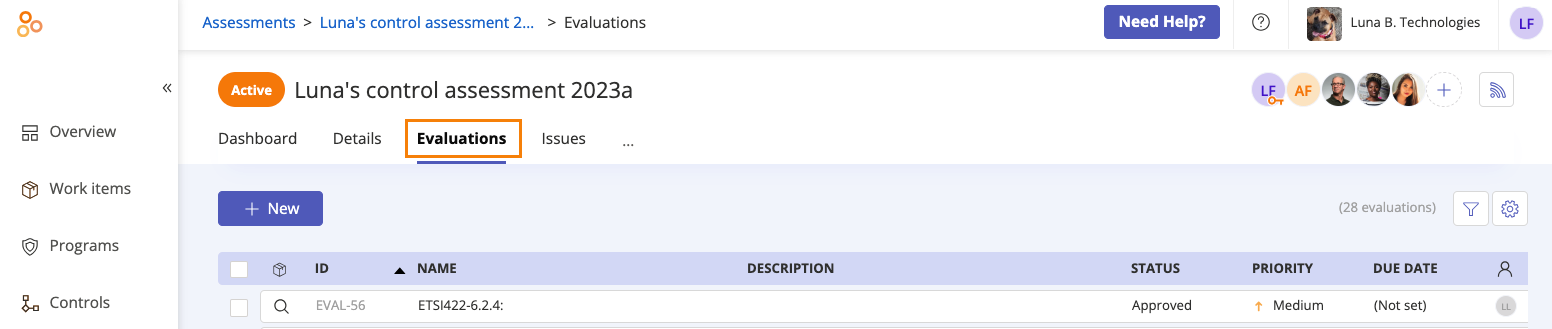
Click Grid view.

Select the checkboxes next to the evaluations you want to edit.
Do any of the following:
Click Export to export the selected evaluations to a CSV or XLSX. See Exporting evaluations
Click Link back proof to link evaluation proof to controls or requirements. See Linking evaluation proof to controls or requirements
Click Archive to archive the selected evaluations.
Click Status to change the status of the selected evaluations.
Click Assignee to change the assignee of the selected evaluations.
Click Due date to change the due date on the selected evaluations.
Click Priority to change the priority of the selected evaluations.