Review tab for an access review
Roles and permissions
The following roles can see the Review tab for an access review:
Anyone who is a member of the access review
When conducting an access review, you may have multiple application user lists that need to be reviewed. To help you manage all of that data and understand the status of your reviews, an access review has a Review tab with a separate card for each application. Application cards contain the following information:
User-specified name of the application being reviewed
Review status
Number of remaining records to be reviewed
Number of user access updates pending
Initials of the access review owner
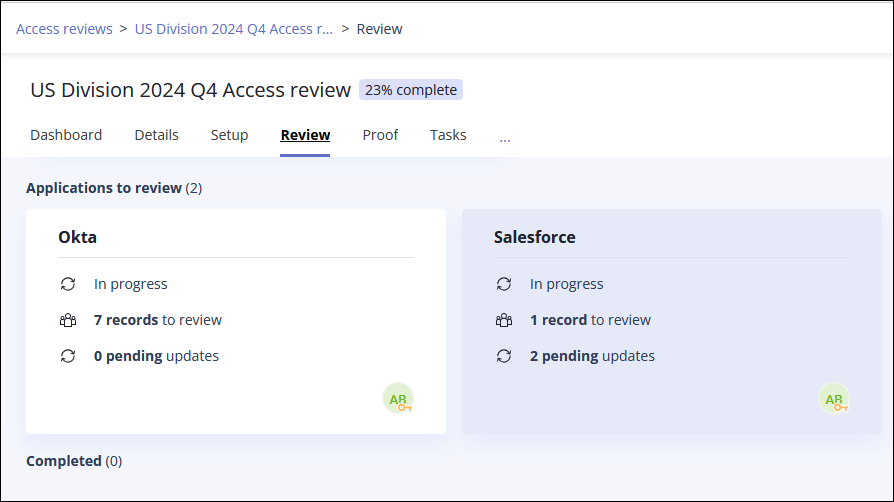
Click a card to access the list of users being reviewed and the current status of each record. Note that if you haven't been assigned any records to review, the list is empty.
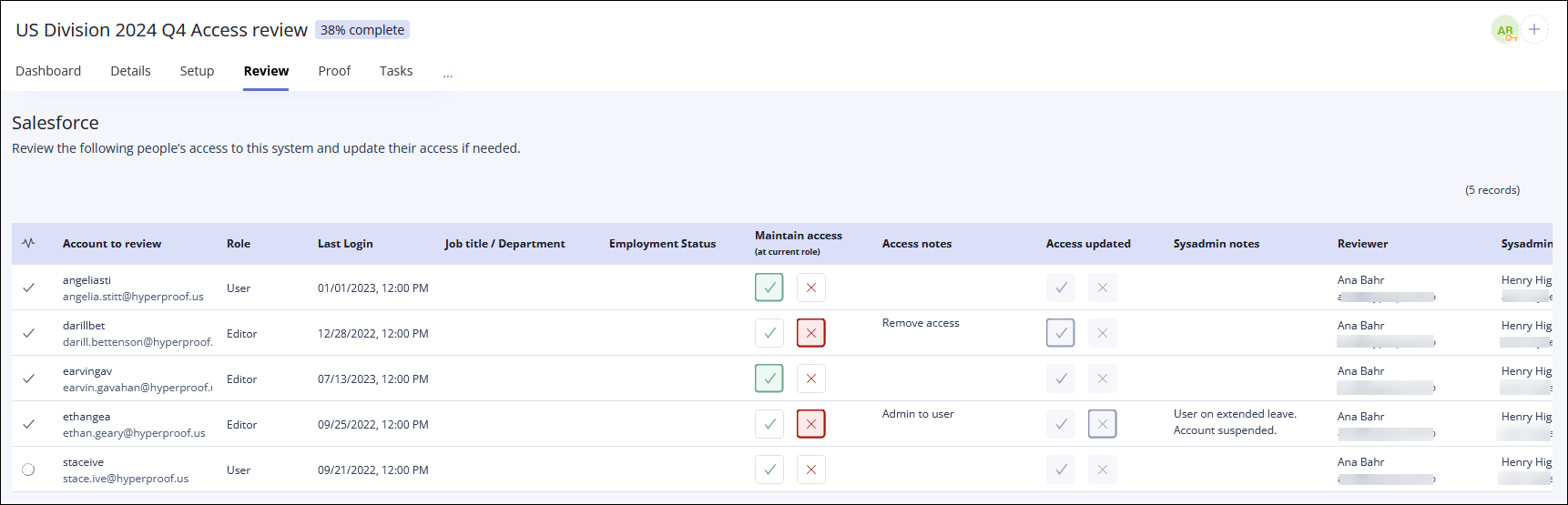
Note
Records with gray icons in the Maintain access or Access updated columns indicate that you are not assigned to those records as a reviewer or sysadmin.
Review page fields
The review page includes the following information.
Field | Definition |
|---|---|
(# Records) | The number of user records included in the access review. |
Status  | Statuses include:
|
Account to review | Full name and username or email of the user whose access is being reviewed. NoteIf both username and email were included when creating the application user list, the username takes precedence and is displayed. Email is hidden. |
Role | Role assigned to the user for this application, such as user or administrator. Role names are determined by the application. |
Last login | The last time this user logged into the application being reviewed. Use this date to locate accounts that are no longer being used. |
Job title / Department | The job title and department of the user being reviewed. This information is pulled from the employee directory and is matched to the user record based on the user's email address. If the email address is unavailable, Hyperproof tries to match based on the user's full name. |
Employment status | The user's employment status. This information is pulled from the employee directory and is matched to the user record based on the user's email address. If the email address is not available, Hyperproof tries to match based on the user's full name. |
Maintain access? (At current role) | Indicates whether or not the user should maintain their current access to the application. Options include: NoteIf you view records where you are not the reviewer, the
|
Access notes | Notes containing information about the access changes needed for a user. Notes are required for any user where the Maintain access field is set to No. To update or add a note, click in the notes field. |
Access updated | Indicates whether or not the user's access has been updated in the application. This is where the person responsible for updating user access attests that the update has been done. Options include:
NoteIf you view records where you are not the sysadmin, the |
Sysadmin notes | Notes about updating a user's access. Notes are required for any user where the Access updated field is set to No, indicating that the requested updates were not done. For example, if a user is on a temporary leave, it may be better to suspend the user account than to remove permissions. When the user returns, you can reinstate their account without having to reconfigure all of the permissions. To update or add a note, click in the notes field. |
Reviewer | Name and email address of the person reviewing the selected record. Reviewers can only see the records assigned to them unless they are the owner of the access review. |
Sysadmin | Name and email address of the person attesting to the access updates for the selected user record. The Sysadmin can only see records assigned to them unless they are the owner of the access review. |
Groups | List of groups this user belongs to if groups are used to assign permissions. |
Manager | Name and email address of the selected user's manager. This information is pulled from the employee directory and is matched to the user record based on the user's email address. If the email address is unavailable, Hyperproof tries to match based on the user's full name. |






