Exporting tasks
Roles and permissions
The following roles can export tasks:
Administrators
Compliance managers
Users
Tasks can be exported to a CSV.
Note
To include specific fields in your export file, such as custom fields, you must make sure they are displayed in the Grid view for the items you are exporting. Use the Settings option to select the fields you want to display in the Grid view and choose their display order. To access Settings, click the Gear icon on the top right corner of the grid.
To include specific records in your export file, use the Filter options to reduce the number of records displayed in the Grid view. Only items included in the Grid view are included in the export file.
From the left menu, select Work items.
Select the Tasks tab.
Click the Grid view icon.

Select the checkboxes next to the tasks you want to export. To select all tasks, select the All checkbox in the upper-left corner of the grid.
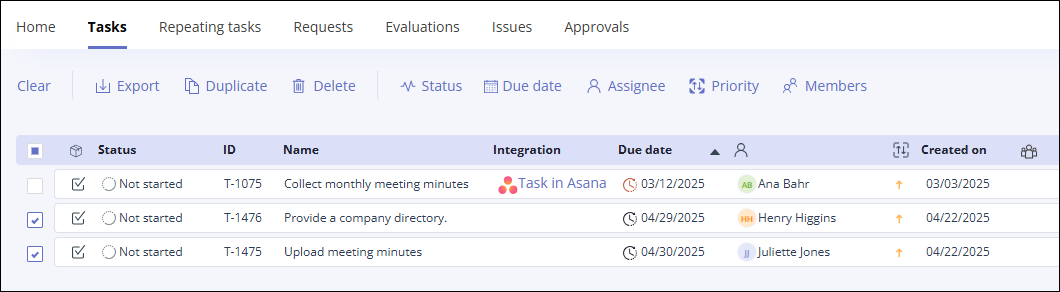
Click Export.
The tasks are exported.