Program dashboard tabs
Once you select a program, you can access details, requirements, linked controls, linked labels, issues, and the ... (More options) menu.
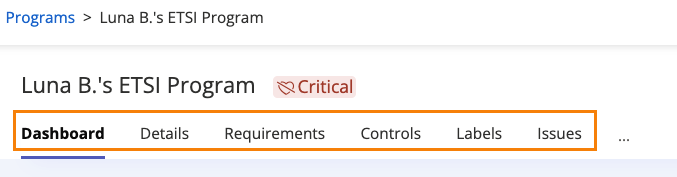
Program details tab
Use the Details tab to view and edit the following information:
Program name - Click the pencil icon in the Program name field to edit your program's name. See Editing a program name.
Framework - View the Framework field to see which framework was used to create your program.
Description - Click the pencil icon in the Description field to enter a free-form description for your program.
Primary contact - Click the pencil icon in the Primary contact field to select a new primary contact. That person must be listed as a Hyperproof user or contact. The primary contact defaults to the name of the user who created the program.
Status - When you create your program, the program status defaults to Defining, indicating that you are setting it up. When you are ready to begin tracking program health, switch the program status to Operating, indicating that the program is up and running.
Health - The program health widget is enabled when you change the program status to Operating. For more information on program health, see Program health.
Program requirements tab
The program requirements tab provides a list of all the requirements contained within the selected program. The list can be viewed as a tree with expandable sections or a grid.
Once you have selected a requirement, you can link controls, add proof, update the requirement status, add related requirements, and add tasks. For more information, see Requirements.
Requirement statuses include:
Program controls tab
Use the program controls tab to view and manage the controls linked to your program and requirements. From the Controls tab, you can import, bulk edit, and export controls. You can also see any scopes for the list of controls. For more information, see Working with controls.
Program labels tab
Use the program labels tab to view and manage the labels linked to your program and associated controls. Labels are a way to organize proof. For more information, see Labels.
Program issues tab
Use the program issues tab to create, view, import, export, and bulk edit issues related to your program. For more information, see Work items: Issues.
Program ... (More options) menu
Use the ... (More options) menu on the program window to access the following features:
Jumpstart to another program - You can jumpstart a new program by reusing existing objects within your organization, making the setup process faster and more efficient. See Jumpstarting your program.
Export a program - You can export your program to help an external auditor understand the controls and requirements. See Exporting a program.
Export proof - Export the proof linked to your program via controls, requirements, or labels. See Exporting proof from a program.
Send comments to Slack - Send activity on your program to a Slack channel. See Hyperproof and Slack.
Archive program - Archives this program to hide it from view. You can unarchive it at any time. See Archiving and unarchiving a program.