Adding a user to a scope assignment control
Roles and permissions
The following roles can add a user to a scope assignment control:
Administrators
Compliance managers who are managers on the parent control
Compliance managers who are managers on the scope assignment control
Users who are managers on the parent control
Users who are managers on the scope assignment control
Limited access users who are managers on the parent control
Limited access users who are managers on the scope assignment control
When working with the scopes feature, you can choose to add users either to the parent control or to the scope assignment control.
If you add a user to the parent control, they will also be added to each scope assignment control. Note that their image or initials will not appear in the scope assignment control's facepile; it only appears in Member Access > Inherited Access.
If you add a user to a scope assignment control, they will only be added to that specific control.
Prerequisites: A parent control and a scope assignment control.
To add a user to a scope assignment control:
From the left menu, select Controls.
Select the parent control.
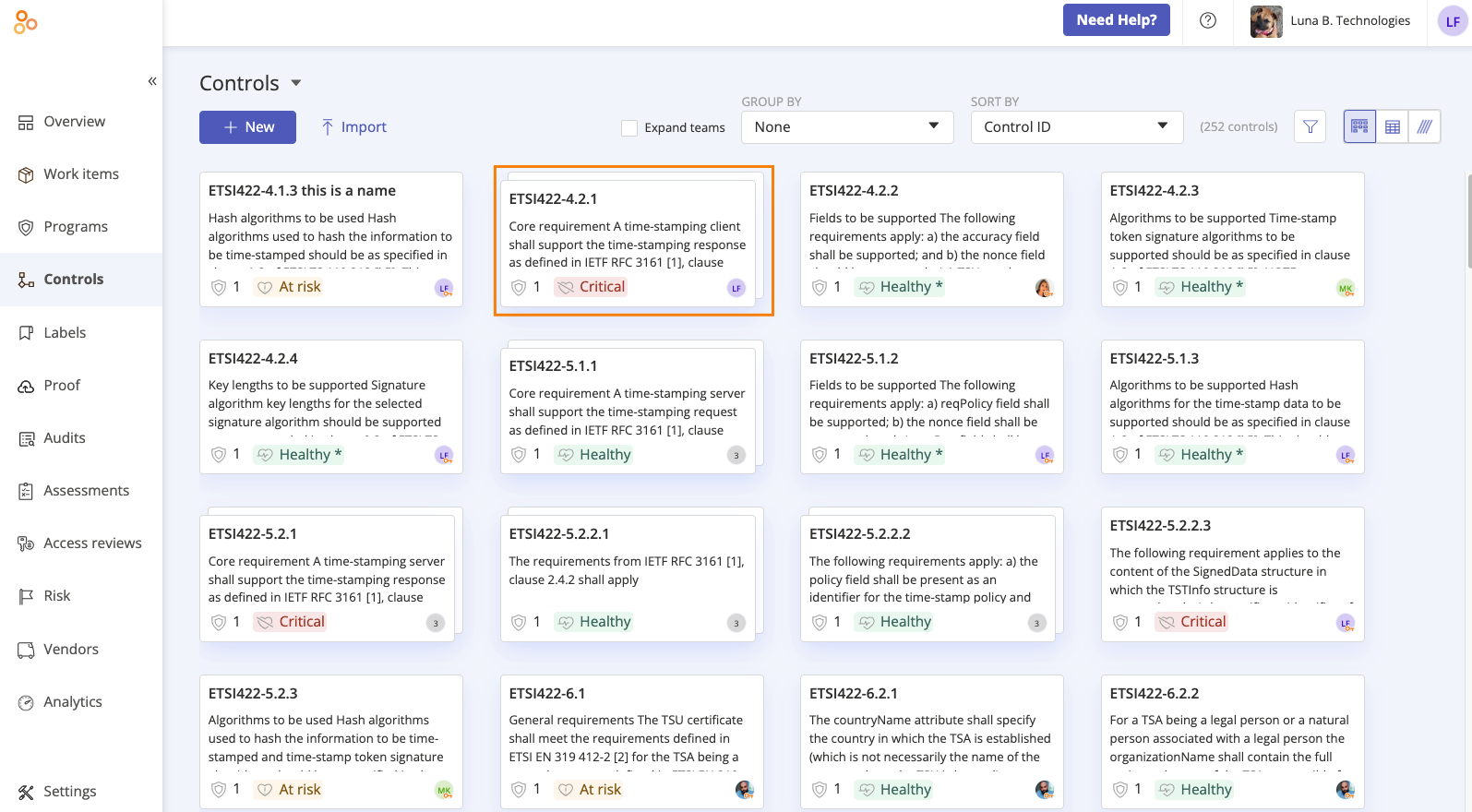
Select the scope assignment control you want to add the user to.
Click the + icon in the upper-right corner.
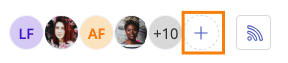
The Member access window opens.
Below Add new, do one of the following:
Select the Users radio button - Adds a single user to the scope assignment control.
Select the Groups radio button - Adds a group to the scope assignment control.
From the Name drop-down menu, select an individual user or group.
From the Role drop-down menu, select the role of the user or group.
Optionally, enter a message. This message is included in the email notification sent to the user letting them know that they are now a member.
Click Add.
The user or group is added to the scope assignment control.
If notifications are enabled, an email is sent notifying the user or group members that they have been added.