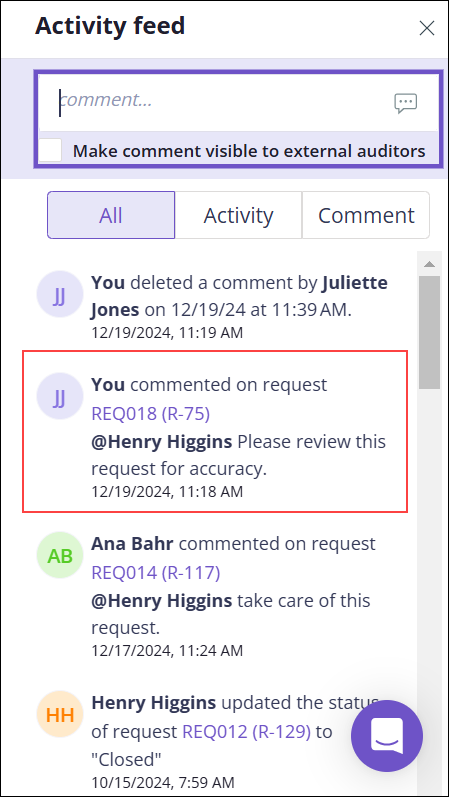Sending an object link to a user
Hyperproof has many different objects that you will work with as you manage compliance for your organization. If you need to bring a particular object to someone's attention, such as a task or a request, you can @mention that user in the object's Activity Feed or comment field along with a note. When you @mention a user in the Activity Feed or in a comment field, Hyperproof sends the user a notification with a link to the object and the note you added.
Note
If the user who should receive the link has the @mention notification turned off, they won't receive the notification with the link. See Managing your notifications.
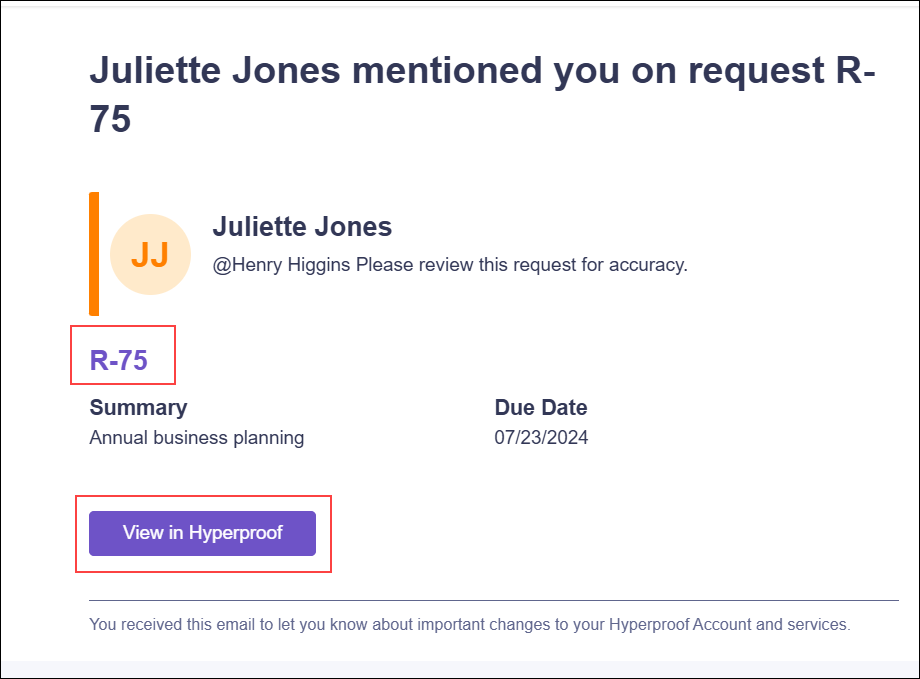
To send a direct link to an object from a comment field:
Navigate to the object that you want to send as a direct link, for example, an audit request.
Open the request.
Click the Comment icon.
Add a note and @mention the user, for example, @Henry Higgins.
Click the Send icon or press Enter.
The message is sent to the user and recorded in the comment feed.
To send a direct link to an object from the Activity Feed:
Navigate to the object that you want to send as a direct link, for example, an audit.
Open the audit.
Click the Activity Feed icon
 .
.Add a note and @mention the user, for example, @Henry Higgins.
Click the Send icon or press Enter.
The message is sent to the user and recorded in the Activity Feed feed.