Linking an issue to an evaluation
Roles and permissions
The following roles can link an issue to an evaluation:
Administrators
Compliance managers with manager permissions on the evaluation
Users with manager permissions on the evaluation
If an issue is discovered during an assessment, it can be linked to the appropriate evaluation to provide additional context.
Linking an issue to an evaluation
From the left menu, select Assessments.
Select your assessment.
Select the Evaluations tab.
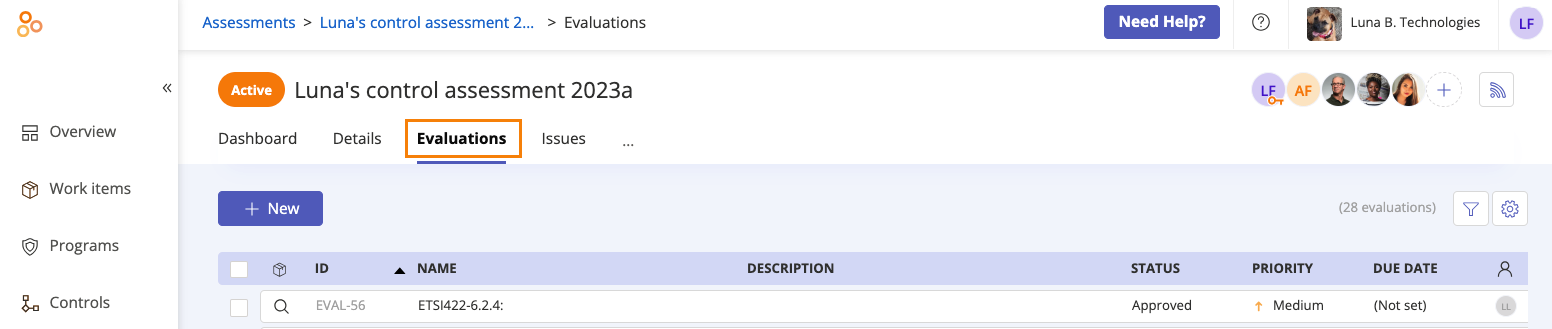
Select the evaluation you want to link the issue to.
In the right pane, scroll to Related Issues, and then click Issue.
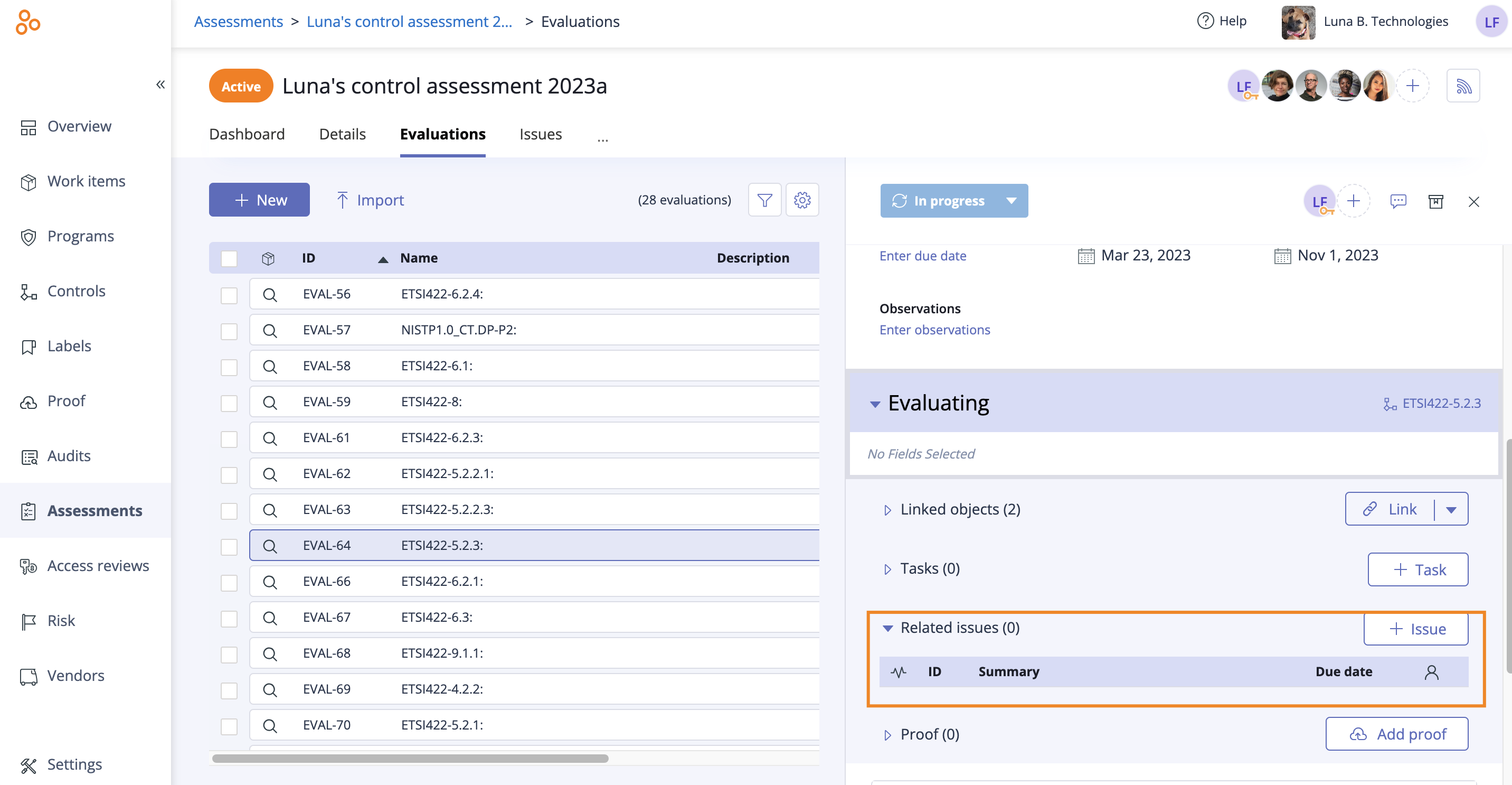
The Create new issue window opens.
Enter a summary. Optionally, fill in any or all non-required information.
Click Create.
The issue is linked to the evaluation.
Unlinking an issue from an evaluation
All issues must have a source. To unlink an issue from an evaluation, you must link the issue to another object.
From the left menu, select Work items.
Select the Issues tab.
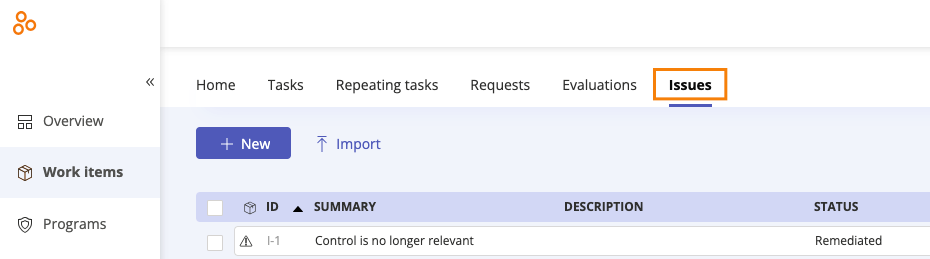
Select the issue that corresponds with the evaluation you want to unlink.
In the right pane, scroll to Source.
Hover over the current source, and then click the Edit icon.
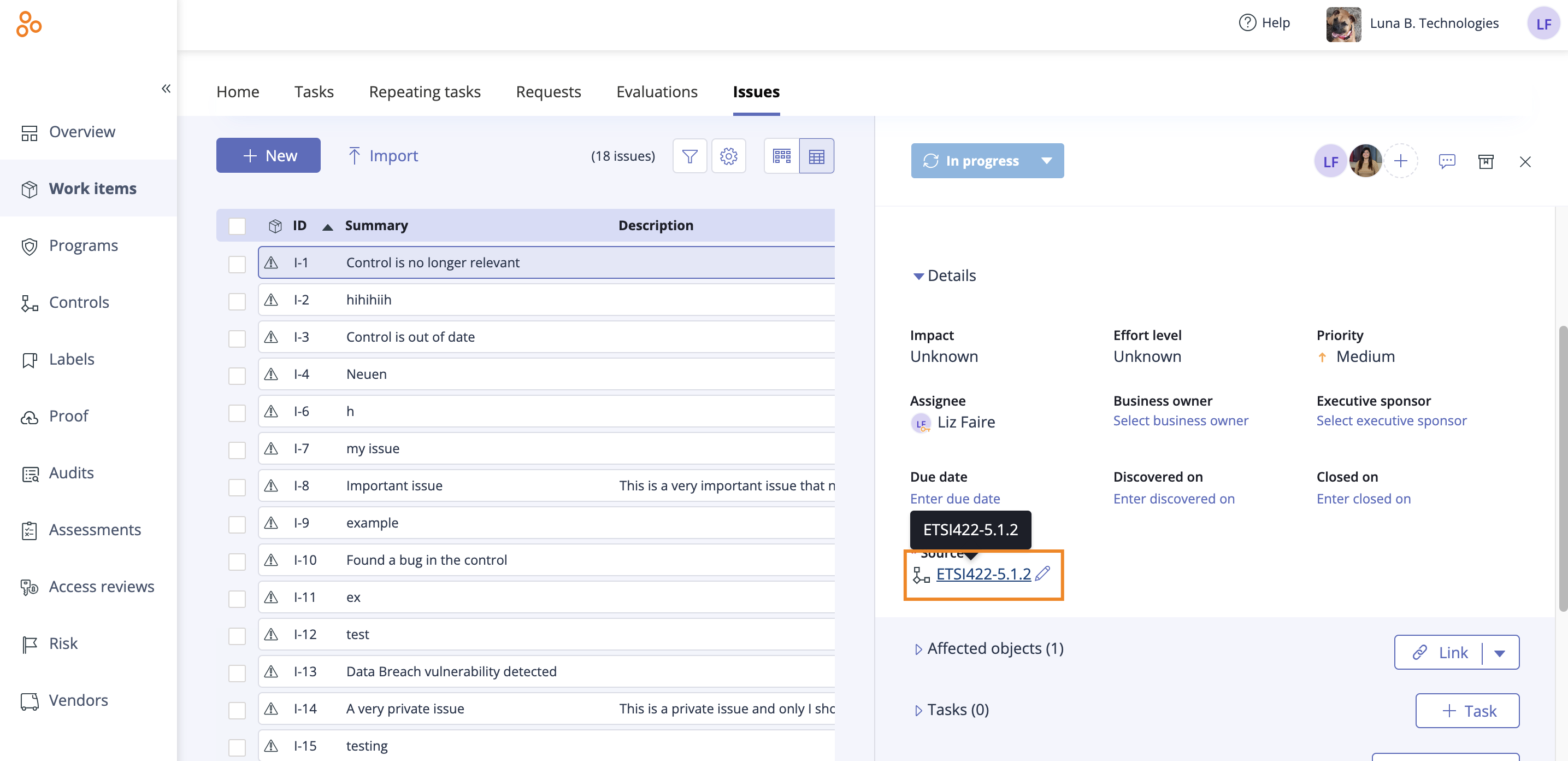
The Link objects window opens.
Select the checkbox next to the new object you want to link to the issue.
Click Link.
The issue is unlinked from the evaluation and the new object is linked.