Exporting evaluations
Roles and permissions
The following roles can export evaluations to a CSV or XLSX file:
Administrators
Compliance managers with manager permissions for the assessment
Users with manager permissions for the assessment
Evaluations can be exported to an XLSX or CSV file from an assessment where you are a member. The fields included in the export are different depending on the file format you select.
If you select XLSX format, all of the visible columns in the table on the Assessment > Evaluations tab are included in the order they appear. Note that you can add or remove custom fields using the Settings option. To access Settings, click the Gear icon on the top right corner of the evaluations grid.
If you select CSV format, all of the fields directly associated with the evaluations are exported, including:
|
|
To export evaluations:
From the left menu, select Assessments.
Select your assessment.
Select the Evaluations tab.
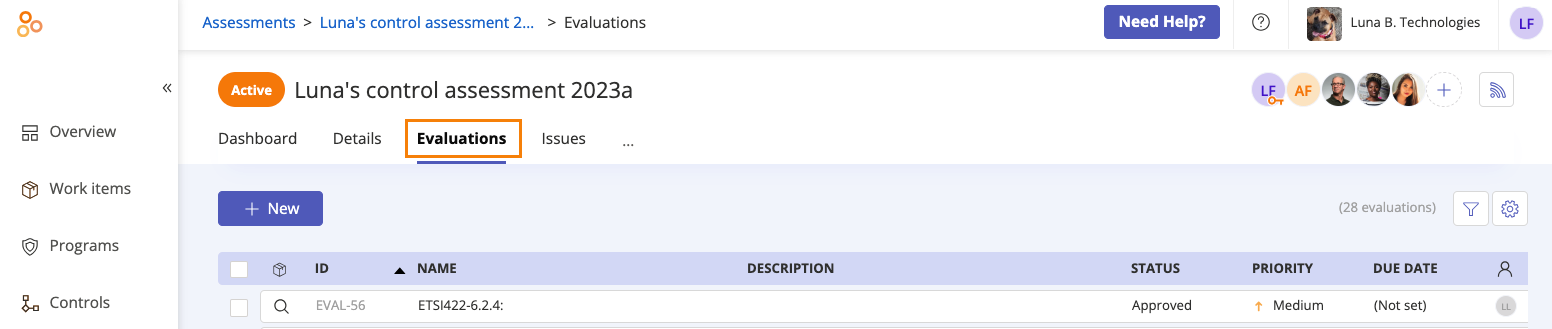
Select the checkboxes next to the evaluations you want to export. To select all evaluations, select the All checkbox in the upper-left corner of the grid.
Click Export, and then select Export evaluations (CSV) or Export evaluations (XLSX).
The evaluations are exported.