Importing evaluations
Roles and permissions
The following roles can import evaluations:
Administrators
Compliance managers who are members of the assessment
Users who are members of the assessment
Evaluations can be imported into Hyperproof via CSV. The steps below explain how to download the example template, edit it, and then import it into Hyperproof.
Note
Currently, evaluations can only be imported into existing assessments.
If you have not yet created an assessment, refer to Creating an assessment.
Tip
Adding additional information does not overwrite existing data. During the import, Hyperproof searches for any exact data identifiers. If it doesn’t find any, it treats the data as new. If it finds a match, it updates the existing data.
Step One: Downloading the example CSV
From the left menu, select Assessments.
Select your assessment.
Select the Evaluations tab.
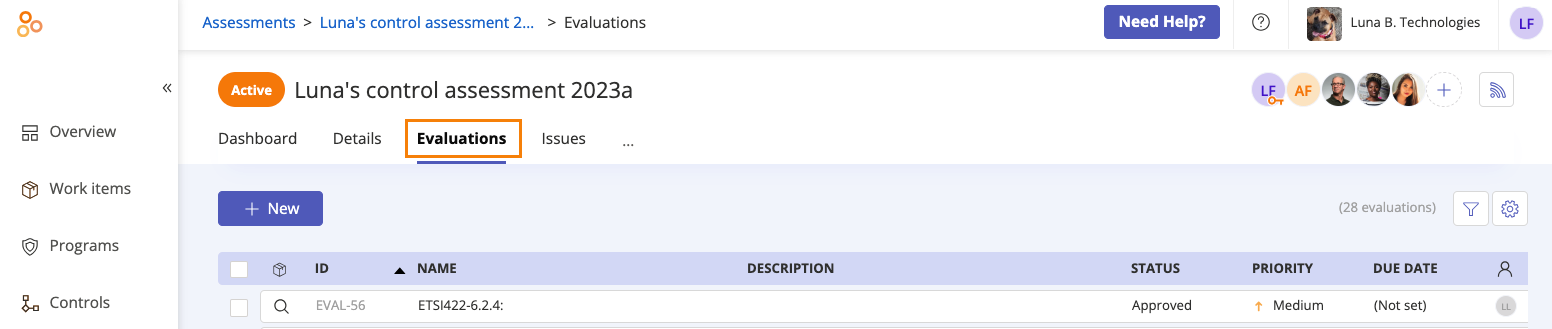
Click Import.
The Import evaluations window opens.
Click Download the example CSV.
Step Two: Editing the CSV
Replace the contents of the example CSV with your own evaluations. Be sure to follow the format of the example file, and the instructions on the page, to ensure that your evaluations can be successfully imported.
Note
The CSV must contain ALL headings listed below even if they are optional. Keep in mind that headings are case-sensitive!
Heading | |
|---|---|
ID | Should contain an evaluation ID that's unique to your organization, e.g. EVAL-50. Leave this field empty if this is a new evaluation. Provide an ID if updating an existing evaluation. |
Evaluating | The ID of the evaluated control or requirement. This field is required. Tip: The program name is required for requirement evaluations and must be formatted as {requirement identifier} in {program name}, i.e. 4.1.1 in Luna B.'s ETSI Program. Additional tip: If you are importing evaluations into a control assessment, you cannot have requirement IDs in this field. Similarly, if you are importing evaluations into a requirement assessment, you cannot have control IDs in this field. |
Description | This is the full definition of the evaluation. It can be a multi-line string. This is an optional field. |
Assignee | Must be formatted as FirstName LastName (email address), i.e. Jennifer Cook (jcook@lunabtechnologies.org). This is an optional field. Tip: If no assignee is provided, the issue is assigned to the individual who imports the CSV. Additional tip: The assignee's email address must match the email address they use to sign in to Hyperproof. |
Status | A field for tracking the status of the evaluation. This is an optional field. Tip: Hyperproof recognizes the following issue statuses: Not started, In progress, Submitted, In review, Closed, and Approved. If no status is provided, the status defaults to 'Not started'. |
Due date | The date the evaluation needs to be completed. This is an optional field. NoteDates on imported records are parsed based on the date formats associated with your locale. If no valid date can be determined, Hyperproof displays an error. See Data interpreted by browser locale for a list of supported locales. |
Linked controls | A field for controls linked to the evaluation, e.g. ETSI422-4.2.4. This is an optional field. |
Linked labels | A field for labels linked to the evaluation, e.g. Code of Ethics. This is an optional field. |
Linked programs | A field for programs linked to the evaluation, e.g. Luna B.'s ETSI Program. This is an optional field. |
Linked audits | A field for audits linked to the evaluation, e.g. Quarterly Audit 2023. This is an optional field. |
Linked risks | A field for risk IDs linked to the evaluation, e.g. R-AC-2. This is an optional field. |
Linked vendors | A field for vendors linked to the evaluation, e.g. Galactacore. This is an optional field. |
Linked risk registers | A field for the name of a risk register linked to the evaluation, e.g. Luna B.'s first risk register. This is an optional field. |
Linked vendor registers | A field for linking an evaluation to the vendor register. The value is Vendor. This is an optional field. |
Custom fields |
Below is a snippet of a sample import file.

Step Three: Importing the CSV
After you’ve made the necessary changes to the CSV, it can be imported into Hyperproof.
Drag and drop the CSV file into the Upload CSV File field, or click Select file to upload to upload it manually.
Click Import.
Hyperproof checks the CSV to ensure that there are no errors. You’ll be alerted if Hyperproof encounters any errors.
If Hyperproof didn’t detect any errors, click Next. If Hyperproof detected errors, do one or both of the following:
First, use the Error viewer to identify the errors. Second, correct the errors directly in the CSV. This ensures that the CSV is up-to-date should you need to re-import in the future.
Tip
Use the forward and backward arrows to cycle through the errors. The Error viewer gives specific information on what needs to be corrected.
Remove rows that contain errors by clicking Remove all rows with errors. Note that this doesn't remove any data in the actual CSV.
Click Next.
The CSV is imported.