Filtering work items
Filtering work items allows you to display only the work items that you need.
From the left menu, select Work items.
Select the relevant work item tab, i.e. Tasks, Repeating tasks, Requests, Evaluations, or Issues.

Click the Filter icon.
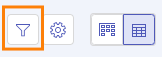
The Filter window opens.
Using the drop-down menus, enter one or more search criteria.
Title and description - Enter a complete or partial task name or description.
Note
When filtering by words, Hyperproof retrieves any word that contains those letters. To avoid incorrect results, it's recommended to add a space at the end of the search word.
For example, if you search the word "edge", you'll see results that contain words like "wedge". To avoid those incorrect results, enter edge_ in the search field (where the '_' is replaced by a space). Note that Hyperproof does not support the use of quotes in the search field.
Status - Select a task status.
Assignee - Select a team member to view the tasks they're assigned to.
Created by - Select a team member to view tasks they own.
Due date - Select a specific date or date range, or select items that are past due, due the next day, due next week, due next month, or due in the future.
Target type - Select the task target, i.e. the object the task is linked to.
Priority - Select a priority status.
Closed on - Select a specific date or date range to view a closed task.
Programs - Enter a complete or partial program name, or select a program from the list.
Audits - Select an audit associated with the task.
Domains - Enter a complete or partial domain name, or select a domain from the list.
Name and description - Enter a complete or partial repeating task name or description.
Note
When filtering by words, Hyperproof retrieves any word that contains those letters. To avoid incorrect results, it's recommended to add a space at the end of the search word.
For example, if you search the word "edge", you'll see results that contain words like "wedge". To avoid those incorrect results, enter edge_ in the search field (where the '_' is replaced by a space). Note that Hyperproof does not support the use of quotes in the search field.
Repeats - Select whether the repeating tasks repeats on a schedule or an event.
Target type - Select the repeating task target, i.e. the object the repeating task is linked to.
Target ID or Name - Enter the name or ID of the object the repeating task is linked to.
Assignee - Select a team member to view the repeating tasks they're assigned to.
Created on - Select the date the repeating task was created.
Created by - Select a team member to view repeating tasks they own.
Reference and summary - Enter a complete or partial reference ID or description.
Note
When filtering by words, Hyperproof retrieves any word that contains those letters. To avoid incorrect results, it's recommended to add a space at the end of the search word.
For example, if you search the word "edge", you'll see results that contain words like "wedge". To avoid those incorrect results, enter edge_ in the search field (where the '_' is replaced by a space). Note that Hyperproof does not support the use of quotes in the search field.
Assignee - Select a team member to view the requests they're assigned to.
Created by - Select a team member to view requests they own.
Status - Select a request status.
Due date - Select a specific date or date range, or select items that are past due, due the next day, due next week, due next month, or due in the future.
Priority - Select a priority status.
Controls - Enter or select a control linked to the request.
Source - Select an audit linked to the request.
Name - Enter a complete or partial name or description.
Note
When filtering by words, Hyperproof retrieves any word that contains those letters. To avoid incorrect results, it's recommended to add a space at the end of the search word.
For example, if you search the word "edge", you'll see results that contain words like "wedge". To avoid those incorrect results, enter edge_ in the search field (where the '_' is replaced by a space). Note that Hyperproof does not support the use of quotes in the search field.
Status - Select an evaluation status.
Priority - Select a priority status.
Due date - Select a specific date or date range, or select items that are past due, due the next day, due next week, due next month, or due in the future.
Assignee - Select a team member to view the evaluations they're assigned to.
Summary, ID, and description - Enter a complete or partial name, ID, or description.
Note
When filtering by words, Hyperproof retrieves any word that contains those letters. To avoid incorrect results, it's recommended to add a space at the end of the search word.
For example, if you search the word "edge", you'll see results that contain words like "wedge". To avoid those incorrect results, enter edge_ in the search field (where the '_' is replaced by a space). Note that Hyperproof does not support the use of quotes in the search field.
Status - Select an issue status.
Assignee - Select a team member to view the issues they're assigned to.
Created by - Select a team member to view issues they've created.
Due date - Select a specific date or date range, or select items that are past due, due the next day, due next week, due next month, or due in the future.
Business owner - Select a team member to view issues they own.
Executive sponsor - Select a team member who is responsible for overseeing the remediation of the issue.
Source type - Select the issue target, i.e. the object the issue is linked to.
Programs - Enter a complete or partial program name, or select a program from the list.
Audits - Select an audit linked to the issue.
Action plan - Enter the partial action plan.
Impact - Select an impact level.
Effort level - Select an effort level.
Priority - Select a priority status.
Discovered on - Enter a date or date range.
Closed on - Enter a date or date range.