Adding a user to an issue
Roles and permissions
The following roles can add a user to an issue:
Administrators
Compliance managers who are members of the issue
Users who are members of the issue
To view an issue, a user must be a member of the issue’s related object, e.g. a control, or directly added to the facepile. That means if you want to make sure you see all issues in an organization, you must either be a member of all objects or be added to all issues directly by the individuals who create them.
Tip
It’s recommended for Hyperproof administrators to be members of all related objects so they do not miss any issues.
Note
By default, all members of the affected object become contributors of the issue.
For example, if there are four members of a control and an issue is linked to the control, all four of those members now have contributor access to the issue. At this time, users that inherit access via a parent object, e.g. a control, cannot be removed from the issue. In a future update, users will be able to make issues private and that will allow them to remove people from the affected object.
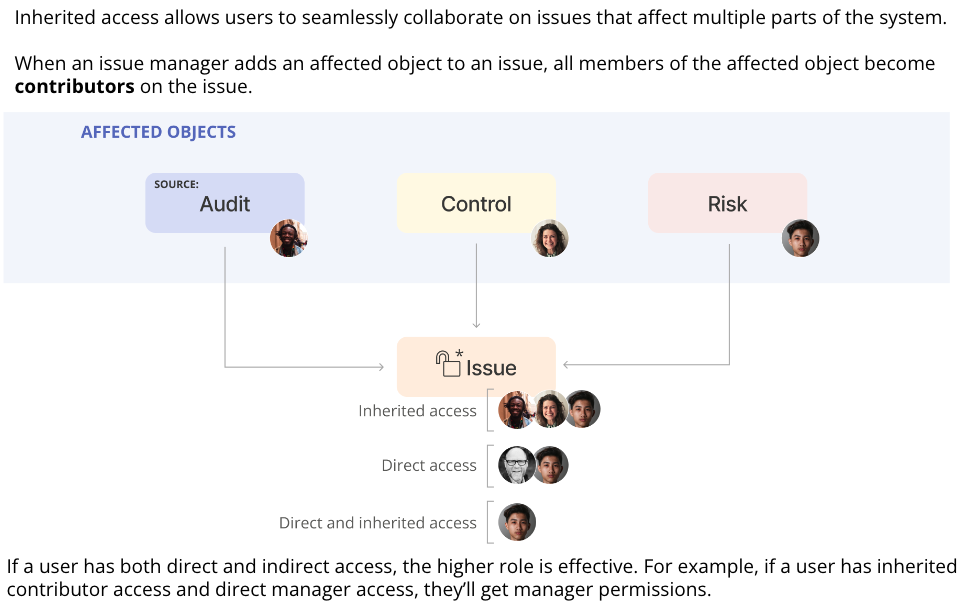
To add a user to an issue:
From the left menu, select the tab that corresponds with the issue. For example, if you want to add a user to an issue that is linked to a control, select the Controls tab.
Select the specific object. For example, if you want to add the user to an issue linked to control ID 1234, select that control.
Select the Issues tab.
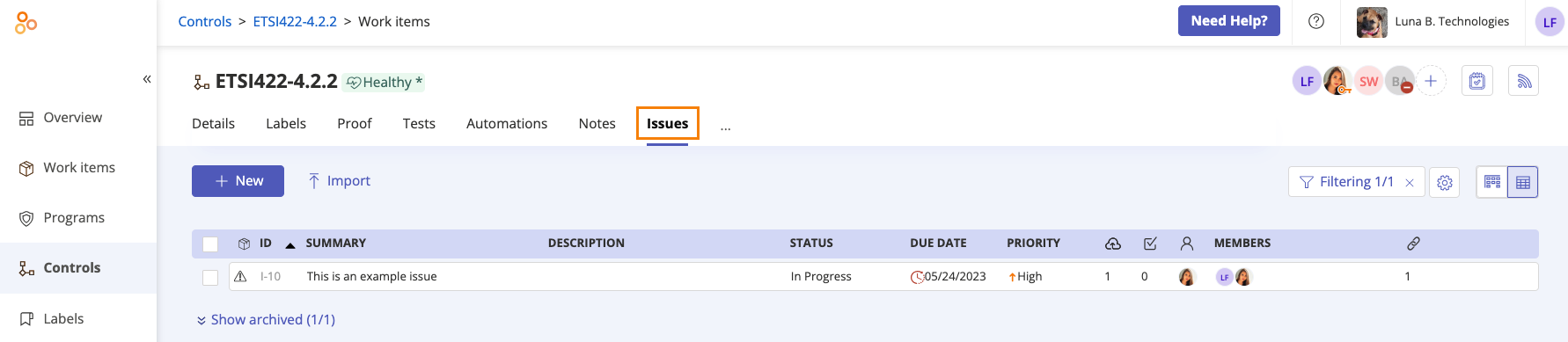
Select the issue.
In the right pane, click the + icon in the facepile.
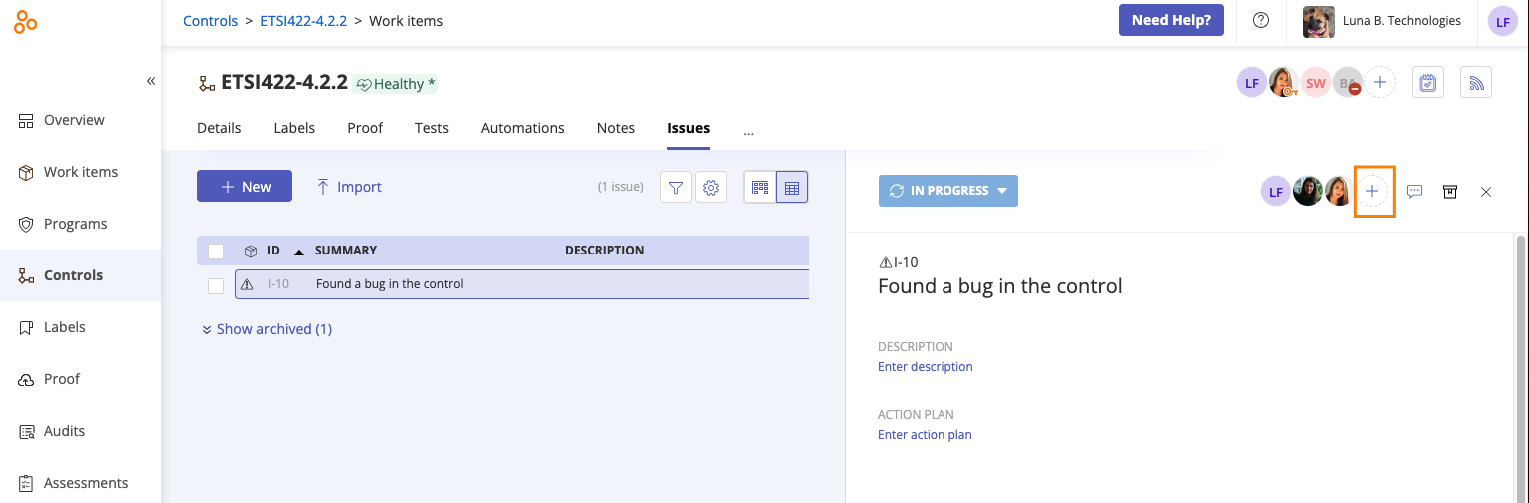
The Member access window opens.
Select a user from the Name drop-down menu.
From the Role drop-down menu, select the user's role.
Optionally, enter a message.
Click Add.
The user is added to the issue.
If notifications are enabled, an email is sent notifying the user that they have been added.