Editing an issue
Roles and permissions
The following roles can edit an issue:
Administrators who are managers of the issue
Compliance managers who are managers of the issue
Users who are managers of the issue
Issues can be edited individually or in bulk.
Tip
For more information, see the Working on issues video at the bottom of the page.
Editing a single issue
From the left menu, select the tab that corresponds with the issue you want to edit. For example, if you want to edit an issue linked to a control, select the Controls tab.
Select the specific object that the issue is linked to. For example, if the issue is linked to control ID 1234, select that control.
Select the Issues tab.
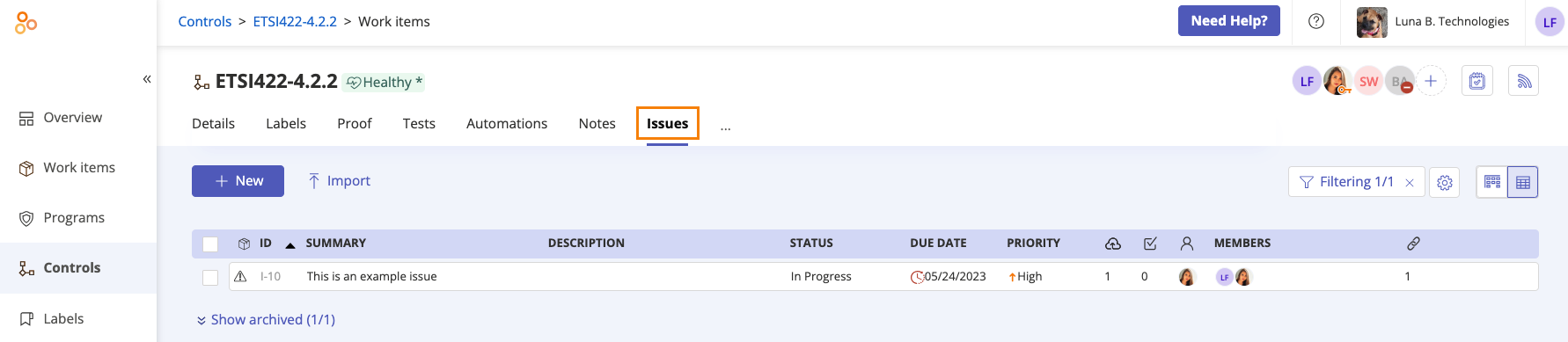
Select the issue.
The following information can be edited via the right pane: status, description, action plan, impact, effort level, priority, assignee, business owner, executive sponsor, due date, discovered on date, closed on date, source, affected objects (link a new or existing object), tasks (link a new task), and proof (link new proof or unlink existing proof).
Statuses
Not started - Work on the issue has not yet started
In progress - The issue is currently being worked on
Remediated - The issue has been addressed
Accepted - The potential harm is not great enough to warrant spending effort to avoid the issue
Unlinking a source
Collaborate with other members of the issue via the issue's Activity Feed.
Editing multiple issues at once
From the left menu, select the tab that corresponds with the issue you want to edit. For example, if you want to edit an issue linked to a control, select the Controls tab.
Select the specific object that the issue is linked to. For example, if the issue is linked to control ID 1234, select that control.
Select the Issues tab.
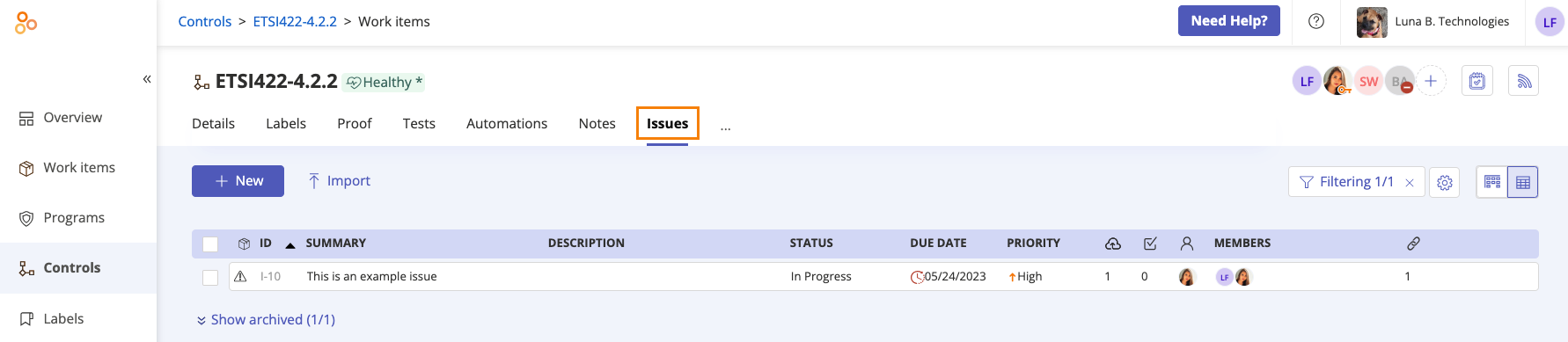
Select the checkboxes next to the issues you want to edit. To select all issues, select the All checkbox in the upper-left corner of the grid.
Edit any of the following: status, due date, assignee, and/or priority.
Working on issues
Watch this short video for more information on editing issues.