Unlinking proof from an issue
Roles and permissions
The following roles can unlink proof from an issue:
Administrators
Compliance managers
Users
Unlinking proof from an issue removes the proof from the issue, but doesn’t delete it from your organization. When you unlink proof, you can still view the proof at the organizational level.
From the left menu, select the tab that corresponds with the proof you want to unlink. For example, if you want to unlink proof from an issue that's linked to a control, select the Controls tab.
Select the specific object that the issue is linked to. For example, if the issue is linked to control ID 1234, select that control.
Select the Issues tab.
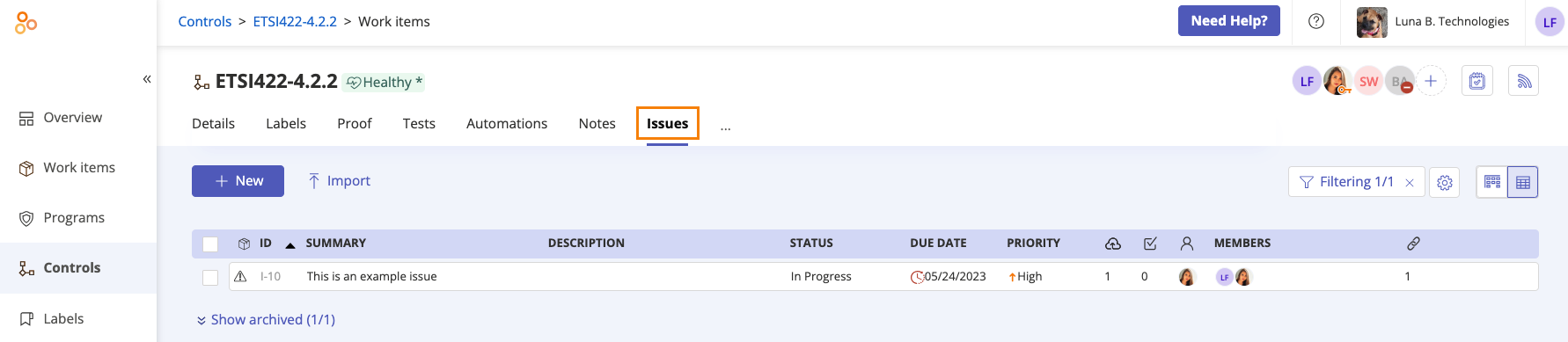
Select the issue.
Select the Proof tab.
Scroll to Proof and, if necessary, expand the section.
Hover over the proof you want to unlink, and then click the Unlink icon.
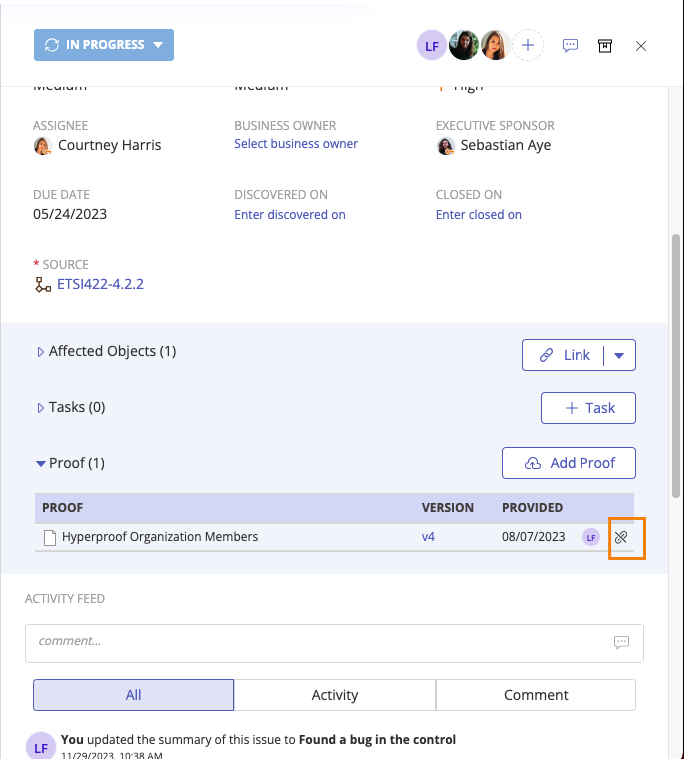
Click Confirm.
The proof is unlinked from the issue.