Unlinking and deleting proof from a task
Roles and permissions
The following roles can unlink and/or delete proof linked to a task:
Administrators can unlink and delete proof
Compliance managers can unlink proof
Users can unlink proof
Deleting proof completely removes it from your organization. It's only recommended to delete proof if you are absolutely sure that your organization no longer needs it and won’t need it in the future.
Unlinking proof from a task removes the proof from the task, but doesn’t delete the proof from your organization. When you unlink proof, you can still view the proof at the organizational level.
Unlinking proof from a task
From the left menu, select the tab that corresponds with the task proof you want to delete. For example, if you want to delete proof from a task that's linked to a control, select the Controls tab.
Select the specific object. For example, if you want to delete proof from a task that's linked to control ID 1234, select that controls.
Click the Task icon. Skip this step if you have the Task panel pinned.

Select the task.
Hover over the area to the immediate right of the proof, and then click the Unlink icon.
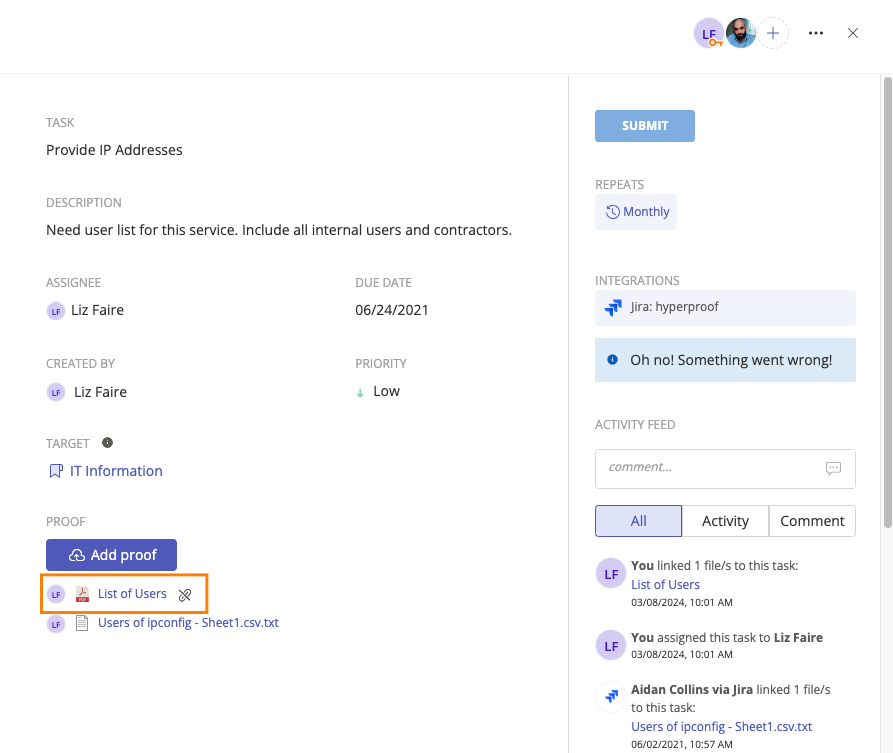
Click Confirm.
The proof is unlinked.
Deleting proof from a task
From the left menu, select the tab that corresponds with the task proof you want to delete. For example, if you want to delete proof from a task that's linked to a control, select the Controls tab.
Select the specific object. For example, if you want to delete proof from a task that's linked to control ID 1234, select that control.
Click the Task icon. Skip this step if you have the Task panel pinned.

Select the task.
Select the proof you want to delete.
Click the arrow, and then click Delete proof.
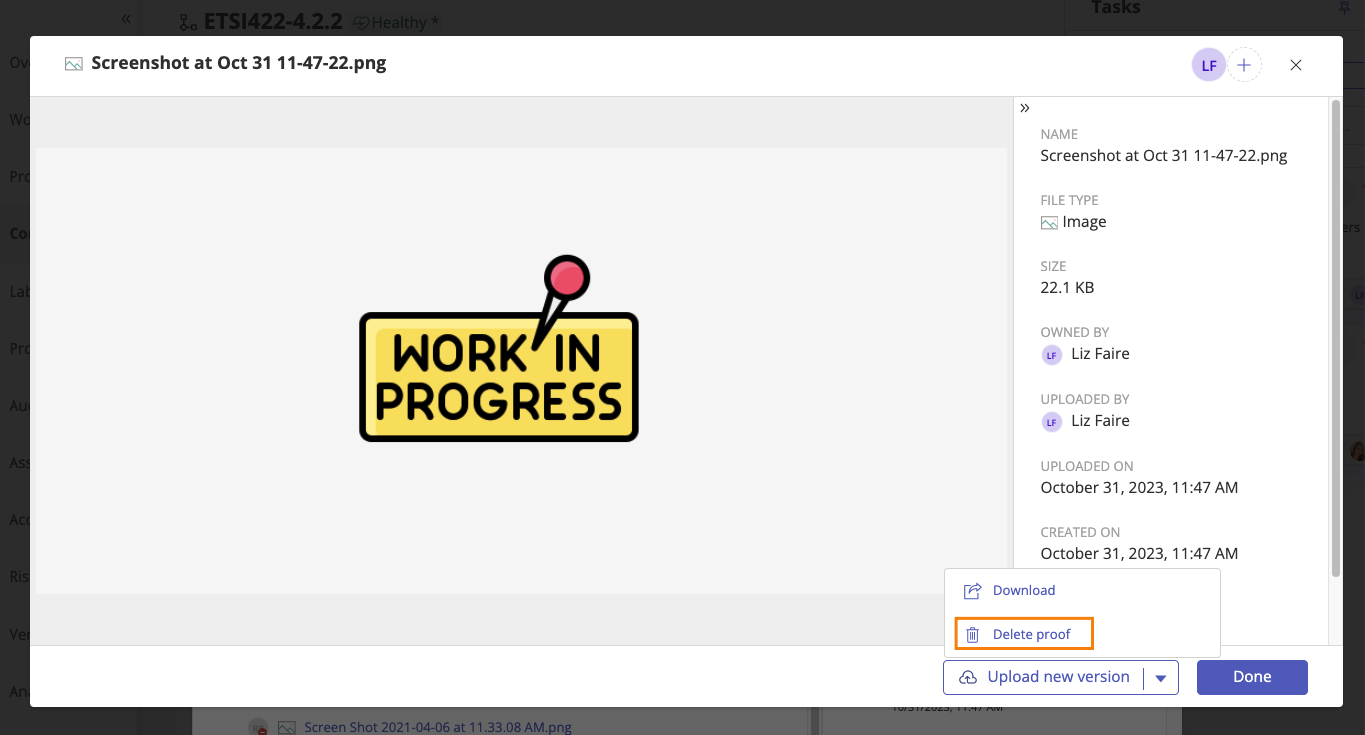
Click Delete.
The proof is deleted.