Attesting to user access updates
Roles and permissions
The following access review user types can attest to user access updates for an access review:
Any Hyperproof user who has been assigned as the Sysadmin for user records in the access review
Updating user access and attesting to those updates can be done by one or more people in your organization. For example, application administrators or other IT personnel could update access to an application and attest to the updates in Hyperproof.
Note
To attest to user access updates, the access review status must be In progress, and the reviewer should have completed the entries in the Maintain access and Access notes columns of the review page. See Setting access review status.
You may have a case where a change to user access has been requested, but it is not necessary. For example, if you have a user who is on extended leave, you may decide to temporarily suspend the account instead of updating user access. This should be noted in Hyperproof.
These instructions walk you through attesting to user access updates generated by an automated task. If you want to begin your work before the update task is created by Hyperproof, open the Review tab for the access review and select an application to access the user records you have been assigned. You can only record access changes for records that have been reviewed and marked by the reviewer.
The day after the Application reviews due date, Hyperproof creates an update task for each sysadmin in the access review. If an assigned sysadmin doesn't have an account in Hyperproof, they are invited to the organization and must accept the invitation before recording any account updates in Hyperproof.
Sysadmins are notified that they have user accounts to update either via email or a task created in an integrated system, such as Jira. Notification emails and tasks contain a link sysadmins can use to directly access the list of applications and user accounts they need to update. Due to the sensitive nature of the data being accessed, sysadmins are asked to log in to Hyperproof to record their updates.
Note
If you access your update assignments using the link in the notification email or task, you can skip to the images in Step 5 and continue following the instructions from there.
To attest to user access updates
From the left menu, select Access reviews.
Select the access review you want to update.
Select the Tasks tab.
A list of tasks displays. Unless you are the owner of the access review, you only see the tasks assigned to you to review or update.
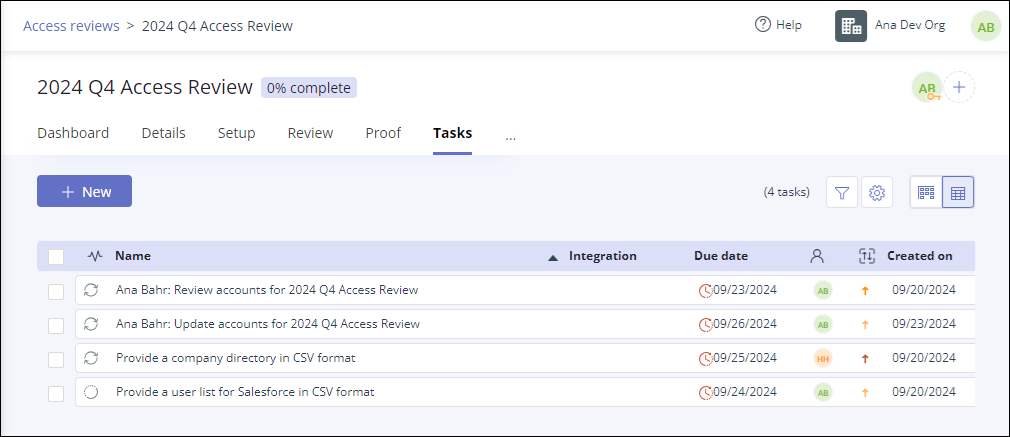
Click your update task. Update task names start with the name of the assignee.
The task Details panel displays.
Click the Start review button.
The applications and associated lists of users to be updated display.
Note
Only the user records that require an update are displayed.
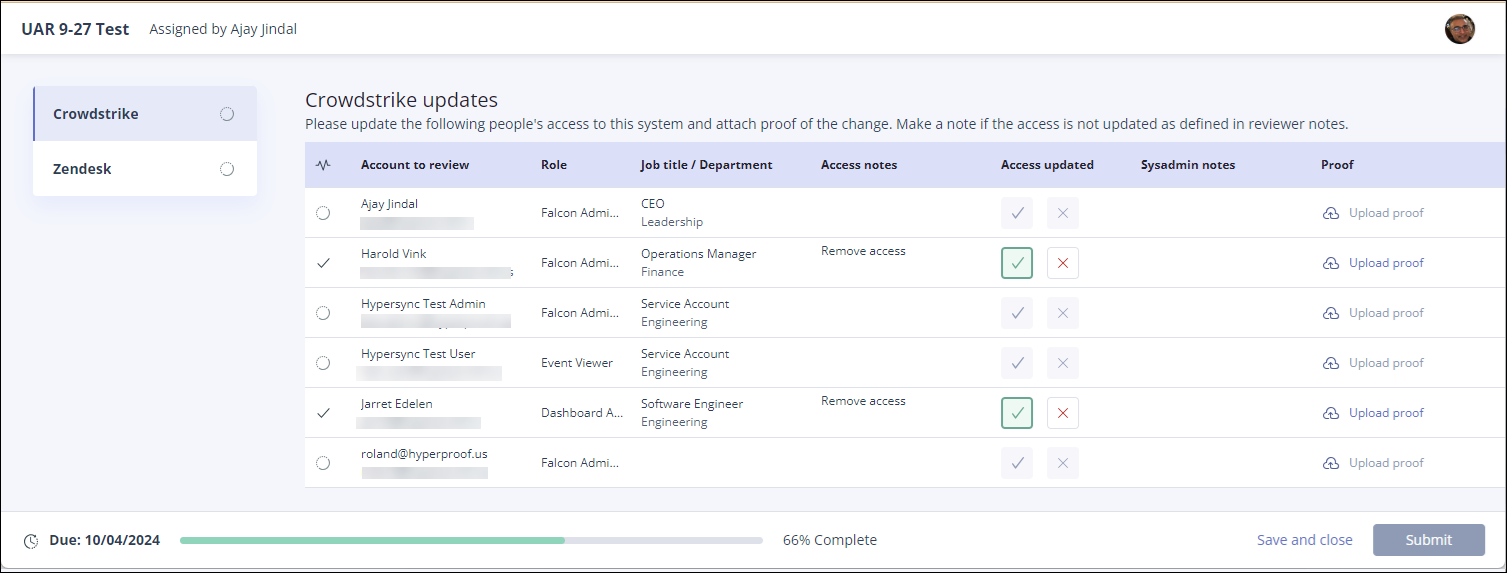
For each user, click either Yes or No in the Access updated column.
If you select
 Yes for a user, you are attesting that the user access updates have been done in the application.
Yes for a user, you are attesting that the user access updates have been done in the application.If you select
 No, the Edit sysadmin notes window displays. In the text field, enter any pertinent information about why the changes weren't made to this user's access. This information is required.
No, the Edit sysadmin notes window displays. In the text field, enter any pertinent information about why the changes weren't made to this user's access. This information is required.
To edit notes, click in the Sysadmin notes field to open the Edit admin notes window.
To add individual pieces of proof verifying that the update to user access was done, click Upload proof.
The Proof Picker displays.
If you have not completed all the system updates, click Save and close. You can return to the updates task at any time to complete it.
When your task is complete, click Submit.
A new window displays, indicating that the task has been submitted. Submitting the updates task sets the task status to Closed.
Update window fields
Field | Definition |
|---|---|
<Application name> | Displays a tab with the name of each application being reviewed. Click the name of the application you want to review. |
Status  | Statuses include:
|
Account to review | Full name and username or email of the user whose access is being reviewed. NoteIf both username and email were included when creating the application user list, the username takes precedence and is displayed. Email is hidden. |
Role | Role assigned to the user for this application, such as user or administrator. Role names are determined by the application. |
Job title / Department | The job title and department of the user being reviewed. This information is pulled from the employee directory and is matched to the user record based on the user's email address. If the email address is unavailable, Hyperproof tries to match based on the user's full name. |
Access notes | Notes containing information about the access changes needed for a user. Notes are required for any user where the Maintain access field is set to No. To update or add a note, click in the notes field. |
Access updated | Indicates whether or not the user's access has been updated in the application. This is where the person responsible for updating user access attests that the update has been done. Options include: NoteIf you view records where you are not the sysadmin, the
|
Sysadmin notes | Notes about updating a user's access. Notes are required for any user where the Access updated field is set to No, indicating that the requested updates were not done. For example, if a user is on a temporary leave, it may be better to suspend the user account than to remove permissions. When the user returns, you can reinstate their account without having to reconfigure all of the permissions. To update or add a note, click in the notes field. |
Proof | Allows the sysadmin to upload proof that the update to user access has been made, such as a screenshot of the updated system or a confirmation email from the updated system. |




