Managing your notifications
Note
Notifications can only be managed by each user individually. Notifications can't be turned on or off globally for all users.
You can customize which notifications you receive and where to be notified. Note that if a notification is important, Hyperproof may send it to you without regard to the selected preferences.
If you clear the checkbox for email, you'll receive notifications via Slack or Microsoft Teams. If you clear the checkbox for Slack or Microsoft Teams, you'll receive notifications via email. If your organization does not use the Slack or Microsoft Teams integrations, users receive notifications via email and will be unable to clear the email checkbox.
Note
Daily digest report emails cannot be turned off independently at this time. You can select the Mute all option, but this mutes ALL Hyperproof notifications, not just the daily digest reports.
To access notifications:
From the left menu, select Settings.
Select Notifications.
Edit your preferences by selecting or clearing the checkboxes.
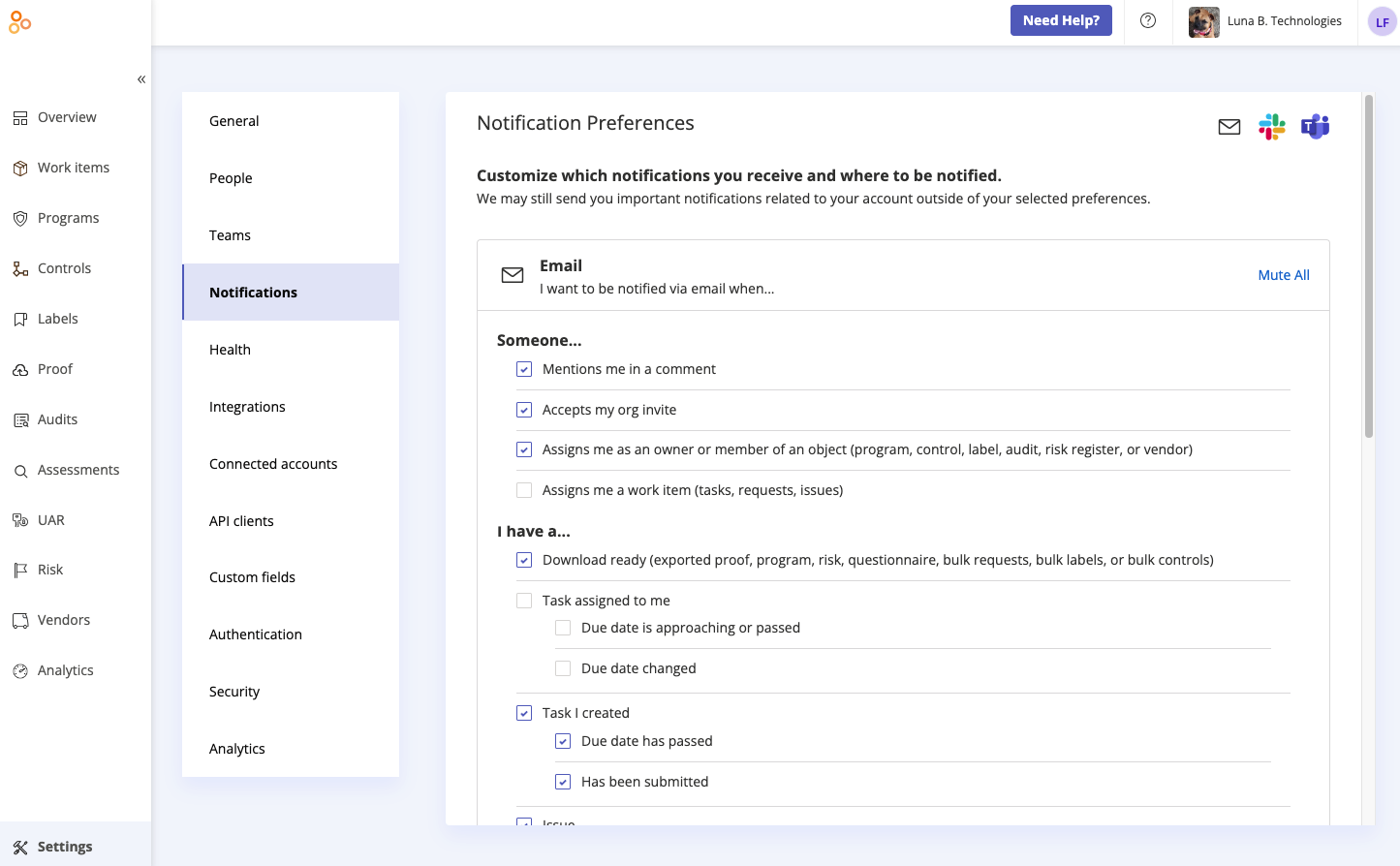
What will I see in Hyperproof email notifications?
From address
If a user is assigned to an object, task, issue, or request, is '@mentioned', has a role assignment change, or any other notification is received that is triggered by another Hyperproof user taking action, the email notification includes the name of the person who triggered the notification, i.e. Jennifer Cook via Hyperproof.
Subject line
For new assignments (e.g., tasks, issues, assessments), the due date is included in the subject line. If the email received contains multiple new assignments, the earliest due date and record type are displayed.
Body
Depending on the notification type, you may see one or more links to different areas of Hyperproof. For example, if you receive a notification for a past-due task, you'll see a link to the task and a link to the task target (i.e. the object the task is linked to).