Adding a user to the Risk Register
Roles and permissions
The following roles can add a user to the Risk Register:
Administrators who are members of the Risk Register
Compliance managers with manager permissions and who are members of the Risk Register
Users with manager permissions and who are members of the Risk Register
Limited access users with manager permissions and who are members of the Risk Register
After you’ve created your Risk Register, you can add team members and assign them work. You can choose to add them to a single risk OR to the entire Risk Register.
Note
You can add users from outside your company, external users, to your Hyperproof organization by inviting them to your organization from Settings > People.
Adding a user or group to the entire Risk Register
Administrators can join the Risk Register at any time. Other members of your organization must be explicitly added to the Risk Register to view and participate in it.
From the left menu, select Risk.
Select your Risk Register.
Click the + icon in the upper-right corner.
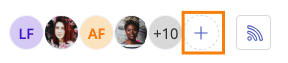
The Member access window opens.
From the Add tab, do the following:
Click Add.
The user or group is added to the Risk Register.
If notifications are enabled, an email is sent notifying the user that they have been added.
Click Done.
Adding a user or group to a single risk
The steps below explain how to add a user or group to a single risk. Adding a user or group to a single risk does NOT add them to the entire Risk Register.
From the left menu, select Risk.
Select your Risk Register.
Select the Risks tab.
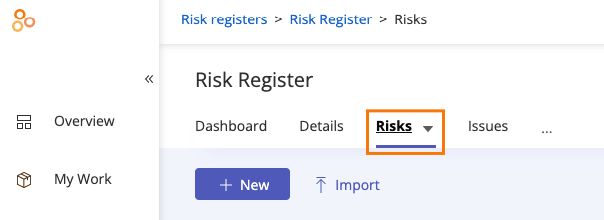
Select the risk you want to add the user or group to.
In the risk's facepile, click the + icon.
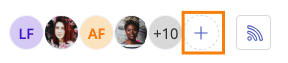
The Member access window opens.
From the Add tab, do the following:
Click Add.
The user or group is added to the risk.
If notifications are enabled, an email is sent notifying the user that they have been added.
Click Done.
Adding a user or group to risks in bulk
The steps below explain how to add a user or group to multiple risks at once.
From the left menu, select Risk.
Select your Risk Register.
Select the Risks tab.
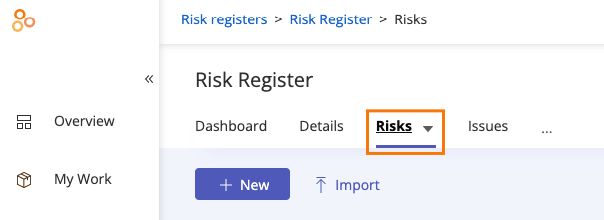
Click the Grid view icon.

Select the checkboxes next to the risks you want to edit.
Click Members.
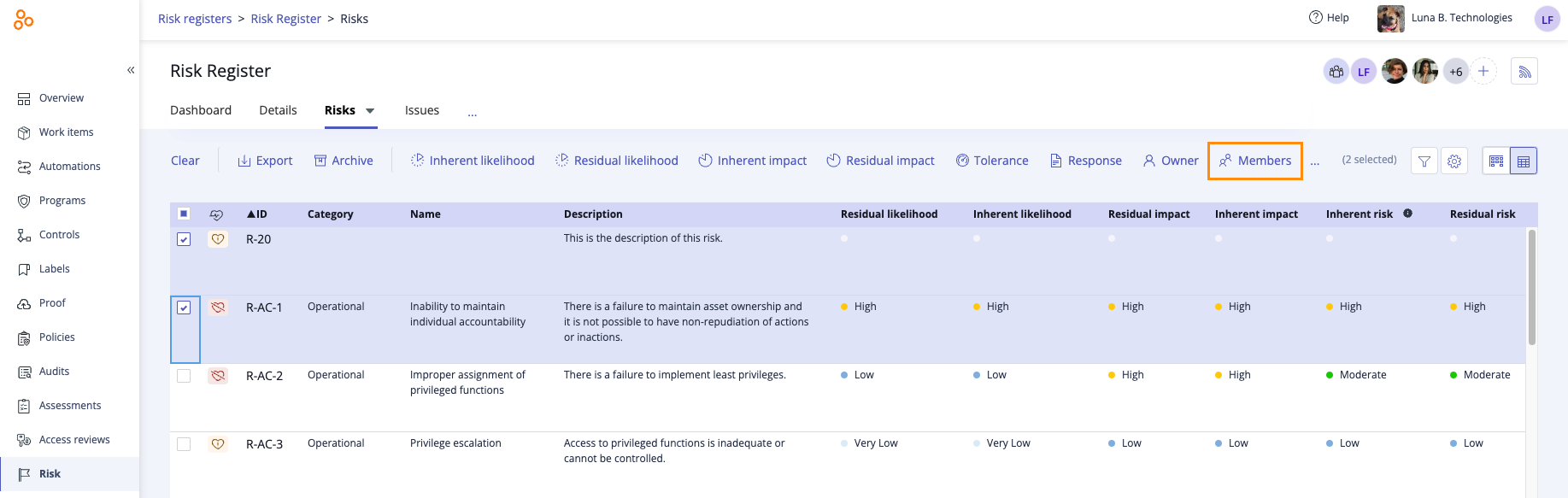
The Edit direct members window opens
Locate the user or group whose membership you want to edit, then select the appropriate object-level role next to their name. See Object roles and permissions for more information.
A square in the checkbox indicates that the user or group has object permissions for some of the selected risks. You can modify the setting by clicking the checkbox to make it a checkmark, indicating that the user or group will be added to the selected risks and assigned the selected role for all of the selected risks.
Clearing a checkbox removes the user or group from the selected risks.
Adding a checkmark to a checkbox adds the user or group to the selected risks with the role you chose.
If a checkbox is left as is, no changes are made to that user or group for the selected risks.
Click Review.
The Review and confirm window opens.
Click Confirm.
The user or group is added to the risks.