Linking and unlinking controls for a vendor
Roles and permissions
The following roles can link controls to vendors:
Administrators who are members of the Vendor Register
Compliance managers who are members of the Vendor Register
Users who are members of the Vendor Register
You can link or unlink controls from vendors at any time. To link controls to a vendor:
Linking controls to a vendor
From the left menu, select Vendors.
Select the Vendors tab.
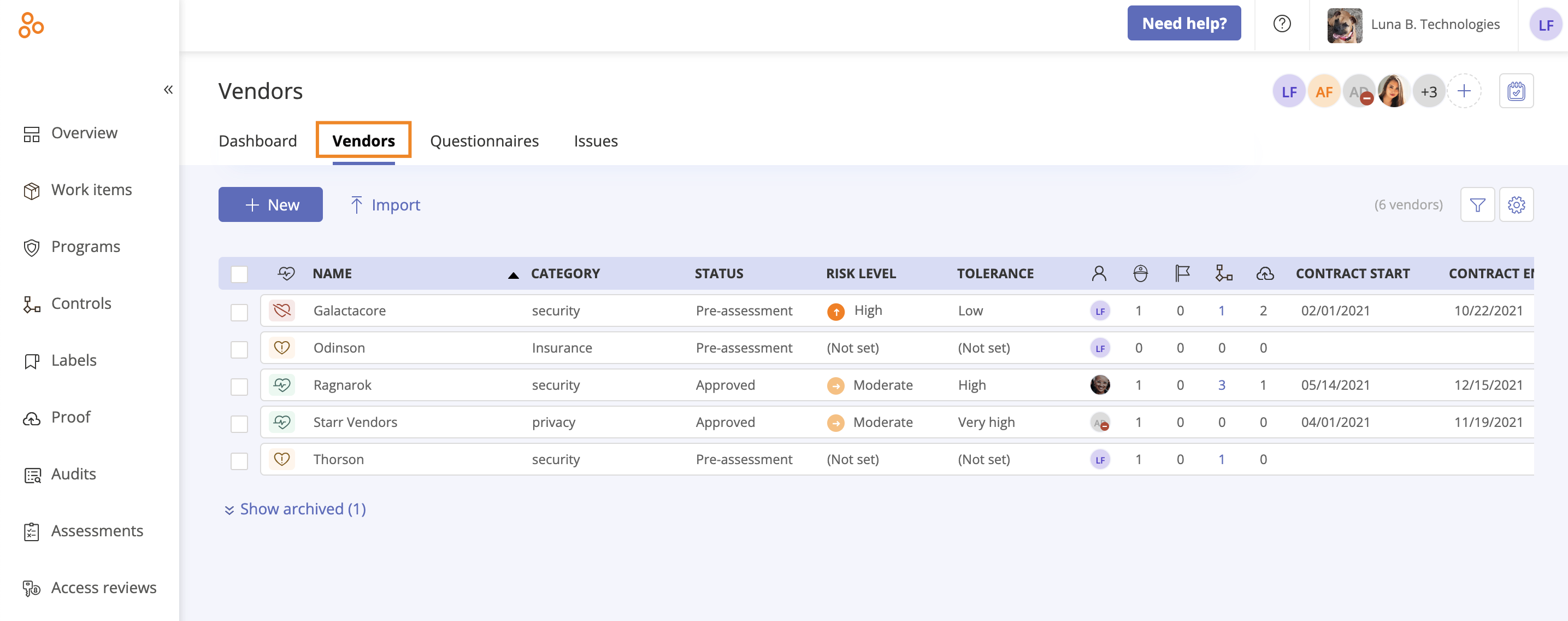
Select the vendor to link to one or more controls.
In the right pane, select the Controls tab.
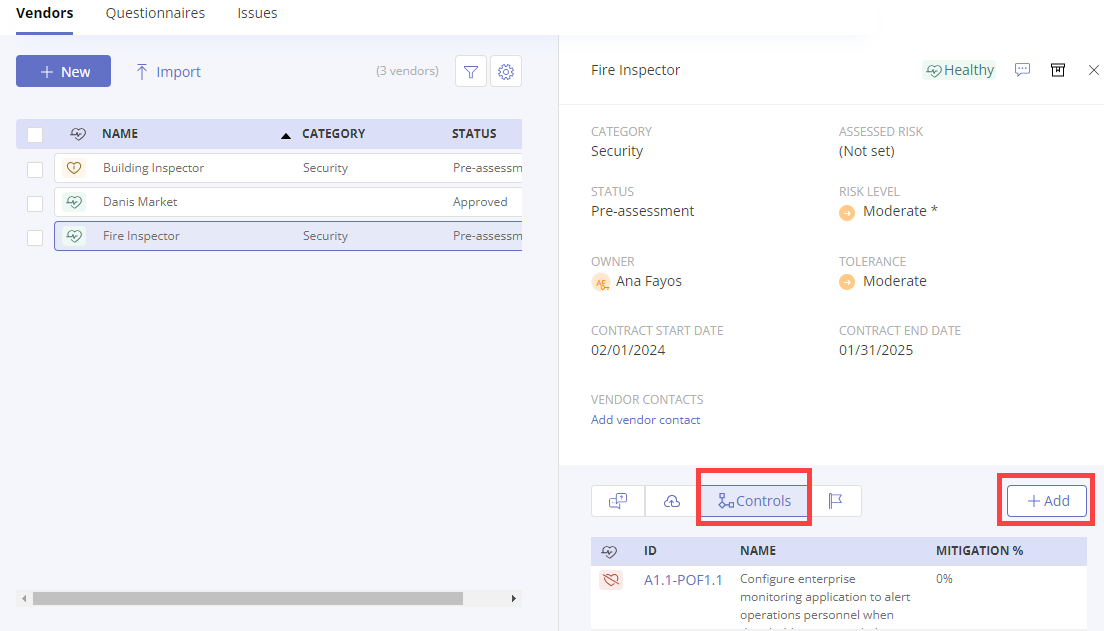
Click Add.
The Link controls window opens.
Use the filters to find the control or controls to link to the vendor.
Note
Hyperproof only displays those controls where you are a member.
Combining filter selections
Multiple selections within the same filter limit the results to objects that meet either of the selections. For example, selecting both Person A and Person B from the By assignee filter only shows objects that are assigned to either Person A or Person B.
Selections across filters limit the results to objects that meet both filters. For example, selecting Person A from the By assignee filter and Issue from the By type filter only shows objects that are issues assigned to Person A.
Additional example: In the By assignee filter, both Person A and Person B are selected. In the By type filter, both Issue and Task are selected. Hyperproof creates a list of objects that are assigned to either Person A or Person B, and a separate list of objects that are either issues or tasks. It shows the objects that are in both lists.
Choose the control or controls to link by selecting one or more checkboxes.
Note
You can't link vendors to the individual scopes on a control, only to the control containing those scopes.
Click Link selected controls.
The controls are linked to the vendor.
Unlinking controls from a vendor
From the left menu, select Vendors.
Select the Vendors tab.
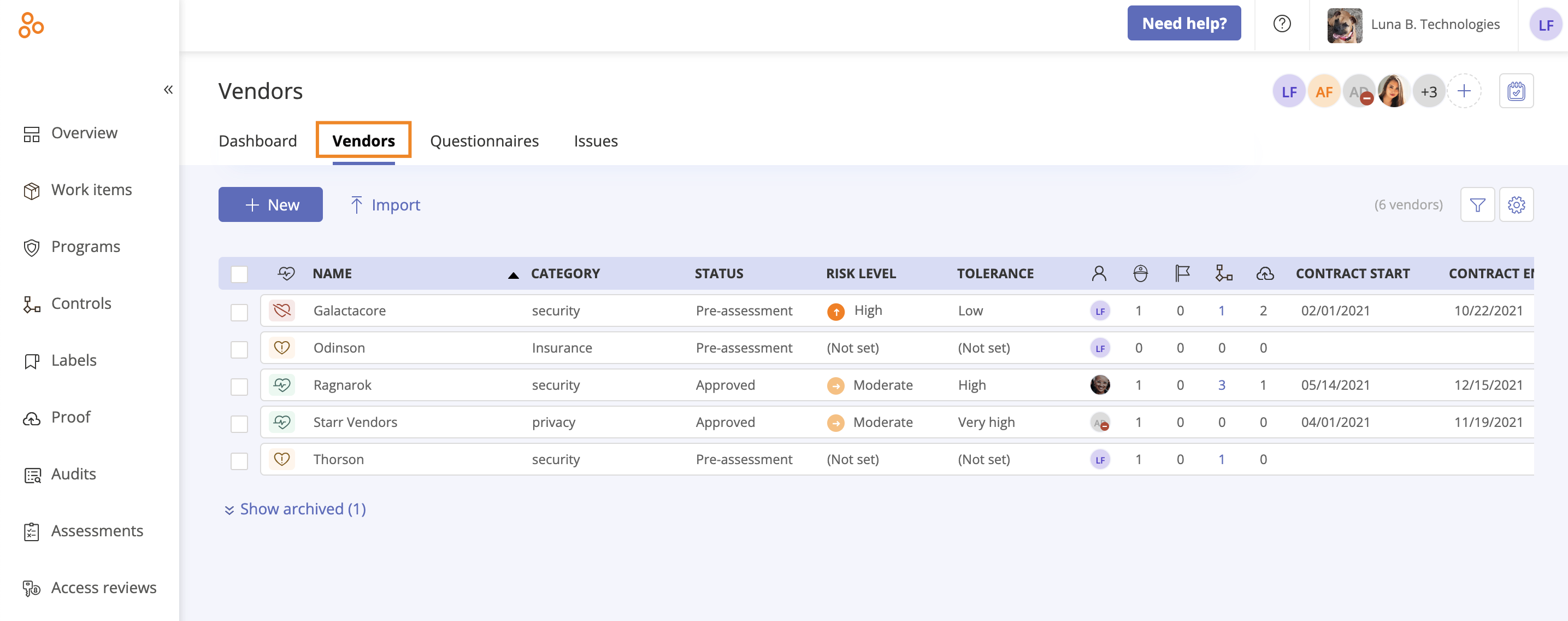
Select the vendor where you want to unlink controls.
In the right pane, select the Controls tab.
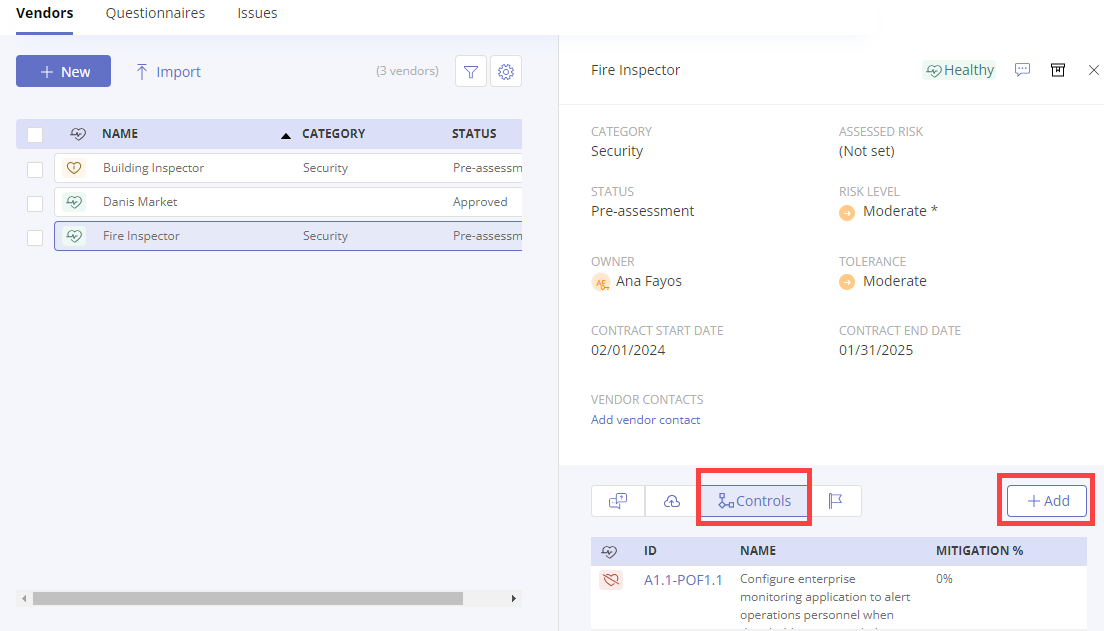
Hover over the control you want to unlink, then click the Unlink icon.
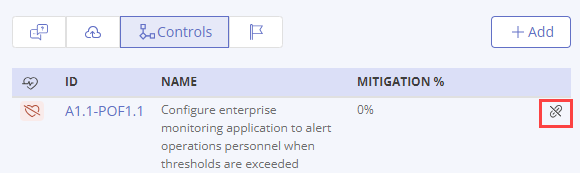
On the confirmation message, click Confirm to unlink the control.
The control is unlinked from the vendor.