Changing the status of a requirement
Roles and permissions
The following roles can change the status of a requirement:
Administrators
Compliance managers
Users
When a program is created, all requirements that don't have linked controls are automatically set to a status of 'Not started'. Requirements that do have linked controls are automatically set to a status of 'In progress'.
Editing the status of a single requirement
From the left menu, select Programs.
Select your program.
Select the Requirements tab.
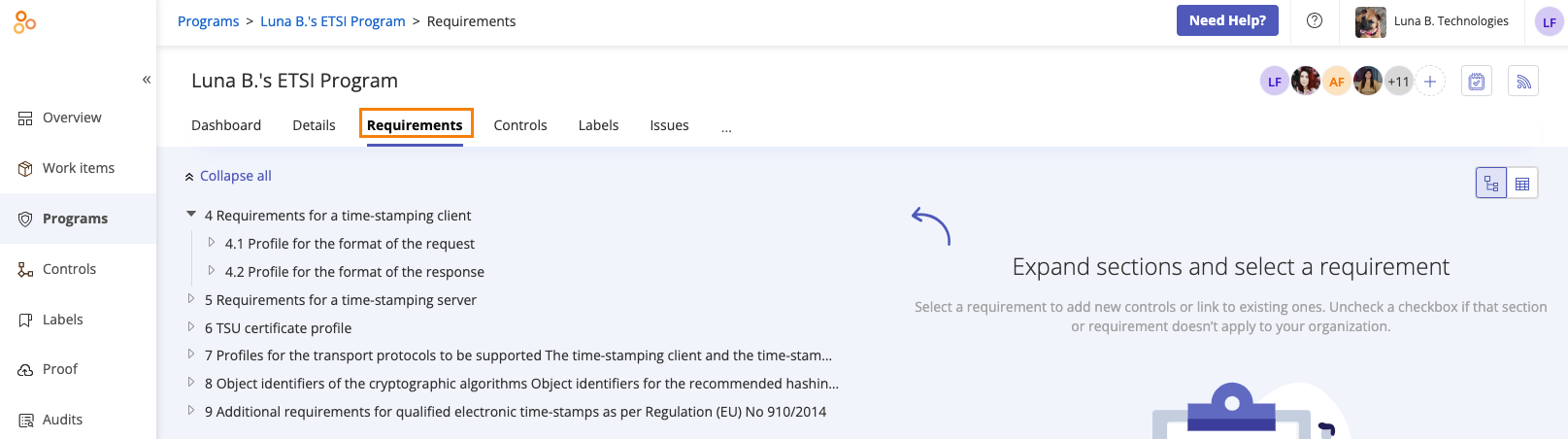
Select the Tree view icon.
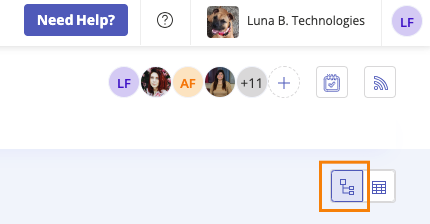
Expand the requirement for which you want to change the status.
In the right pane, select the Details tab.
Hover over the current status, then click the Edit icon.
Select a status:
Hyperproof automatically saves your changes.
Editing the statuses of multiple requirements in bulk
From the left menu, select Programs.
Select your program.
Select the Requirements tab.
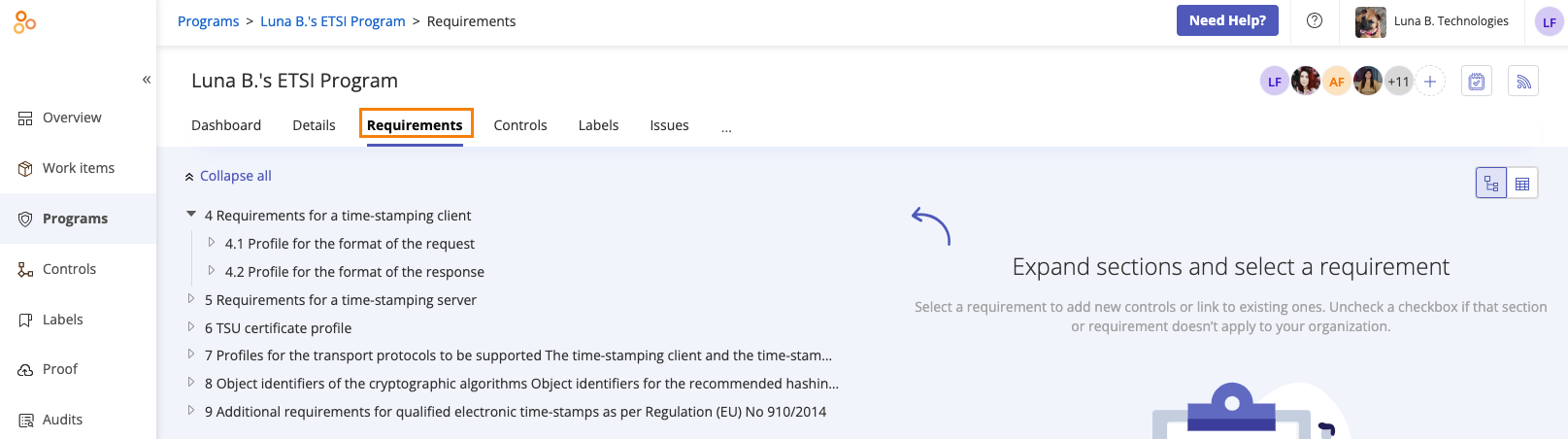
Select the Grid view icon.

Select the checkboxes next to the requirements that correspond with the statuses you want to change.
Click Status.
The Edit status window opens.
Select a status:
Hyperproof automatically saves your changes.