Assigning a user or group to a vendor
Roles and permissions
The following roles can assign a user or group to a vendor:
Administrators
Compliance managers who are members of the Vendor Register
Users who are members of the Vendor Register
Assigning a user or group to a single vendor
The steps below explain how to assign a user or group to a single vendor.
From the left menu, select Vendors.
Select the Vendors tab.
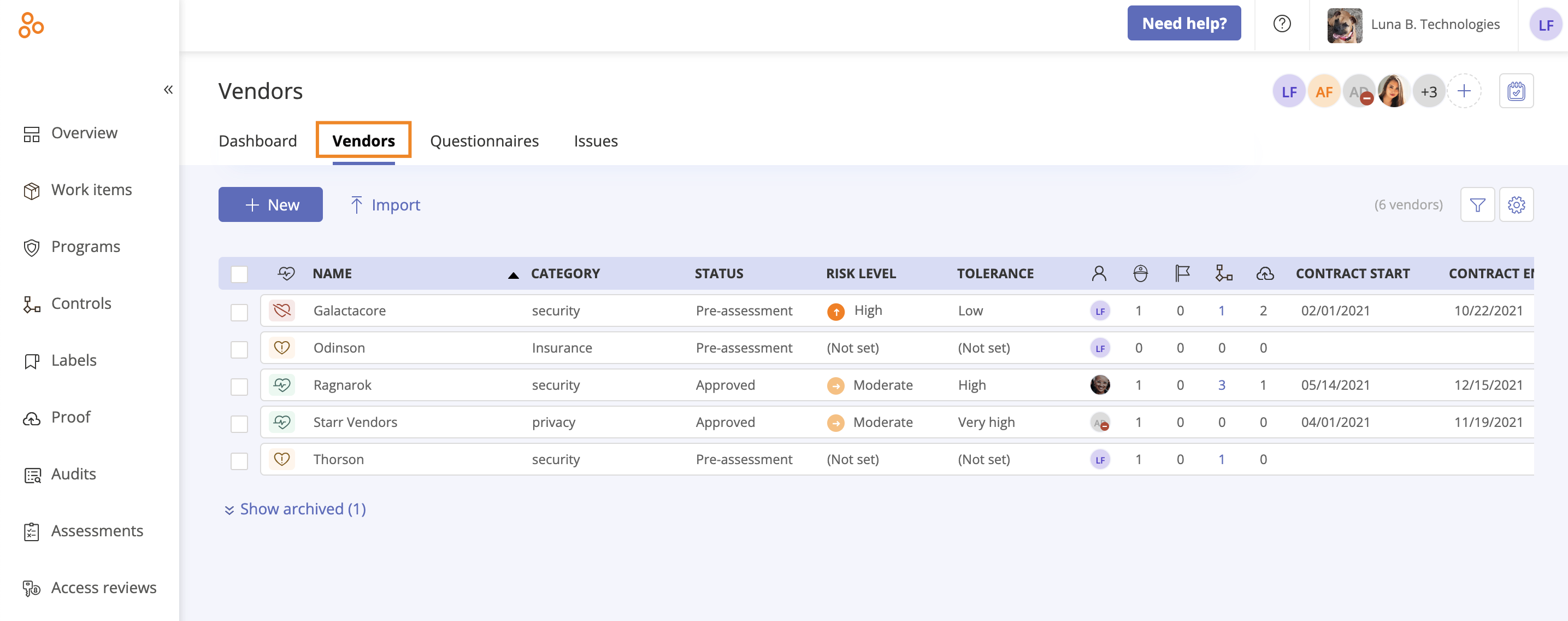
Select the vendor you want to assign the user or group to.
In the right pane, expand the Owner section.
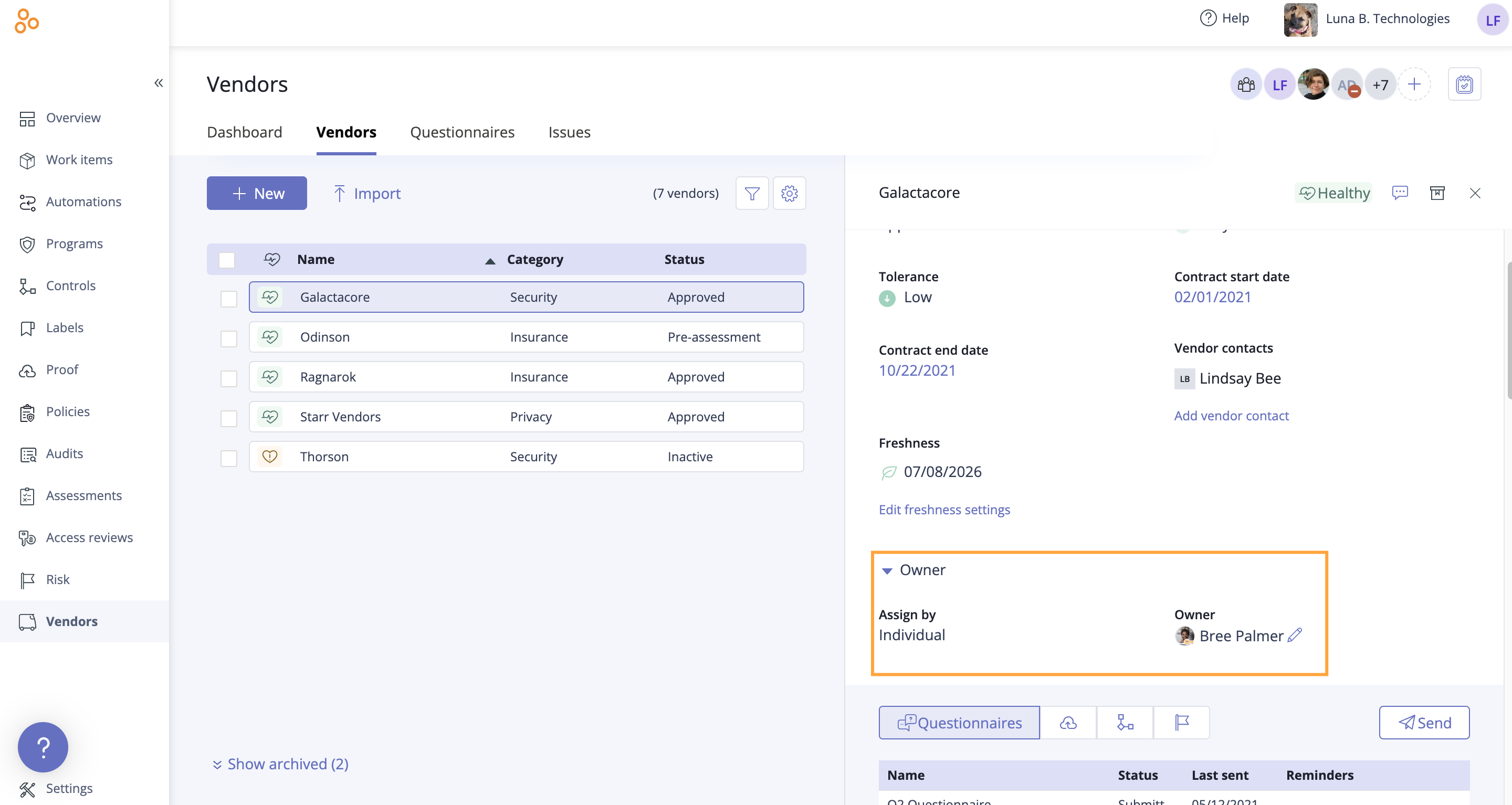
Do one of the following:
To assign the vendor to an individual owner, hover over the current owner, then click the Edit icon. Select a new owner from the drop-down menu.
To assign the vendor to a group, hover over Individual, then select Group. Click Select group. Select a group from the drop-down menu. If the group has a designated lead, that individual automatically becomes the owner. If the group doesn't have a lead, you can hover over the current owner and select a new owner.
Hyperproof automatically saves your changes.
Assigning a user or group to vendors in bulk
The steps below explain how to assign multiple vendors to a user or group at once.
From the left menu, select Vendors.
Select the Vendors tab.
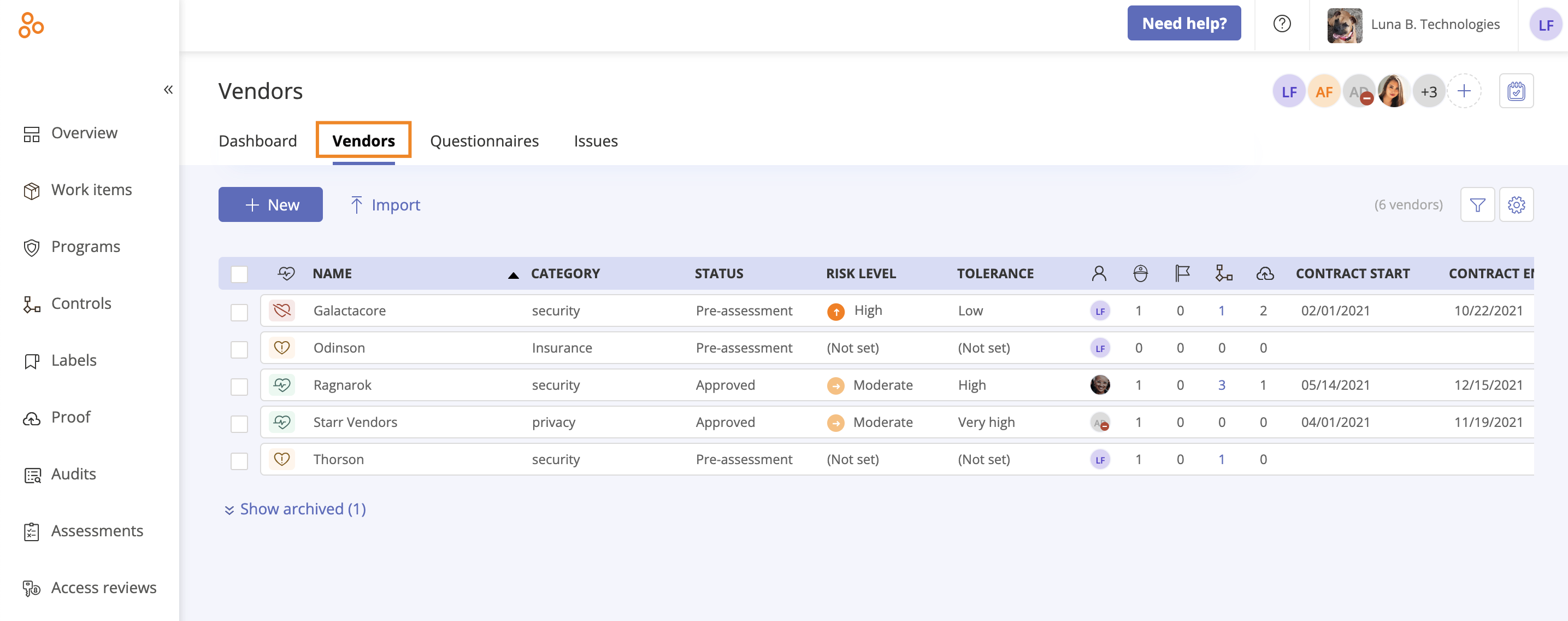
Select the checkboxes next to the vendors you want to edit.
Click Owner.
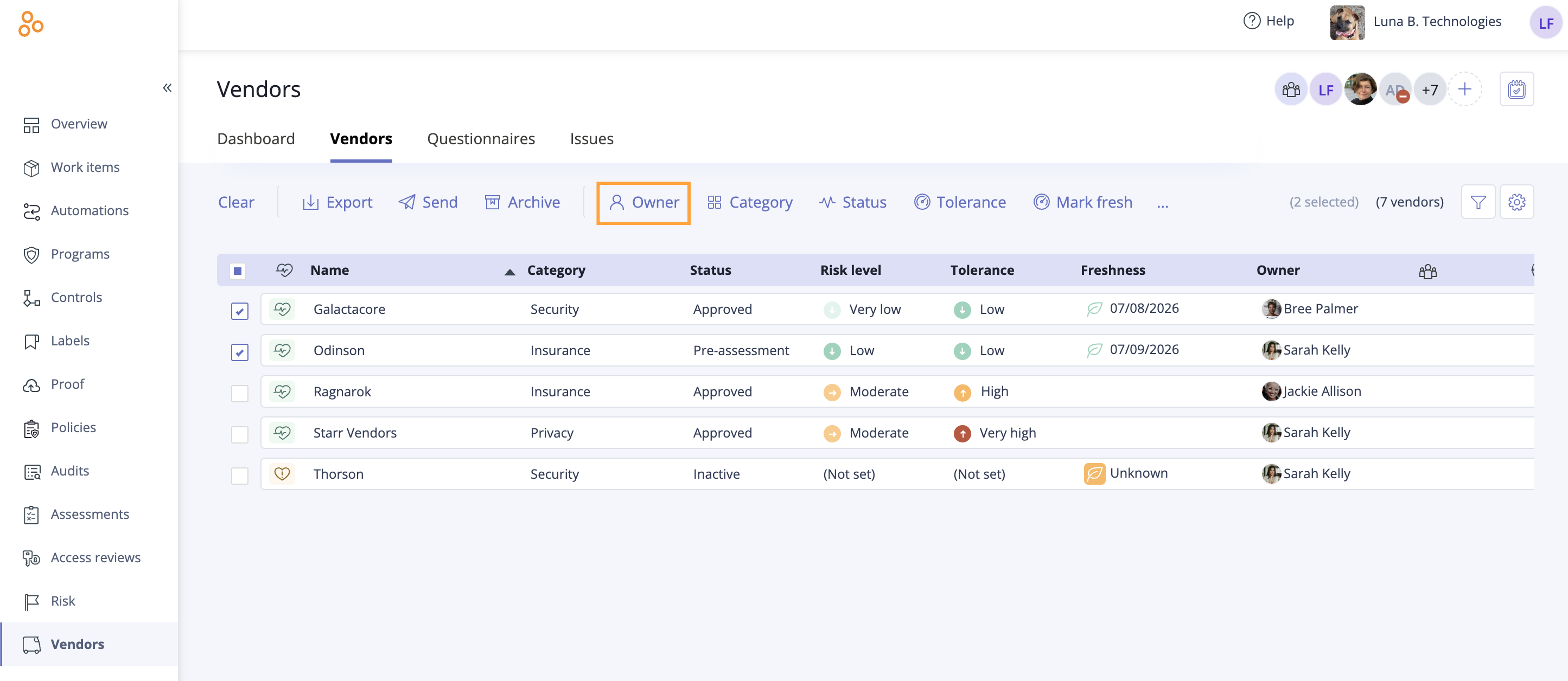
The Edit vendor owner window opens.
Do one of the following:
To change the individual owner, hover over the current owner, then click the Edit icon. Select a new owner from the drop-down menu.
To change the owner to a group, hover over Individual, then select Group. Click Select group. Select a group from the drop-down menu. If the group has a designated lead, that individual automatically becomes the assignee. If the group doesn't have a lead, you can hover over the current assignee and select a new assignee.
Click Review.
The Review and confirm window opens.
Click Confirm.
The vendors are assigned to the user or group.