Turning on freshness for multiple vendors
Roles and permissions
The following roles can turn on freshness for vendors:
Administrators who are members of the Vendor Register
Compliance managers who are members of the Vendor Register
Users who are members of the Vendor Register
There are two steps to setting the freshness status on a vendor:
Turning on freshness
Marking the vendor as fresh
Step One: Turning on freshness for multiple vendors in bulk
You must first turn on freshness tracking for the vendor, then define its freshness policy.
From the left menu, select Vendors.
Select the Vendors tab.
Select the checkboxes next to the vendors for which you want to turn on freshness.
Click Freshness settings.
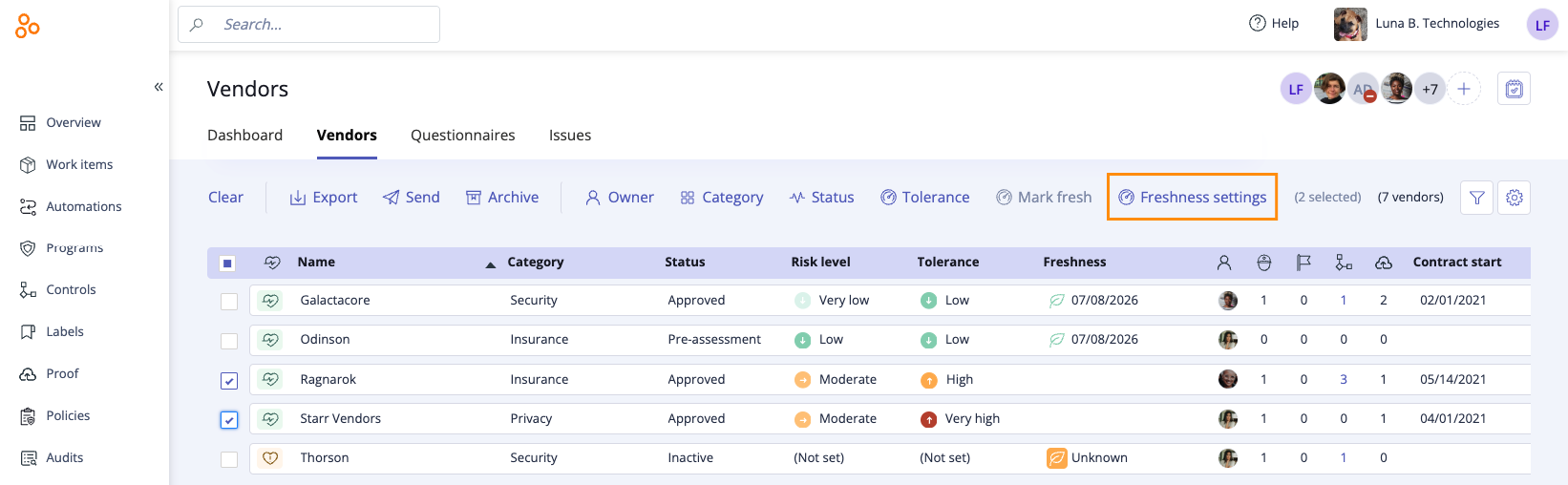
The Freshness window opens.
Select the On radio button.
Enter the following:
Below When marked fresh, this vendor expires in ..., set the expiration period.
Below Starts as, select the initial status.
Below Fresh as of, set the start date of the expiration period. The start date can be today or in the past, depending on the needs of your organization.
Click Save.
Freshness is turned on for the selected vendors. Note that the freshness status of a vendor can be found in the right pane, in Grid view, and in the Vendor Filter pane.
Step Two: Marking multiple vendors as fresh
The second part of setting the freshness status is to mark the vendor as fresh. When you set the status of a vendor as fresh, it remains in that state until the end of the set expiration period.
At the end of the set expiration period you can reset the vendor as fresh, as detailed below.
From the left menu, select Vendors.
Select the Vendor tab.
Select the checkboxes next to the vendors whom you want to mark as fresh.
Click Mark fresh.

The Mark fresh window opens.
Adjust the expiration period and, optionally, enter a short note.
Click Save.
The vendors are marked fresh.
A note about freshness on archived vendors
If freshness is set on a vendor and the vendor is archived, the freshness status changes to 'None' and all associated information is removed. Further, unarchiving a vendor does not restore the original freshness status of the vendor. See Archiving and unarchiving a vendor