Understanding the Overview tab
Roles and permissions
The following roles can view the Overview tab:
Administrators
Compliance managers
The Overview tab is the home page displayed when an administrator or compliance manager logs in to Hyperproof. It contains a series of dashboard widgets that provide additional information at a glance for your compliance operations. Hyperproof dashboard widgets include links that allow you to drill down into more detailed information.
Use the Explore panel on the right to filter the data displayed in the dashboard widgets. Filter options include:
Scopes
Members
Domains
Custom fields
Note
To include custom fields as filters, click the Settings icon  in the Explore panel and turn on the fields you want to use as filters.
in the Explore panel and turn on the fields you want to use as filters.
Programs widget
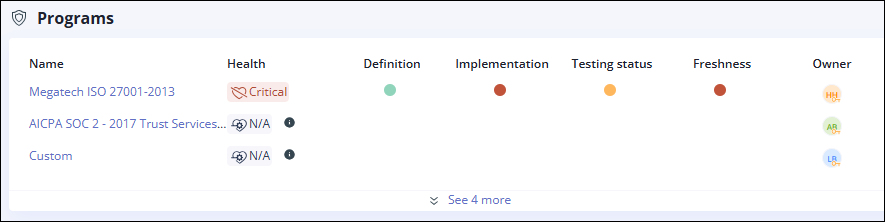
The Programs widget displays information about the health of your organization's programs or frameworks. Click a program name to access more detailed information about that specific program. The Programs widget includes the following:
Name—Name of the program. Click a program name to open the dashboard for the selected program.
Health— Indicates the program's current health status. Program health is enabled when you change the program status to Operating. Once health is enabled, Hyperproof calculates program health based on the status of the associated requirements and the health of the controls linked to those requirements. See Program health for more information.
Definition—Indicates the current status of the program's requirements. When all requirements have a status of Completed, the Definition indicator is green.
Implementation—Indicates the current implementation status of the controls linked to this program. When all controls and scoped controls have an implementation status of Completed, the indicator is green.
Testing—Indicates the current testing status of the controls linked to this program. When all controls and scoped controls have a testing status of Effective, the indicator is green. Testing status can be set manually or updated automatically based on testing the proof linked to controls. See Automated control testing.
Freshness—Indicates the freshness status of the controls linked to this program. Freshness is a status setting that indicates whether an object is up-to-date and in compliance with the requirements of the program that contains it. Once freshness is turned on for a control, that control remains fresh until the freshness expiration date. See Turning on freshness on a control or label.
Owner—Shows the avatar or initials of the user who created or now owns the program. The program owner can be modified by changing the Primary Contact on the Program Details tab.
Audits widget

The Audits widget displays information about the health of your organization's audits. Click an audit name to access more detailed information about that specific audit. The Audits widget includes the following information:
Name—Name of the audit. Click an audit name to open the dashboard for the selected audit.
Health—Indicates the audit's current health status. Audit health is calculated when a timeline and due date are defined. The number of open and closed requests is also taken into account.
Requests—Indicates the total number of requests in the audit. Hover over the colored segments in the bar to see how many requests are in each status. Statuses include:
Not started - Work has not yet started on the request.
In progress - The request is currently being worked on.
Internal review - The organization is reviewing the request. Only the audit manager can change the status from Internal review to Submitted to auditor.
Submitted to auditor - The request has been submitted to the auditor for review. The auditor or the audit manager can change the status to Needs revision or Approved.
Needs revision - The auditor is reassigning the request to the organization because the request needs to be revised, e.g., the proof is insufficient and needs to be updated. Only the audit manager can change the request status from Needs revision to Submitted to auditor. The auditor or the audit manager can change the status from Submitted to auditor to Needs revision.
Approved - All information in the request has been verified and accepted. The auditor or the audit manager can change the status from Submitted to auditor to Approved.
Closed - The request has been completed and closed. Only the audit manager can change the status to Closed.
Owner—Shows the avatar or initials of the user who created or now owns the audit. The owner can be modified by changing the Primary Contact on the Audit Details tab.
Controls widget
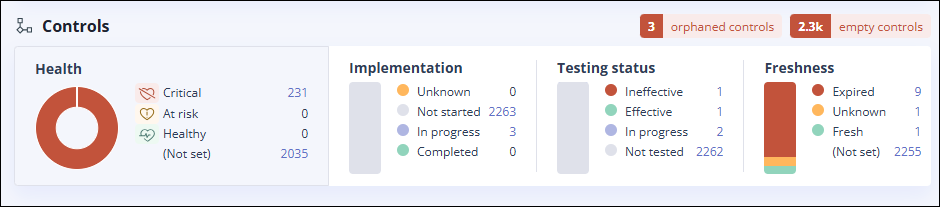
The Controls widget displays information about the health and status of your controls. This information is similar to that in the Programs widget but more granular. Control health is turned on when program health is turned on or when a control is linked to a risk. Hyperproof calculates control health based on the health rules under Settings > Health. Widget details include:
Orphaned controls - Displays the number of controls that are not linked to any program. Click the number to see a list of orphaned controls.
Empty controls - Displays the number of controls with no proof attached. Click the number to see a list of those controls.
Health - Displays the number of controls in each health status. Click a number for a filtered list of controls in a particular status. See Control health.
(Not set) - Health settings have not been turned on for these controls.
Implementation - displays the number of controls in each implementation status. Click a number for a filtered list of controls in a particular status. See Control maintenance - Implementation.
Unknown - The implementation status is unknown.
Not started (default) - The implementation process has not yet started.
In progress - The control is actively being implemented.
Completed - The control has been successfully implemented.
Testing status - Displays the number of controls in each testing status. Click a number for a filtered list of controls in a particular status. See Control maintenance - Testing.
Not tested (default) - The control has not yet been tested.
Effective - The control is doing its job; risk is low.
In progress - The control is actively undergoing testing.
Ineffective - The control has a weakness that needs to be addressed; risk is high. When set to ineffective, two deficiency properties are available: design and operation.
Calculated value - This status is linked to any automated tests that have been implemented on the control or on a label linked to the control. If a test passes, the status is effective. If the test fails, the status is ineffective and the control is considered to be at risk.
Freshness - Displays the number of controls in each freshness status. Freshness is a status setting that indicates whether an object is up-to-date and in compliance with the requirements of the program that contains it. Once freshness is turned on for a control, that control remains fresh until the freshness expiration date. Click a number for a filtered list of controls in a particular status. See Control maintenance - Freshness.
Risk widget
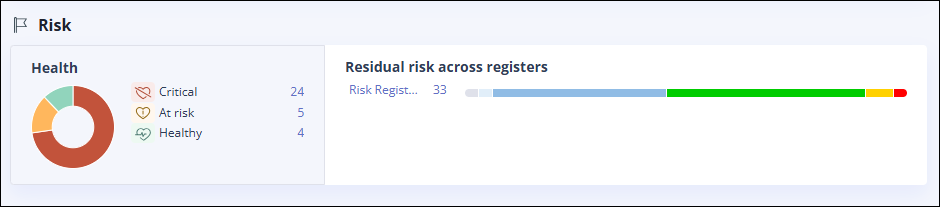
The Risk widget displays information about the health and risk for your risk registers. Click a number to see a filtered list of risks. See Understanding risk health and Calculating the overall risk.
Health
Healthy - Indicates the number of risks that are healthy. If residual risk ≤ risk tolerance, then the risk is Healthy.
At risk - Indicates the number of risks that are at risk. If likelihood, impact, or tolerance fields are not set, then the risk is considered At risk.
Critical - Indicates the number of risks that are unhealthy. If residual risk > risk tolerance, then the risk is Critical.
Residual risk across registers - The Residual risk is the amount of risk remaining once a mitigating control (or multiple mitigating controls) have been applied. This amount is automatically calculated based on existing inputs, including the level of Inherent risk, the mitigation factor of any controls you linked to the risk, and the health status of linked controls.
Control automation widget
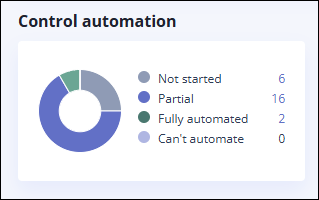
The Control automation widget displays information about how many controls are automated. The automation property on a control can be set manually or triggered by adding automations to that control. Automations include when a Hypersync or repeating task is created on a control, or a label with a Hypersync or repeating task is linked to a control. Click a number to see a list of controls filtered by the selected automation status. See Setting a control's automation property for more information. Automation statuses include:
Not started - Default status; there are no automations associated with the control.
Partial - The control is partially automated; there is either a Hypersync, repeating task, or a label with a Hypersync or repeating task linked to the control.
Fully automated - The control is completely automated; there’s nothing else to be done when it comes to automation.
Can't automate - The control cannot be automated; there are no automation opportunities for the control.
Automated tests widget
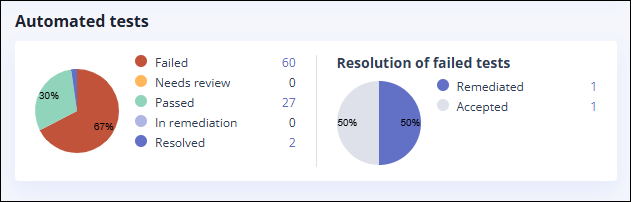
Displays information on automated tests linked to controls or labels. Click the number next to a test status to view a list of those tests. Use the links in the list to access individual tests. See Viewing automated test results.
Failed - The automated test on a control or label has failed.
Needs review - A team member needs to review the test result to decide whether it is acceptable or requires remediation.
Passed - The automated test on a control or label has passed.
In remediation - The application from which the Hypersync obtains the proof is being updated to address the failure.
Resolved - The team has resolved the failure either by remediation or acceptance of the failure.
Resolution of failed tests -
Remediated - The application and/or Hypersync have been updated.
Accepted - The failure is acceptable and should be ignored when calculating the test results.
Labels widget
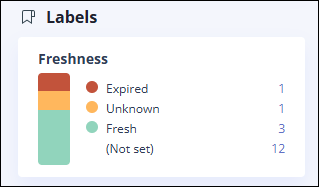
Displays information on the freshness status of the labels in your organization. Click a number to view a filtered list of labels with a specific status. See Turning on freshness on a control or label.
(Not set) - No freshness status has been set for the object.
Issues widget
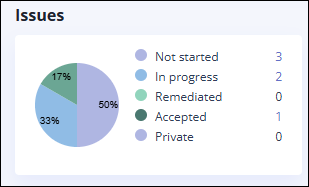
Displays information on the status of issues in your organization. Click a number to view a filtered list of issues with a specific status.
Not started - Work on the issue has not yet started
In progress - The issue is currently being worked on
Remediated - The issue has been addressed
Accepted - The potential harm is not great enough to warrant spending effort to avoid the issue
Private -The issue is marked Private and is hidden from the currently logged-in user. See Private work items.
Reuse widget
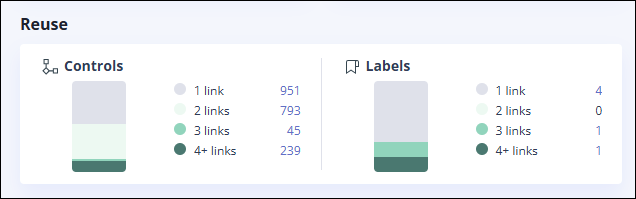
Displays the number of controls and labels that have multiple links to other objects, indicating that they are being reused in multiple places. Click a number for a filtered list of controls or labels by number of links.