Adding users to controls from the Controls window
Roles and permissions
The following roles can add one or more users to a control:
Administrators with manager control
Compliance managers with manager permissions on the control
Users with manager permissions on the control
Limited access users with manager permissions on the control
You can add a user or group to a single control or use the bulk edit options on the Controls grid view to add users or groups to multiple controls. For information on adding groups to controls, see Assigning a group to an object.
Adding a user or group to a single control
The steps below explain how to add a user or group to a control.
From the left menu, select Controls.
Select the control you want to add the user to.
Click the + icon in the upper-right corner.
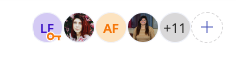
The Member access window opens.
From the Add tab, do the following:
Click Add.
The user or group is added to the control.
If notifications are enabled, an email is sent notifying the user that they have been added.
Adding a user or group to controls in bulk
The steps below explain how to add a user or group to multiple controls at once.
From the left menu, select Controls.
Select the Grid view icon.

Select the checkboxes next to the controls where you want to edit user membership.
Click Members.
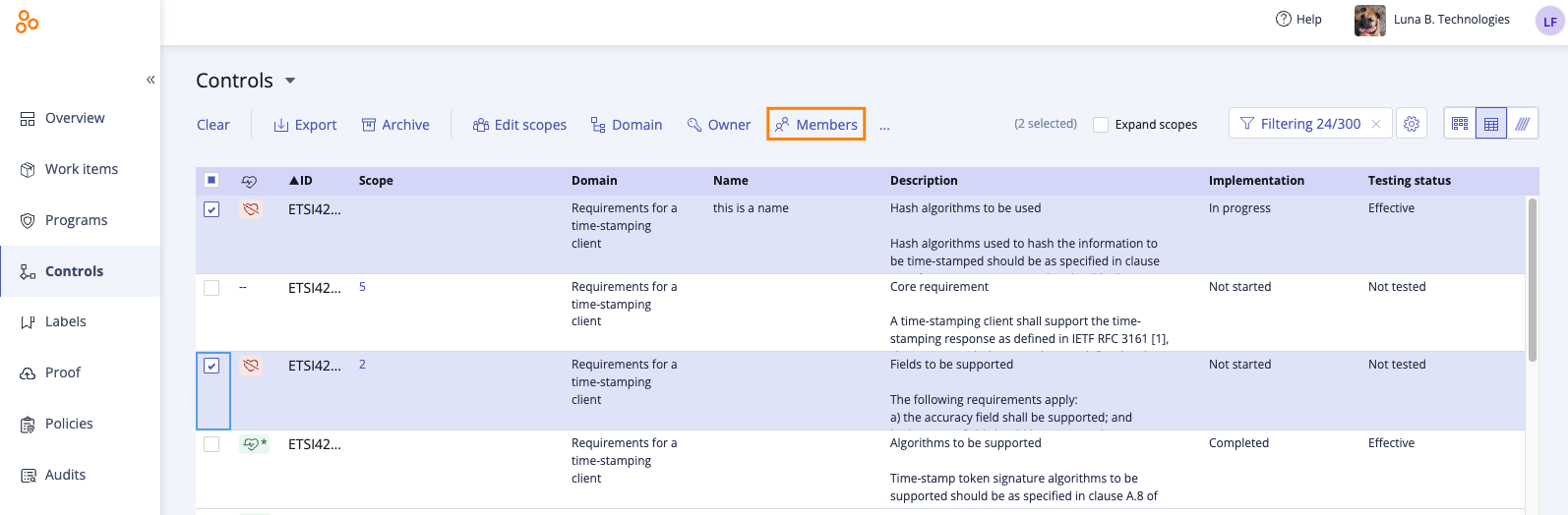
The Edit direct members window opens.
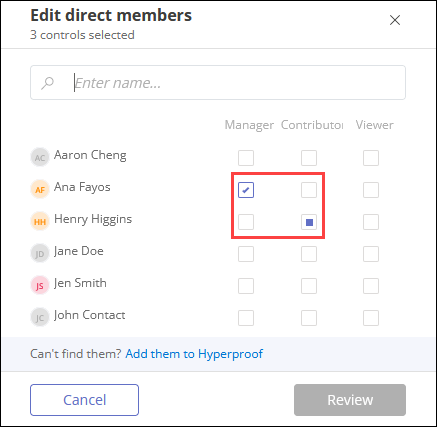
Locate the user or group whose membership you want to edit, then select the appropriate object-level role next to their name. See Object roles and permissions for more information.
A square in the checkbox indicates that the user or group has object permissions for some of the selected controls. You can modify the setting by clicking the checkbox to make it a checkmark, indicating that the user or group will be added to the selected controls and assigned the selected role for all of the selected controls.
Clearing a checkbox removes the user or group from the selected controls.
Adding a checkmark to a checkbox adds the user or group to the selected controls with the role you chose.
If a checkbox is left as is, no changes are made to that user or group for the selected controls.
Click Review.
The Review and confirm window opens.
Click Confirm.
The user or group is added to the controls.
Assigning a user or group to a single control
The steps below explain how to assign a control to a user or group.
From the left menu, select Controls.
Select the control you want to assign the user or group to.
From the Details tab, expand the Control owner section.
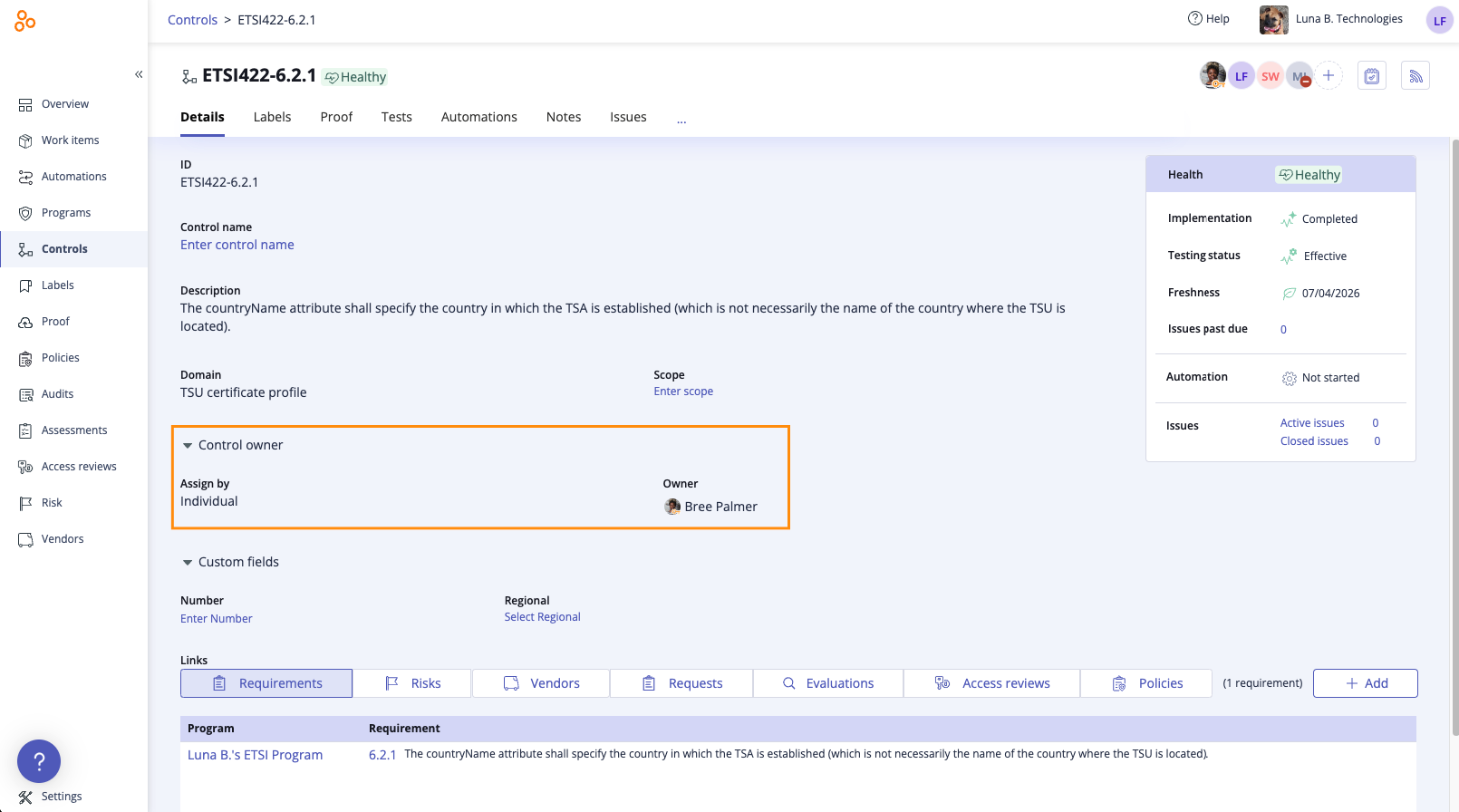
Do one of the following:
To change the individual owner, hover over the current owner, then click the Edit icon. Select a new owner from the drop-down menu.
To change the owner to a group, hover over Individual, then select Group. Click Select group. Select a group from the drop-down menu. If the group has a designated lead, that individual automatically becomes the owner. If the group doesn't have a lead, you can hover over the current owner and select a new owner.
The control is assigned to the user or group.
Assigning a user or group to controls in bulk
The steps below explain how to assign multiple controls to a user or group at once.
From the left menu, select Controls.
Click the Grid view tab.

Select the checkboxes next to the controls you want to update.
Click Owner.
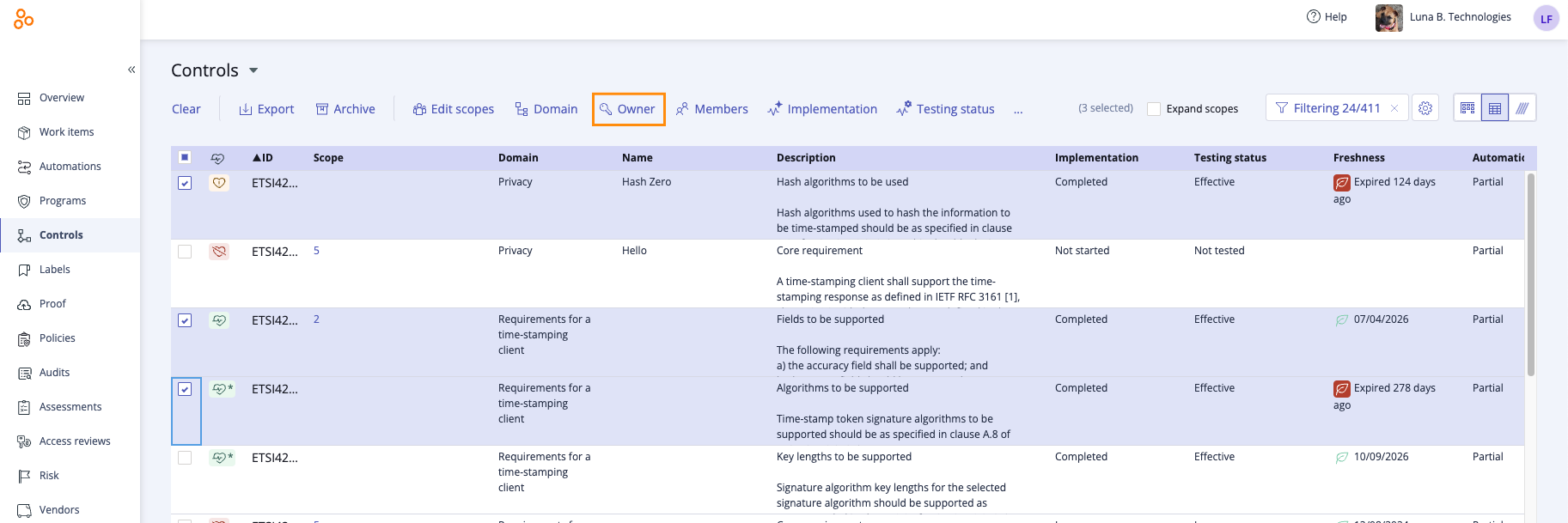
The Edit owner window opens.
Do one of the following:
To change the individual owner, hover over the current owner, then click the Edit icon. Select a new owner from the drop-down menu.
To change the owner to a group, hover over Individual, then select Group. Click Select group. Select a group from the drop-down menu. If the group has a designated lead, that individual automatically becomes the owner. If the group doesn't have a lead, you can hover over the current owner and select a new owner.
Click Review.
The Review and confirm window opens.
Click Confirm.
The controls are assigned to the user or group.