Archiving and unarchiving a control
Roles and permissions
The following roles can archive and/or unarchive a control:
Administrators with manager permissions on the control
Compliance managers with manager permissions on the control
Users with manager permissions on the control
Limited access users with manager permissions on the control
As your program grows, you may find that some controls are no longer needed. As with programs, archiving controls removes them from view, but doesn’t completely remove them from Hyperproof. This is helpful should you need to access an archived control in the future.
Archiving a control
When you archive a control the control data is altered as follows:
Links to requirements, risks, vendors, access reviews, scopes, and Hypersyncs are removed.
Tasks are cancelled, and the link to the task is removed.
Freshness settings are removed.
Health status is removed because requirements and scopes are removed.
To archive a control:
From the left menu, select Controls.
Click the Grid view icon.

Select the checkboxes next to the controls you want to archive.
Click Archive.
The Review and confirm window opens.
Click Confirm.
The controls are now archived.
Tip
To archive a control that is linked to a risk, the user must first be a member of the associated Risk Register and have the necessary permissions to archive risks within that Risk Register.
Unarchiving a control
When you unarchive a control, control data is updated as follows:
Previously linked access reviews are relinked to the control.
Hypersyncs configured on the control are restored.
Tasks cancelled by the archiving process are displayed in the task list but remain in a cancelled state. Task status must be updated manually, or the task must be recreated.
If you manually relink scopes, any data associated with those scopes for this control is restored.
All other links must be restored manually.
Follow the steps below to unarchive a control.
From the left menu, select Controls.
Click the down arrow next to Controls.
Select Archived.
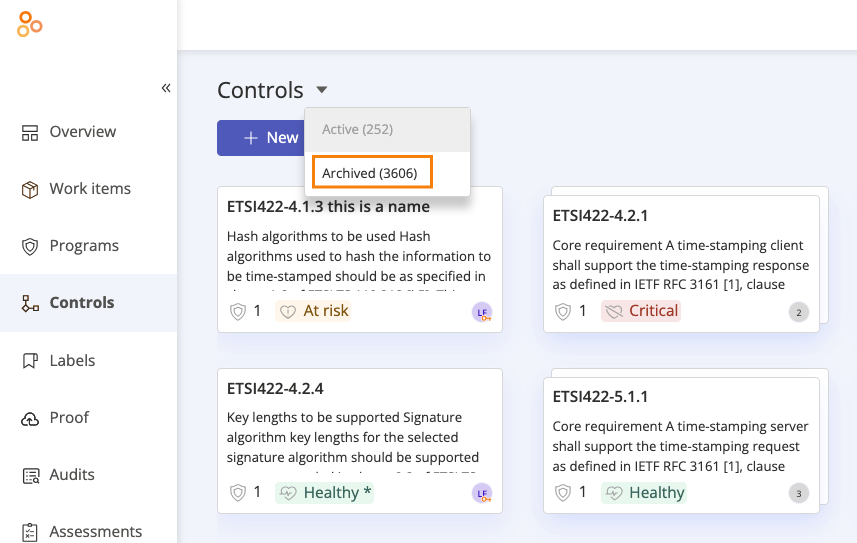
Select the control you want to unarchive.
Click Unarchive.
The control is now restored.