Editing control domains
Roles and permissions
The following roles can edit a control domain:
Administrators
Compliance managers who are managers on the control or controls
Users who are managers on the control or controls
Control domain names cannot be changed. However, you can edit a control’s domain by associating the control with a different domain (including a newly created one).
Editing the domain of a single control
From the left menu, select Controls.
Select the control with the domain you want to edit.
From the Details tab, hover over Domain, and then click the Edit icon.
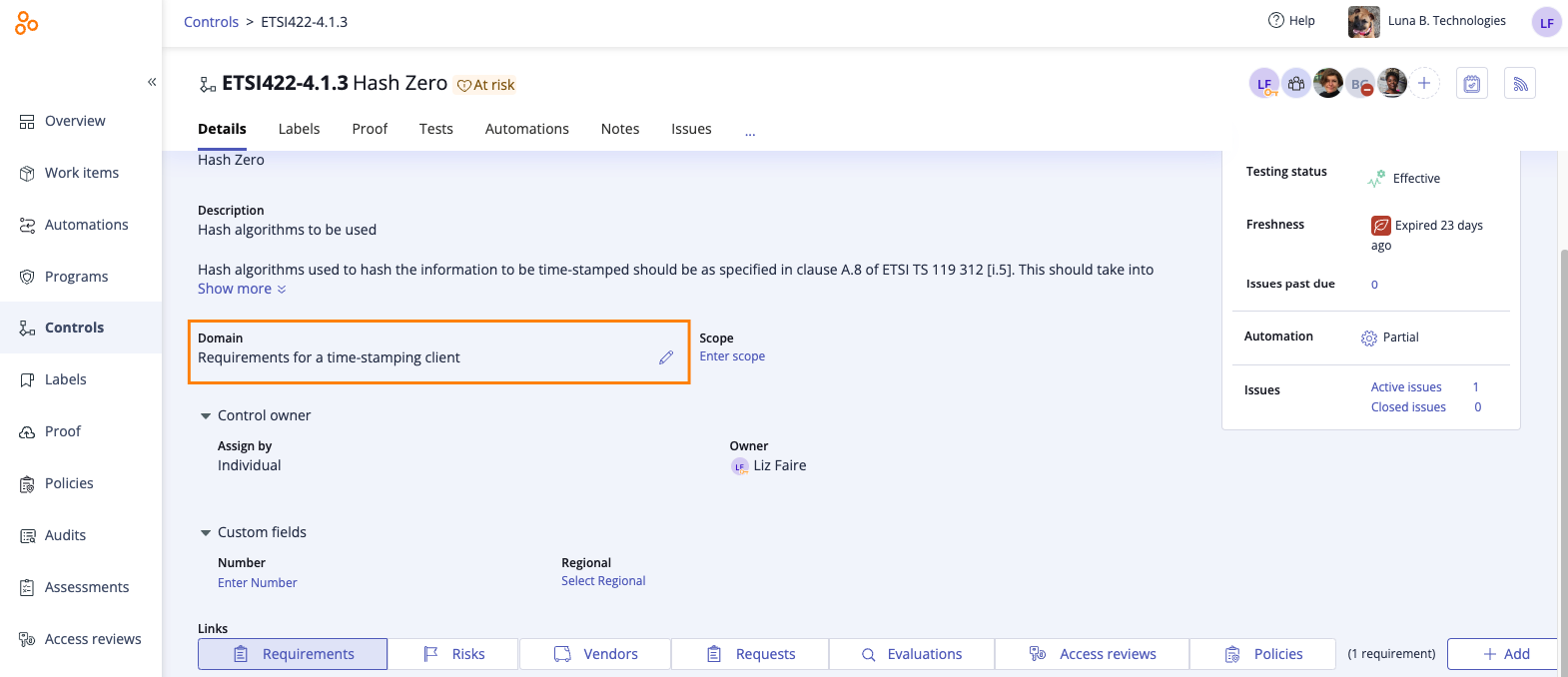
Do one of the following:
Select a new domain from the drop-down menu. Click Confirm.
Click Add a new domain.
The New domain window opens. Enter a name for the domain, then click Create.
Editing control domains in bulk
From the left menu, select Controls.
Select the Grid view icon.

Select the checkboxes next to the controls whose domains you want to edit.
Click Domain.
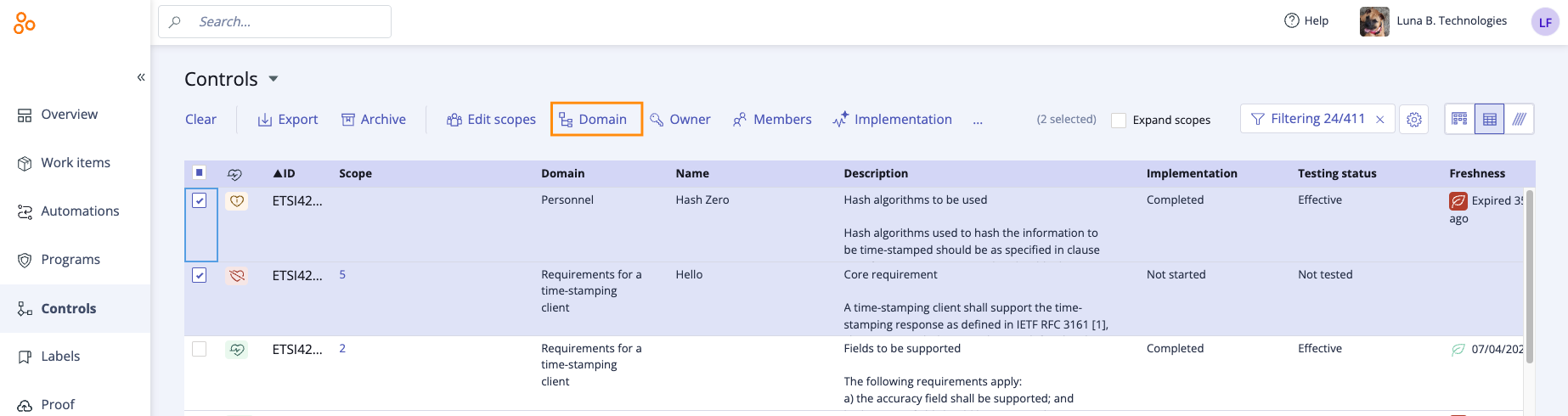
Do one of the following:
Select a new domain from the drop-down menu. Click Confirm.
Click Add a new domain.
The New domain window opens. Enter a name for the domain, then click Create.
A note about archiving control domains
By design, Hyperproof automatically archives domains that are not in use. To view archived domains, scroll to the end of the list. To unarchive a domain, click the domain name. Note that this changes the domain of the selected control or controls.