Unlinking controls
The steps for unlinking a control depend on the object the control is linked to.
For information on unlinking controls from an access review, see Linking and unlinking objects for an access review.
From the left menu, select Assessments.
Select your assessment.
Select the Evaluations tab.
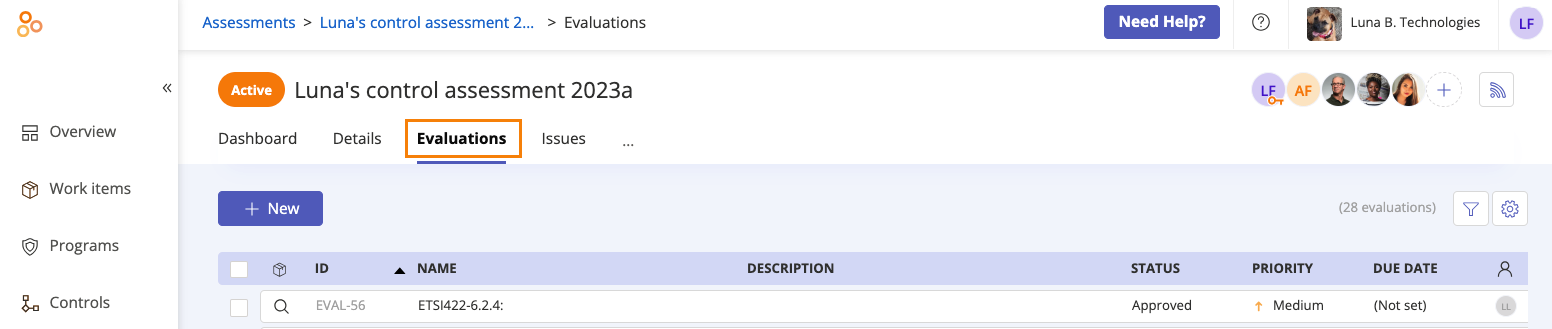
Select the evaluation the control is linked to.
In the right pane, scroll to Linked Objects.
Hover over the control you want to unlink, and then click the Unlink icon.
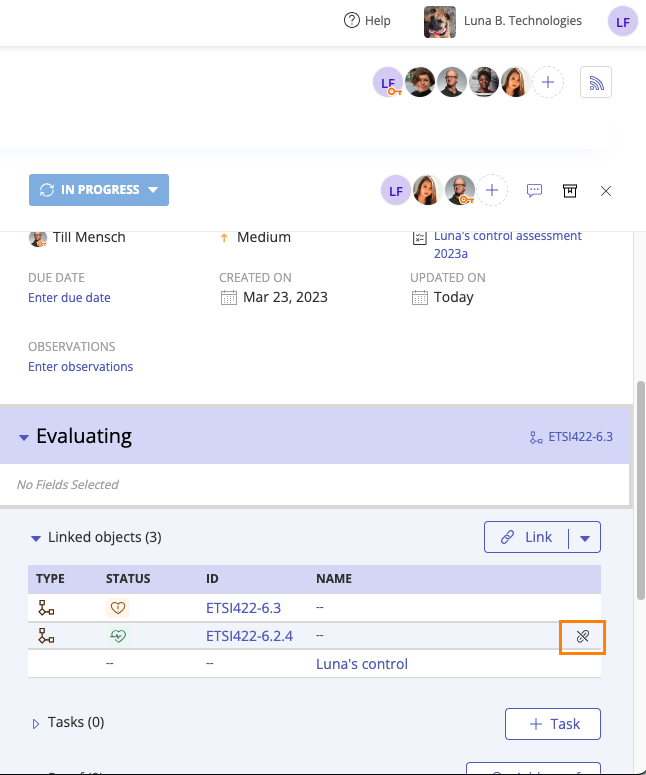
Click Confirm.
The control is unlinked.
From the left menu, select Work items.
Select the Issues tab.
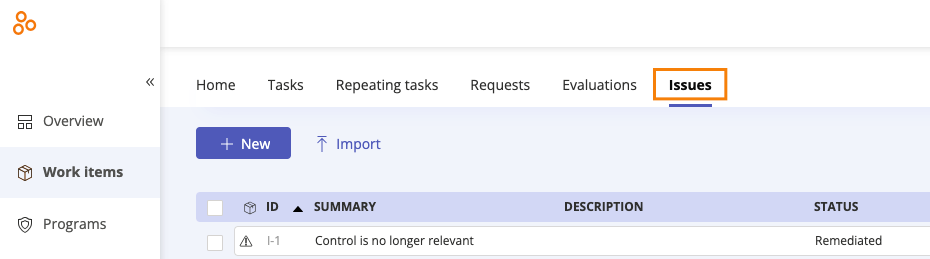
Select the issue the control is linked to.
In the right pane, scroll to Affected objects.
Hover over the control you want to unlink, and then click the Unlink icon.
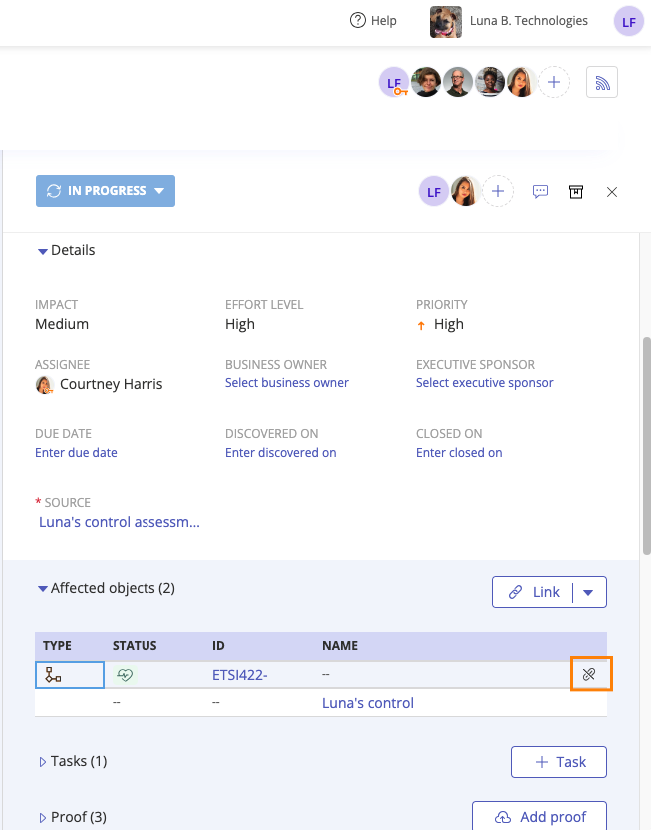
Click Confirm.
The control is unlinked.
From the left menu, select Controls.
Select the control the label is linked to.
Select the Labels tab.
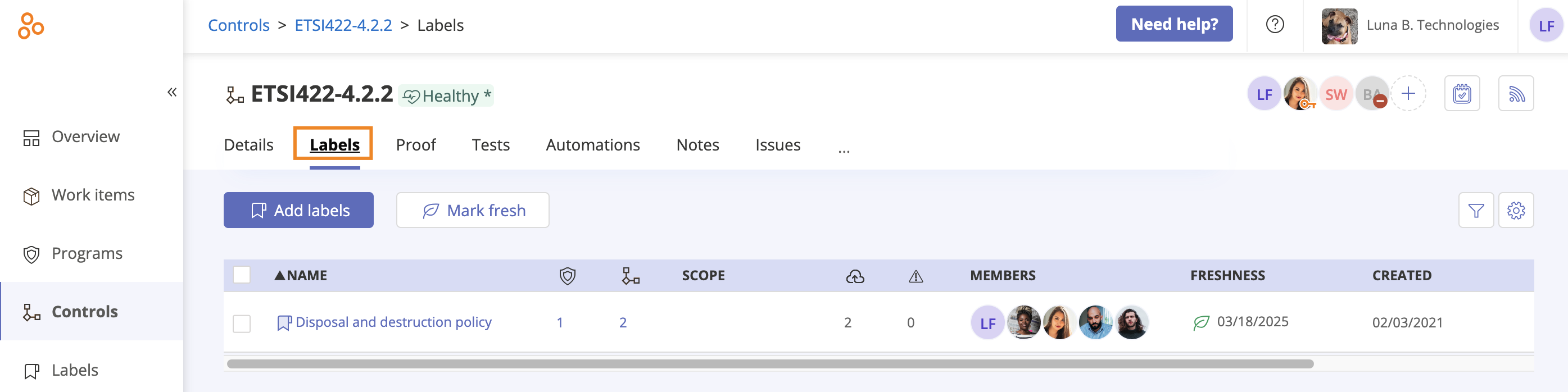
Select the label with the linked control.
Hover over the control you want to unlink, and then click the Unlink icon.
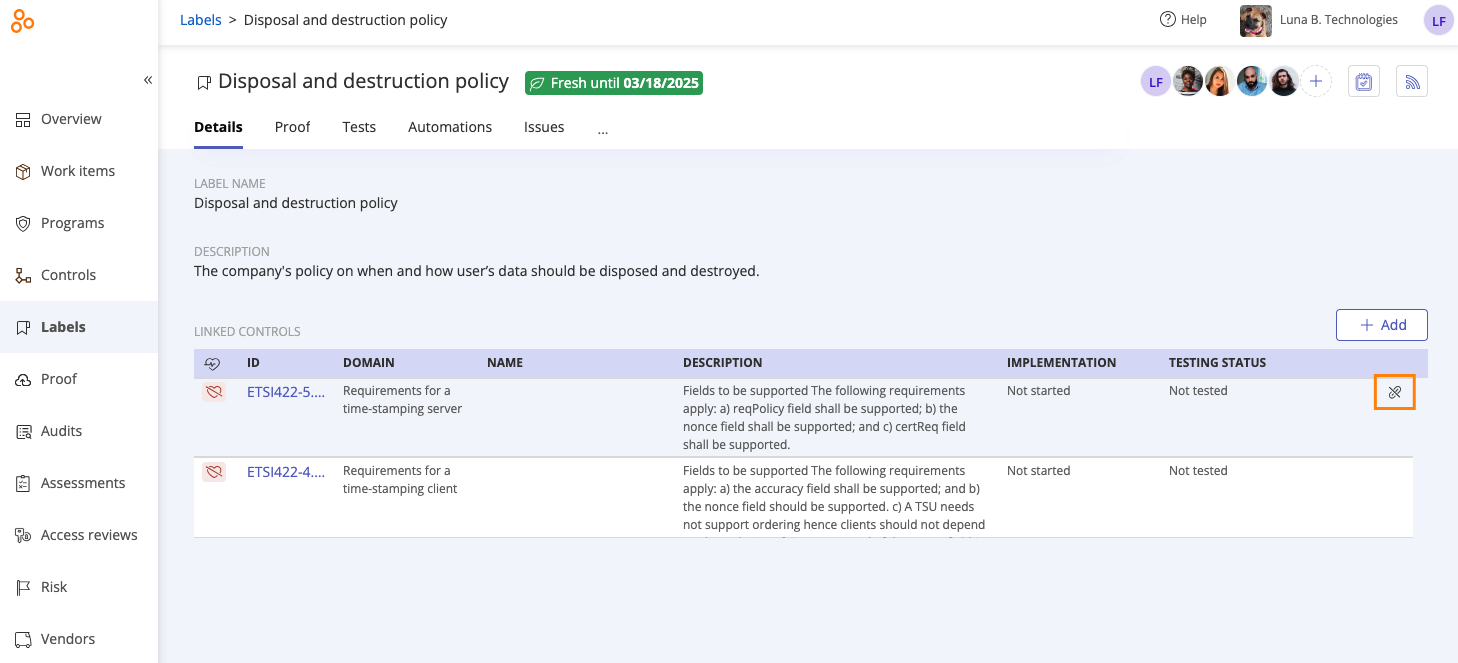
Click Confirm.
The control is unlinked.
For information on unlinking a control from a policy, see Linking and unlinking controls for a policy.
A control cannot be unlinked from a program, but it can be archived should you no longer need it. Refer to Archiving and unarchiving a control.
All repeating tasks must have a target. To unlink a control from a repeating task, you must link the repeating task to another object.
The steps below describe how to link a repeating task to another object. If you want to delete the repeating task, refer to Deleting a repeating task.
From the left menu, select Work items.
Select the Repeating tasks tab.

Select the repeating task the control is linked to.
Hover over the current target, and then click the Edit icon.
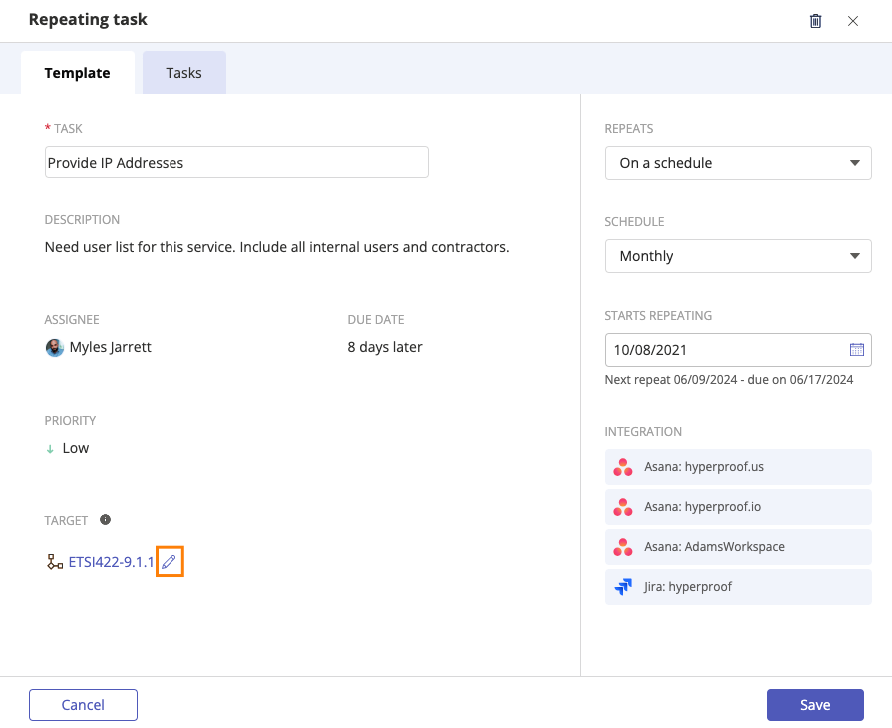
The Link objects window opens.
Select the checkbox next to the new object you want to link to the repeating task.
Click Link.
The control is unlinked from the repeating task and the new object is linked.
From the left menu, select Audits.
Select your audit.
Select the Requests tab.
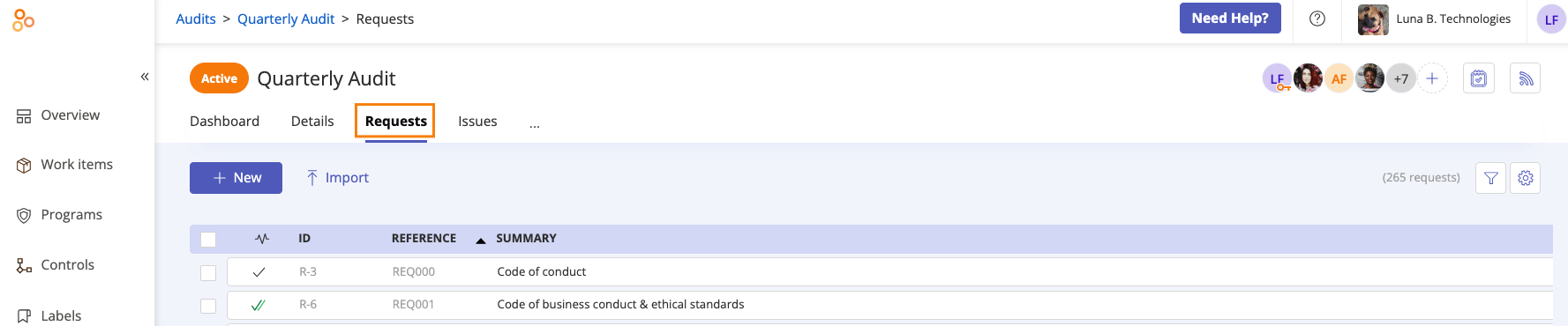
Select the request the control is linked to.
In the right pane, scroll to Linked objects.
Hover over the control you want to unlink, and then click the Unlink icon.
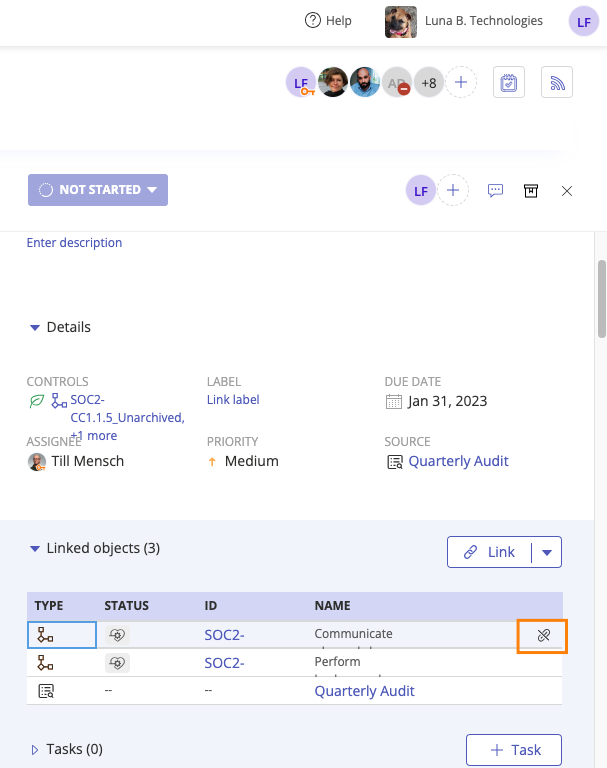
Click Confirm.
The control is unlinked.
From the left menu, select Programs.
Select your program.
Select the Requirements tab.
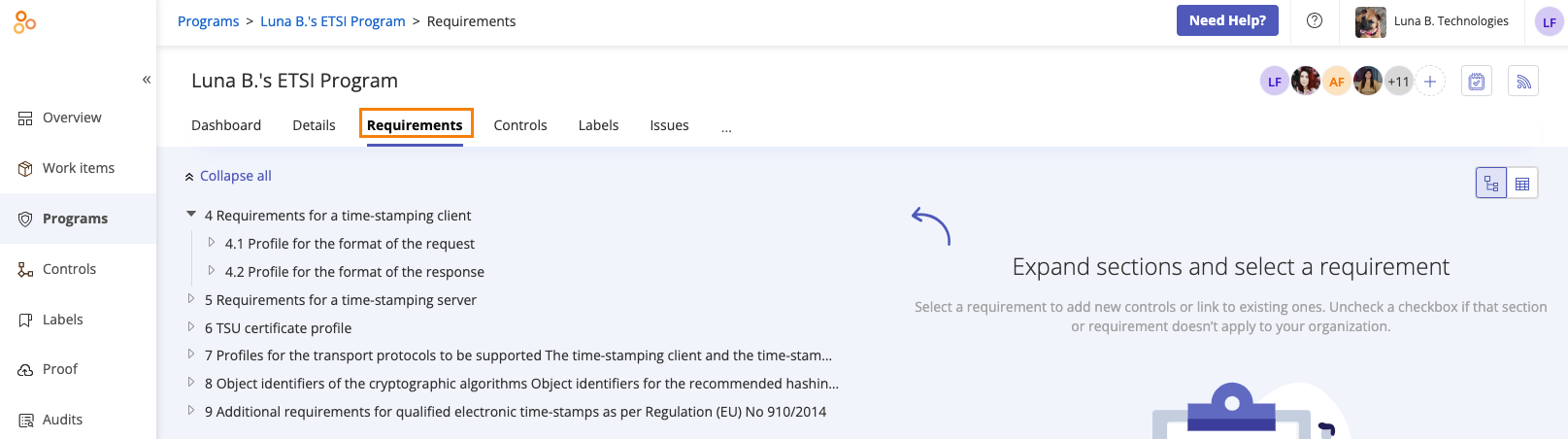
Select the requirement the control is linked to.
In the right pane, select the Controls tab.
Hover over the control you want to unlink, and then click the X.
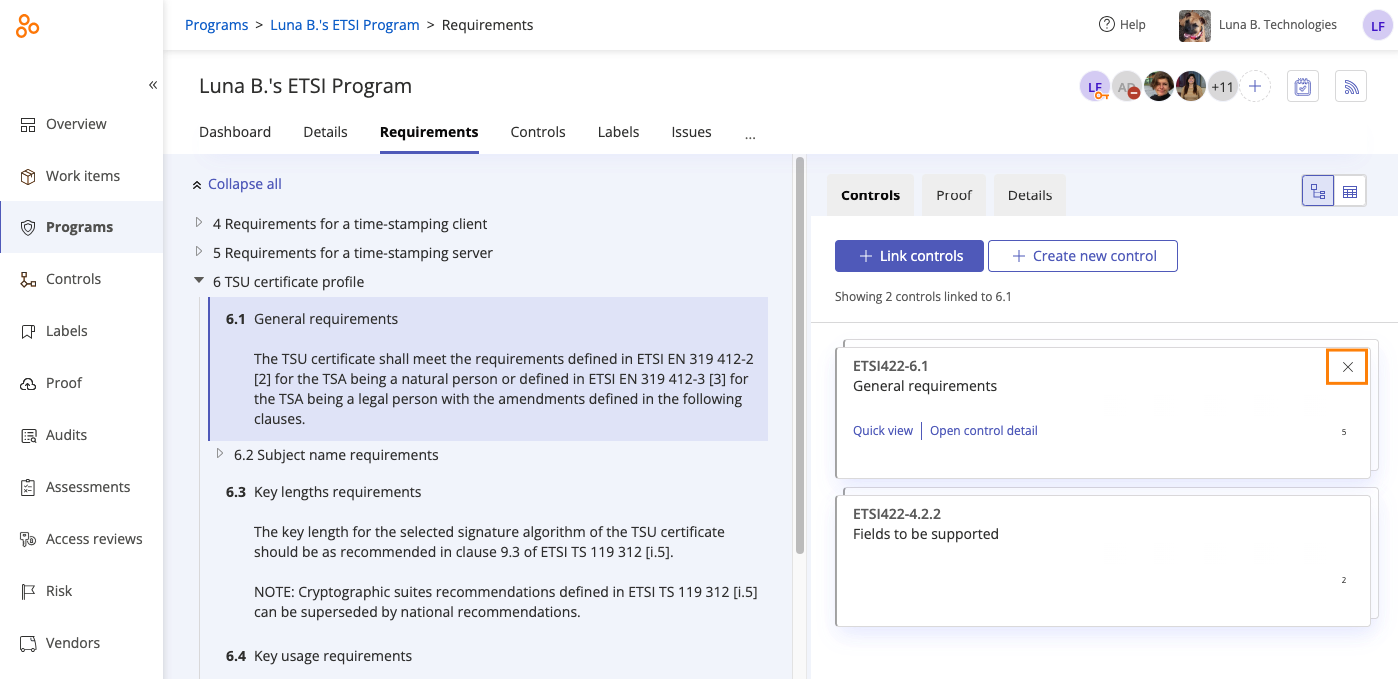
Click Confirm.
The control is unlinked.
From the left menu, select Risk.
Select your Risk Register.
Select the Risks tab.
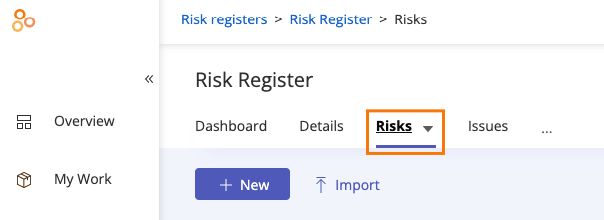
Select the risk the control is linked to.
Scroll to the Linked Controls section.
Hover over the control you want to unlink, and then click the Unlink icon.
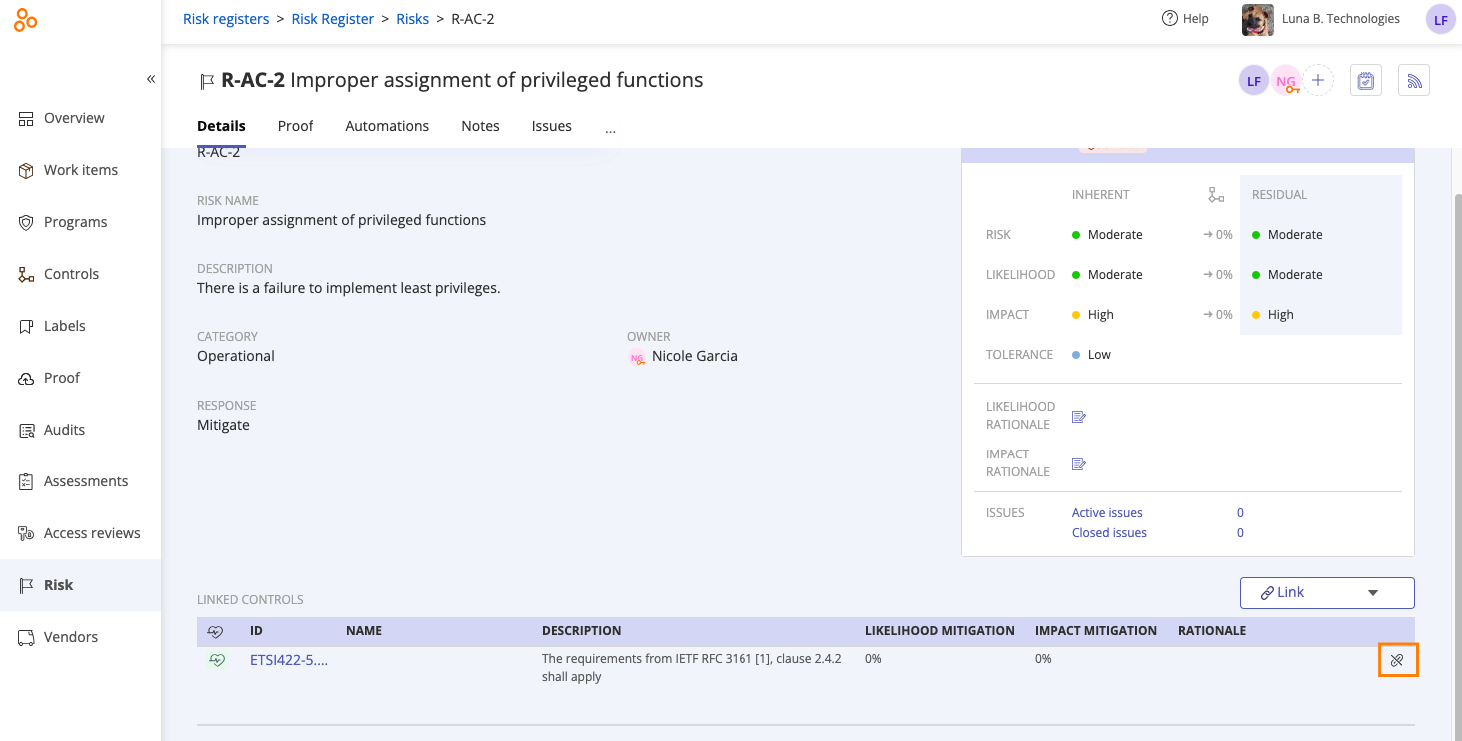
Click Confirm.
The control is unlinked.
All tasks must have a target. To unlink a control from a task, you must link the task to another object.
The steps below describe how to link a task to another object. If you want to delete the task, refer to Deleting a task.
From the left menu, select Work items.
Select the Tasks tab.
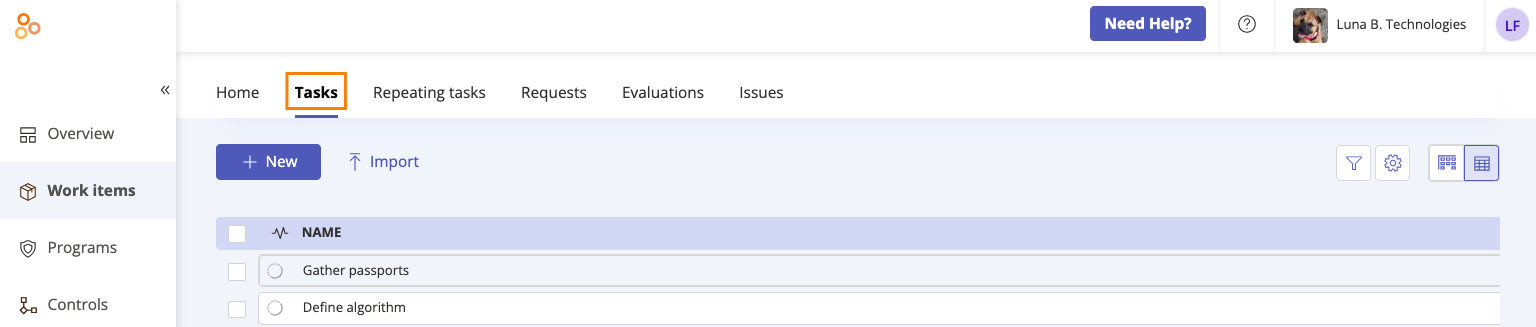
Select the task the control is linked to.
In the right pane, scroll to Target.
Hover over the current target, and then click the Edit icon.
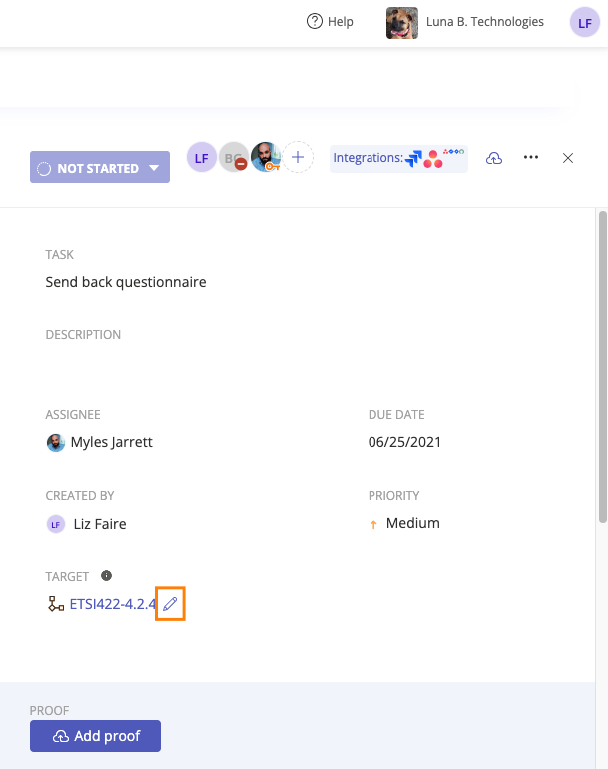
The Link objects window opens.
Select the checkbox next to the new object you want to link to the task.
Click Link.
The control is unlinked from the task and the new object is linked.