Setting freshness on multiple controls or labels
Roles and permissions
The following roles can turn on freshness on controls or labels:
Administrators
Compliance managers with manager permissions on the control or label
Users with manager permissions on the control or label
You can quickly and easily set freshness on multiple controls or labels via bulk editing. As with a single control or label, you must first turn on freshness for the controls or labels and then mark them as fresh.
Tip
For more information, see the Control freshness video at the bottom of the page.
Step One: Turning on freshness for multiple controls or labels
You must first turn on freshness tracking for the control or label, then define its freshness policy.
From the left menu, select Controls or Labels.
If you selected Controls, click the Grid view icon. If you selected Labels, skip to the next step.

Select the checkboxes that correspond with controls or labels for which you want to turn on freshness. To select all controls or labels, select the All checkbox in the upper-left corner of the grid.
Do one of the following:
If you selected a control, select the ... (More options) tab, and then click Freshness.
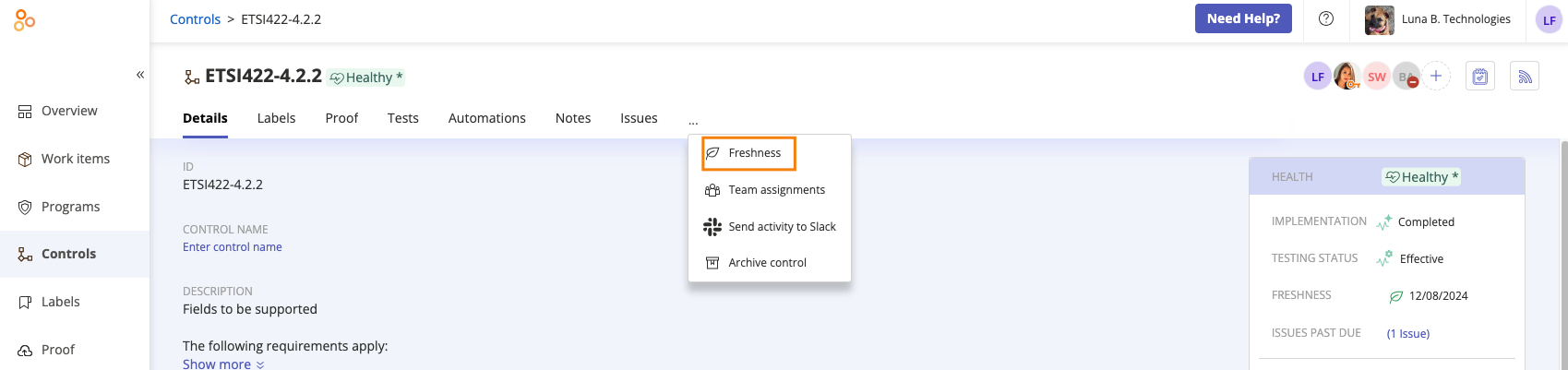
If you selected a label, click the empty space below the Freshness column.
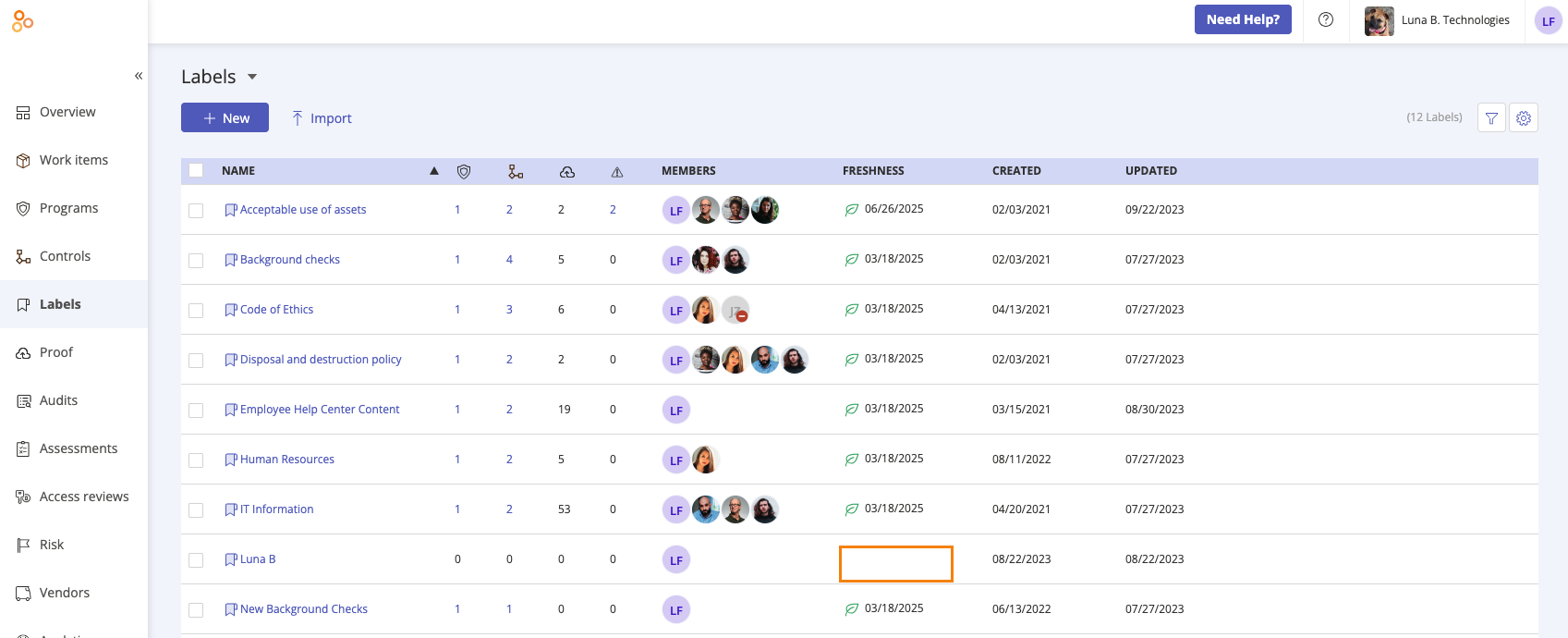
The Freshness window opens.
Select On.
Enter the following:
Below When marked fresh, the proof expires in..., set the expiration period.
Below Starts as, select the initial status.
Below Fresh as of, set the start date of the expiration period. The start date can be today or in the past, depending on your organization’s needs.
Click Review.
Click Confirm.
Step Two: Marking multiple controls or labels as fresh
The second part of setting the freshness status is to mark the control or label as fresh. When you set the status of a control or label as fresh, it remains in that state until the end of the set expiration period.
At the end of the set expiration period, you can reset the control or label as fresh in one of two ways, detailed below.
From the left menu, select Controls or Labels.
If you selected Controls, click the Grid view icon. If you selected Labels, skip to the next step.

Select the checkboxes that correspond with controls or labels for which you want to turn on freshness. To select all controls or labels, select the All checkbox in the upper-left corner of the grid.
Click Mark fresh.
The Mark fresh window opens.
Adjust the expiration period and, optionally, enter a short note.
Click Save.
A note about freshness on archived controls
A note about freshness on scope assignment controls
Control freshness
Watch this short video to learn more about freshness.