Importing a policy list
Roles and permissions
The following roles can import policies:
Administrators
Compliance managers
If you have a large number of policies, you can import them into Hyperproof using a CSV file. These instructions detail how to import empty policies, not the policy documents.
Step One: Downloading the policy example CSV
The easiest way to configure your policy CSV import file is by downloading Hyperproof's example CSV. The example CSV file provides the exact template for successfully importing policies into Hyperproof.
From the left menu, select Policies.
The Policies window displays.
Click Import.
The Import policies window opens.
Click Download the example CSV.
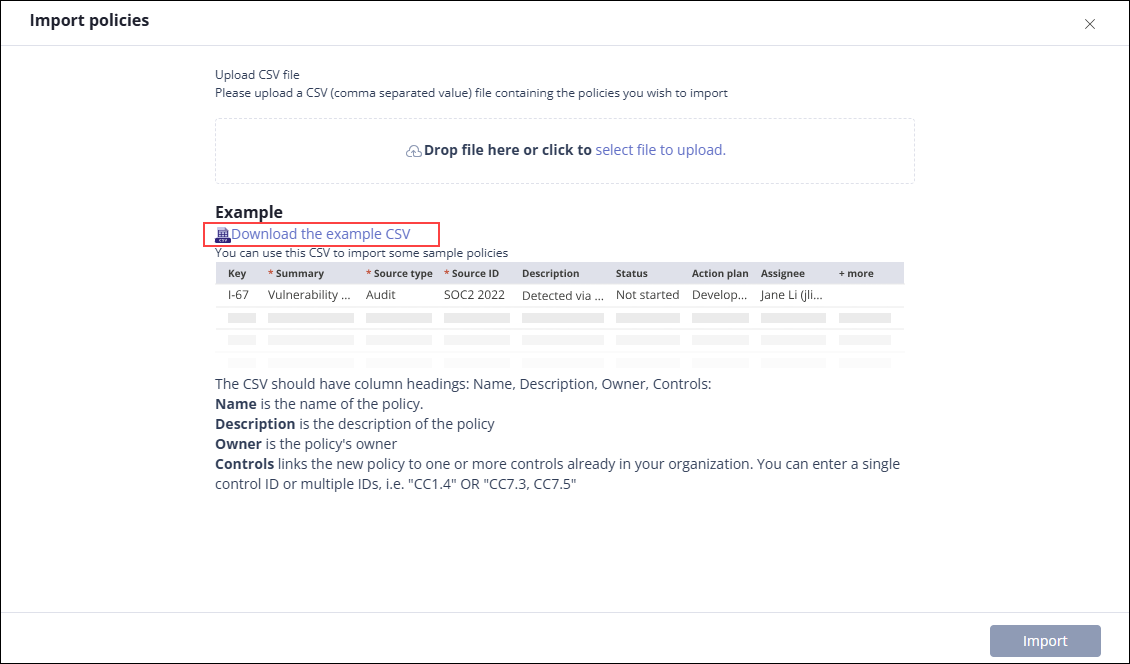
Step Two: Editing the policy CSV
Replace the contents of the policy example CSV file with your own policy records. Be sure to follow the format of the example file and the instructions on the page to make sure your Policies can be successfully imported.
Note
The CSV must contain ALL headings listed below, even if they are optional. Keep in mind that headings are case-sensitive!
Heading | Notes |
|---|---|
Name | Name of the policy. This field is required. Name must be unique. |
Description | Description of the policy. |
Owner | Owner of the policy. Must be formatted as FirstName LastName (email address), i.e., Jennifer Cook (jcook@lunabtechnologies.org). This field is required. If it is left blank or contains a user that doesn't exist in Hyperproof, the owner defaults to the person importing the list of Policies. |
Controls | A comma-separated list of linked controls by control ID. Example: CC7.3, CC7.5 |
Custom fields |
Below is a snippet of a sample import file:

Step Three: Importing the CSV
After you’ve made the necessary changes to the CSV, it can be imported into Hyperproof.
Drag and drop the CSV file into the Upload CSV File field, or click Select file to upload to upload it manually.
Click Import.
Hyperproof checks the CSV to ensure that there are no errors. You’ll be alerted if Hyperproof encounters any errors.
If Hyperproof didn’t detect any errors, click Next. If Hyperproof detected errors, do one or both of the following:
First, use the Error viewer to identify the errors. Second, correct the errors directly in the CSV. This ensures that the CSV is up-to-date should you need to re-import in the future.
Tip
Use the forward and backward arrows to cycle through the errors. The Error viewer gives specific information on what needs to be corrected.
Remove rows that contain errors by clicking Remove all rows with errors. Note that this doesn't remove any data in the actual CSV.
Click Next.
The CSV is imported.