Assigning a user to an evaluation
Roles and permissions
The following roles can assign a user or group to an evaluation:
Administrators
Compliance managers with manager permissions for the assessment OR the evaluation
Users with manager permissions for the assessment OR the evaluation
Limited access users with manager permissions for the assessment OR the evaluation
This article explains how to assign a user or group to an evaluation.
Assigning a user or group to a single evaluation
From the left menu, select Assessments.
Select your assessment.
Select the Evaluations tab.
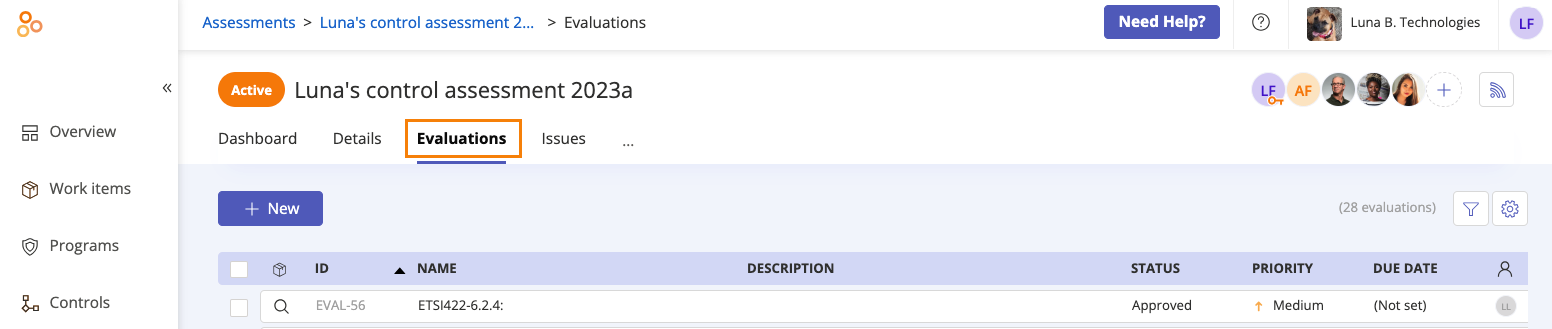
Select the evaluation you want to add the user or group to.
In the right pane, expand the Assignee section.
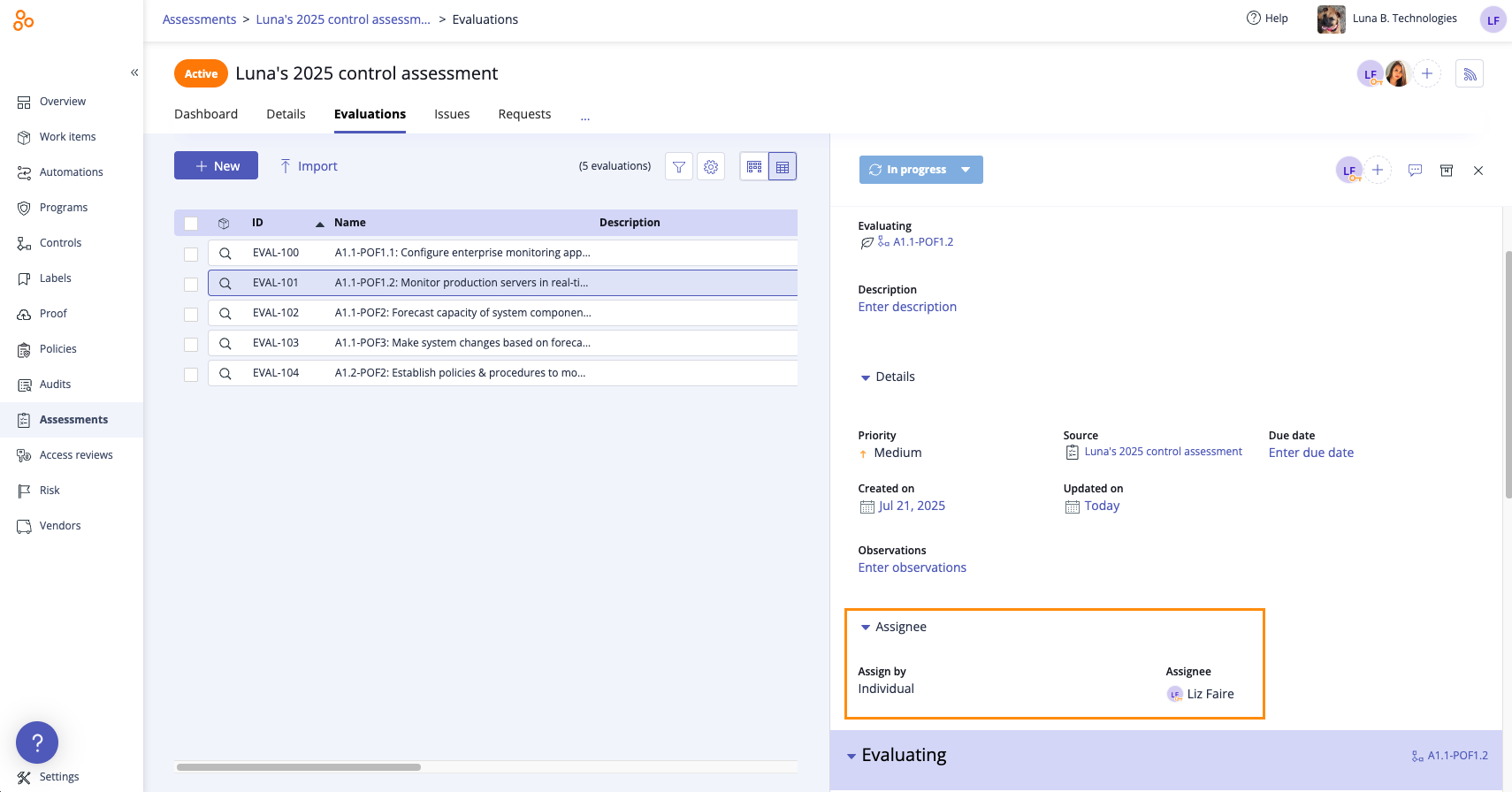
Do one of the following:
To assign the evaluation to an individual assignee, hover over the current assignee, then click the Edit icon. Select a new assignee from the drop-down menu.
To assign the request to a group, hover over Individual, then select Group. Click Select group. Select a group from the drop-down menu. If the group has a designated lead, that individual automatically becomes the owner. If the group doesn't have a lead, you can hover over the current owner and select a new owner.
Hyperproof automatically saves your changes.
Assigning a user or group to evaluations in bulk
From the left menu, select Assessments.
Select your assessment.
Select the Evaluations tab.
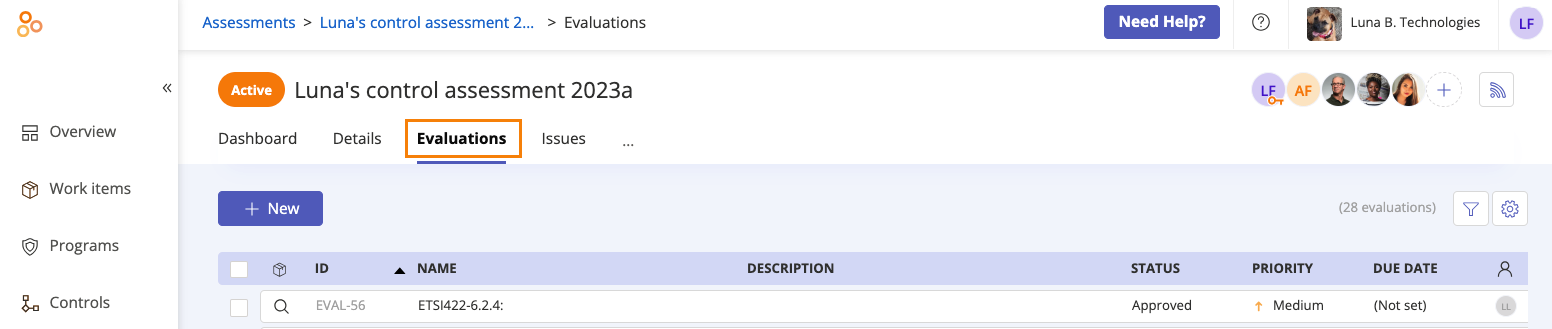
Click the Grid view icon.

Select the checkboxes next to the evaluations you want to edit.
Click Assignee.
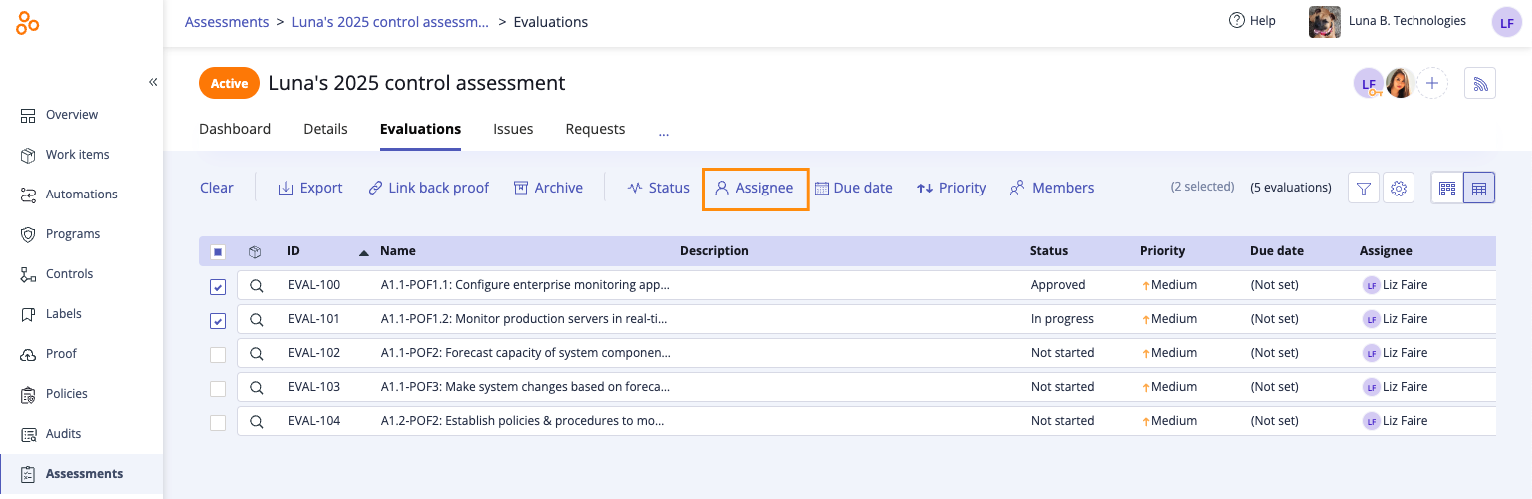
The Edit assignee window opens.
Do one of the following:
To change the individual assignee, hover over the current assignee, then click the Edit icon. Select a new assignee from the drop-down menu.
To change the assignee to a group, hover over Individual, then select Group. Click Select group. Select a group from the drop-down menu. If the group has a designated lead, that individual automatically becomes the assignee. If the group doesn't have a lead, you can hover over the current assignee and select a new assignee.
Click Review.
The Review and confirm window opens.
Click Confirm.
The evaluations are assigned to the user or group.