Changing the target on a repeating task template
Roles and permissions
The following can change a repeating task target:
Owner of the repeating task
Assignee of the repeating task if they are a member of the currently assigned target
Repeating tasks are tasks that are created based on a template. Tasks are generated either on a schedule or by a triggering event. Changing the target of a repeating task template varies depending on how the template is configured to create tasks. Objects that can be used as targets are limited to those that support repeating tasks. See Changing targets for tasks for additional details about changing targets.
Note
Repeating tasks can be linked to controls, scope assignment controls, risks, and labels.
Changing the target on a scheduled repeating task template
From the left menu, select Work items.
On the Work items page, select the Repeating tasks tab.
Select the repeating task you want to edit.
The Repeating task window displays.
Hover over the Target field, then click the Edit icon.
The Link objects window displays.
Note
Only the objects where you have permission to create tasks are displayed. You can only select one target for a task. If you don't have high enough permission for an object, it doesn't display. For example, if you have inherited permission for a control , it does not display.
Select the new target object, then click the Link button.
The new target displays in the repeating task window.
Click Save.
Changing the target on an event-triggered repeating task template
From the left menu, select Work items.
On the Work items page, select the Repeating tasks tab.
Select the repeating task you want to edit.
The Repeating task window displays.
Hover over the Target field, then click the Edit icon.
The Link objects window displays.
Note
Only the objects where you have permission to create tasks are displayed. You can only select one target for a task. If you don't have high enough permission for an object, it doesn't display. For example, if you have inherited permission for a control , it does not display.
Select the new target object, then click the Link button.
The new target displays in the repeating task window.
Note
If you change the object type of the target, the event trigger setting is changed to the default value, New proof. Select an event trigger setting that corresponds to the new object type.
Review the Event field to make sure the event trigger is correct. If it is not, select the correct event trigger.
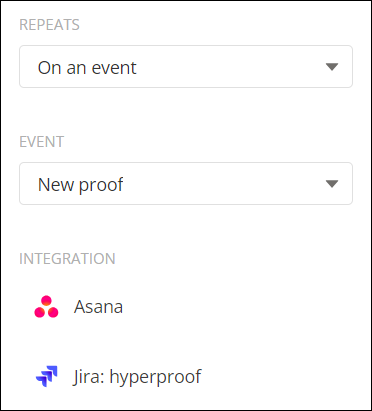
Click Save.