Bulk editing approvals
Roles and permissions
The following users can bulk edit approvals:
Anyone with manager permissions for the approval.
Note
When a user is added as an approver, that user is automatically added to the parent object membership with viewer permissions and to the approval with contributor permissions. An Administrator can modify the approver's permissions on the object and the approval if necessary. For example, adding an approver to a policy approval, adds that user to the policy membership as a viewer and to the approval as a contributor.
Using the bulk options on the Work items > Approvals tab, you can reassign, cancel, or update the due date for one or more approvals. If you select approvals where you don't have the correct permissions, the bulk actions are grayed out. See Understanding the Work items approvals tab for information on other approval fields and options.
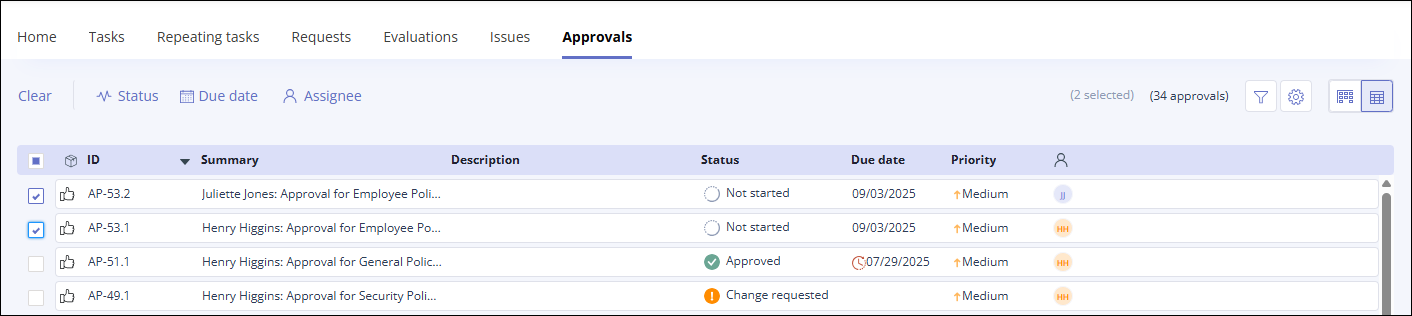
Approval bulk actions include:
Option | Definition |
|---|---|
Clear | The Clear menu option clears any checkboxes you have selected on the Grid view. Displays only when at least one checkbox is selected. |
 Status | Use the Status option to bulk edit the status of approvals with selected checkboxes. Displays only when at least one checkbox is selected. |
Due date | Use the Due date option to bulk edit the due date for selected approvals. |
Assignee | Use the Assignee option to bulk edit the assignee for selected approvals. |