Adding a user to an assessment
Roles and permissions
The following roles can add a user to an assessment:
Administrators
Compliance managers with manager permissions for the assessment
Users with manager permissions for the assessment
Limited access users with manager permissions for the assessment
After you’ve created your assessment, you can add team members and assign them work. You can choose to add them to the entire assessment OR to a single evaluation.
Adding a user or group to the entire assessment
Adding a user or group to an assessment grants them access to the entire assessment.
From the left menu, select Assessments.
Select your assessment.
Click the + icon in the upper-right corner.
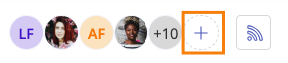
The Member access window opens.
From the Add tab, do the following:
Click Add.
The user or group is added to the assessment.
If notifications are enabled, an email is sent notifying the user that they have been added.
Adding a user or group to a single evaluation
Adding a user or group to an evaluation does not grant access to the entire assessment—only to the specific evaluations to which they are explicitly added.
From the left menu, select Assessments.
Select your assessment.
Select the Evaluations tab.
Select the evaluation you want to add the user to.
In the right pane, click the + icon.
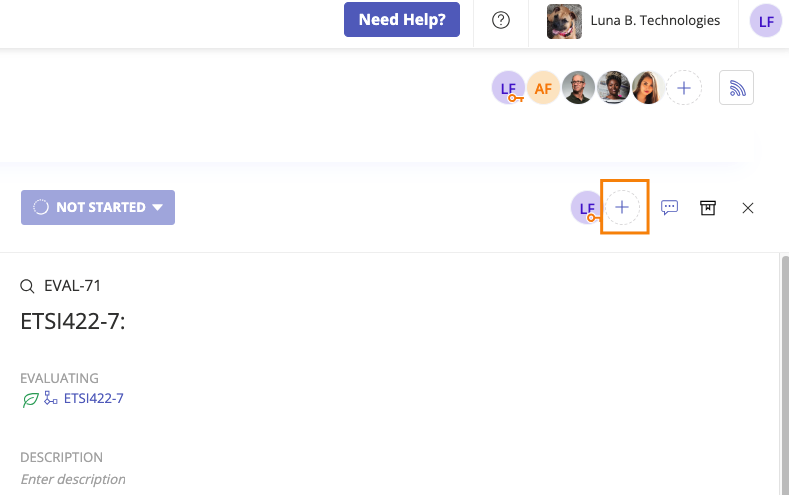
The Member access window opens.
From the Add tab, do the following:
Click Add.
If notifications are enabled, an email is sent notifying the user that they have been added.