Editing user roles in an audit
Roles and permissions
The following roles can edit user roles in an audit:
Anyone with manager permissions for the audit
External auditors cannot edit user roles
Editing a single user's role
From the left menu, select Audits.
Select your audit.
Click the + icon in the upper-right corner.
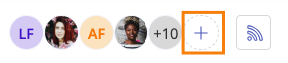
The Member access window opens.
From the Members tab, locate the member whose role you want to change.
Click the arrow, then select the new role.
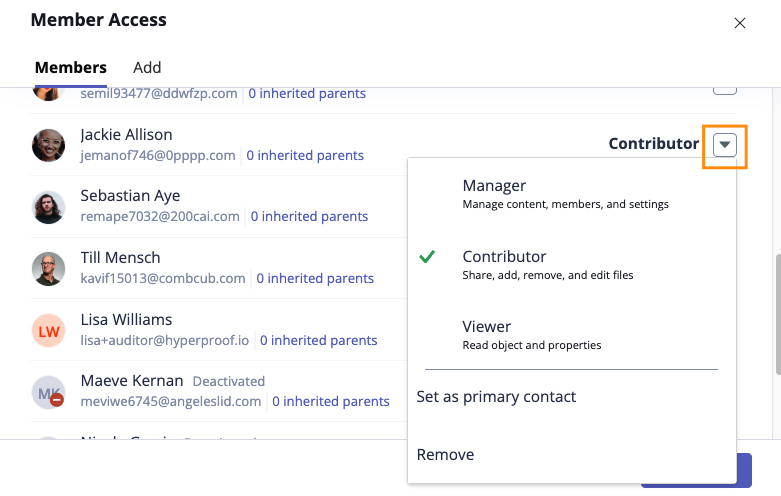
Click Done.
The user's role is changed.
Editing multiple user or group roles in bulk
From the left menu, select Audits.
Select the Grid view icon.
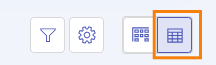
In the Members column, hover over the current member images, then click the Edit icon.
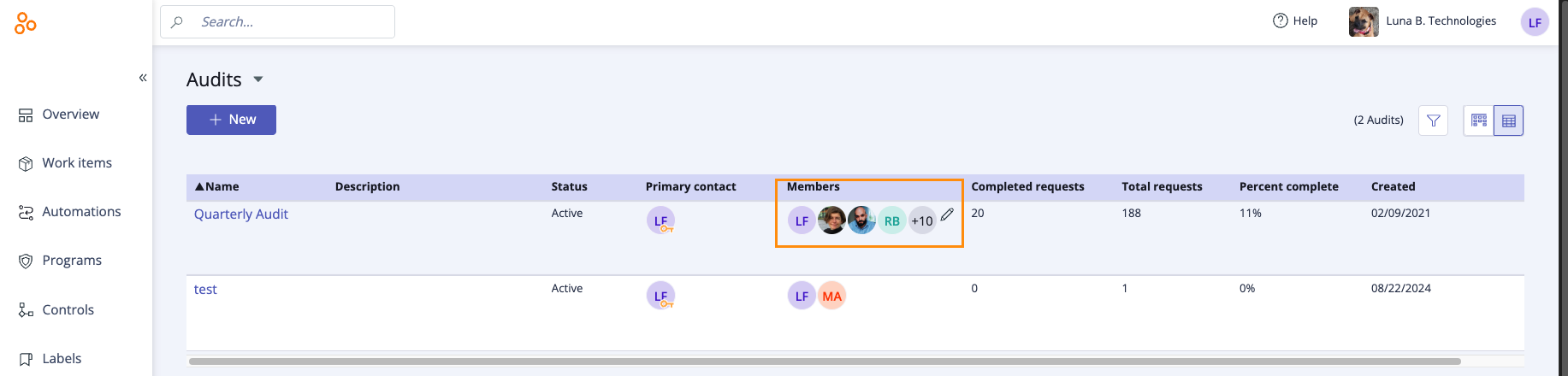
The Edit direct members window opens.
Select the checkbox that corresponds with the user or group whose role you want to change. Repeat as necessary.
Click Review.
The Review and confirm window opens.
Click Confirm.
The users' roles are changed.