Linking a task to a request
Roles and permissions
The following roles can link a task to a request:
Administrators
Compliance managers
Users
When it comes to compliance management responsibilities, tasks help your team stay on track. By using tasks, you can plan, track, and delegate activities to ensure that your organization remains compliant. Tasks in Hyperproof are similar to tasks you create in project management tools such as Jira.
To link a task to a request:
From the left menu, select Audits.
Select your audit.
Select the Requests tab.
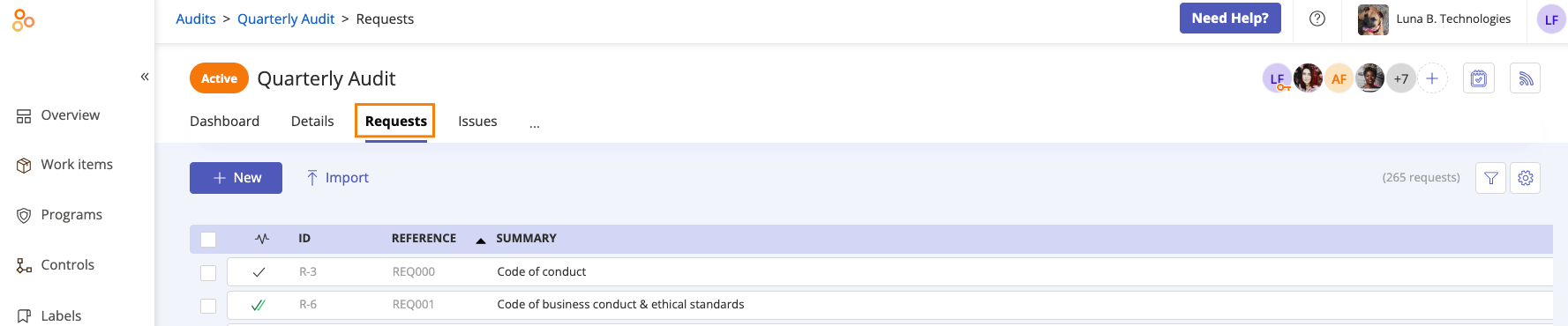
Select the request you want to link a task to.
Click the Task icon.

Optionally, click the Pin icon to pin the Tasks panel.
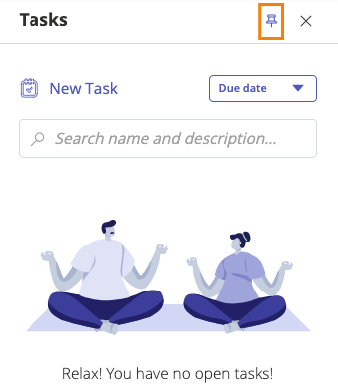
Click New task.
The Task window opens.
Do any or all of the following:
Enter a name for the task (required).
Tip
Task titles have a 250-character limit.
Enter a description with any additional information the assignee might need. The following rich text formatting is supported: bulleted and numbered lists, headings, links, code, emojis, bold, italic, and strikethrough.
From the Assign by drop-down menu, select Individual or Group.
Individual - Assigns a single individual to the task. Select an assignee from the Owner drop-down menu.
Note
Email notifications are not sent if the individual creating the task is also the assignee. If the assignee is different from the individual creating the task, the assignee receives an email notification indicating that they've been assigned a task.
Group - Assigns a group to the task. Select a group from the Group drop-down menu. By default, the group lead is designated as the owner. If the group doesn't have a group lead, select an individual from the Owner drop-down menu.
Change any of the following by hovering over the field value and clicking the Edit icon. Note that the task's status and target cannot be changed until the task is created.
Due date - Select a date from the calendar.
Priority
Target - When the task is closed, proof attached to this task is linked to the target object. If necessary, you can change the target on a task after it's created.
Note
If the task has an approval configured, the proof can't be attached to the target object until the approval process is complete and the proof has been approved.
Note
Proof cannot be linked until the task is created. When proof is uploaded, it's linked to the task and is visible in the task's proof area. The proof remains linked to the task until the task is submitted and closed. Note that if there are several pieces of proof linked to the task, you may need to use the scroll bar to view all of the proof.
If the task has an approval configured, proof isn't attached to linked objects until the proof is approved, and the task is submitted and closed.
When the task is closed, the proof can be found in the task's proof area, the linked object's Proof tab—e.g. the Proof tab of a control—, and in the organization's main proof list. This activity can be observed in the task's Activity Feed.
Under Automations, if the Auto-close task when submitted option is toggled on, Hyperproof immediately marks the task Closed when the task assignee uploads proof and submits the task.
Note
If the Automations > Enable approvals option is toggled on, the Auto-close task when submitted option changes to Auto-close task when approved. When toggled on, Hyperproof marks the task Closed when all approvals are completed. See Creating a task with an approval for information on configuring approvals.
Note
By design, if a task assignee changes a task from Not started to In progress, the task status still shows Submit. The Activity Feed shows the actual status of In progress.
Click Create.
The task is created.