Changing a user's email address
Roles and permissions
Only administrators can change a user's email address and transfer their work
Changing a user’s email address in Hyperproof is a three-step process. First, you need to create a new account for the user. You can do this by sending an invite to join Hyperproof to their new email address. Once the user accepts the invite, you can transfer work from their old account to their new account. Lastly, after the work is transferred, you can deactivate their old account.
Step One: Creating a new account
From the left menu, select Settings.
Select People.
Click New.
Fill out the required fields.
Note
Be sure to select Invite to join the organization rather than Add as a contact.
Click OK.
The user receives an invite from Hyperproof to join the organization. Once the user joins, proceed to the next section of this article.
Steps Two and Three: Transferring work and deactivating the account
From the left menu, select Settings.
Select People.
Locate the user you want to remove, then click Deactivate.
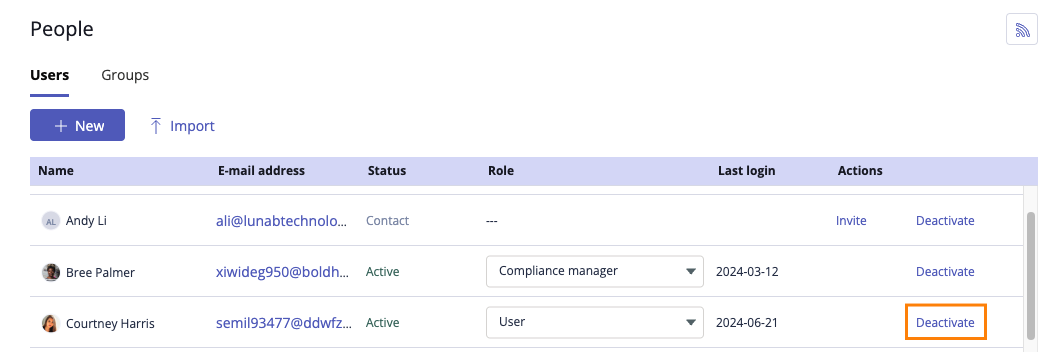
The Deactivate window opens.
From the Assign their work to menu, select the user's new account. Reassigning works in the following ways:
Tip
If the user doesn't have any work assigned to them, you won't see the option to transfer work.
Click Deactivate.
The user is deactivated from your Hyperproof organization.