Turning on freshness on a scope assignment control
Roles and permissions
The following roles can turn on freshness on a scope assignment control:
Administrators
Compliance managers who are managers on the parent control
Compliance managers who are managers on the scope assignment control
Users who are managers on the parent control
Users who are managers on the scope assignment control
Things to keep in mind when turning on freshness on a scope assignment control:
Freshness must be enabled on the parent control before setting freshness on a scope assignment control.
If freshness is not enabled on the parent control, you cannot set freshness on the scope assignment control.
If freshness is enabled on the parent control, you can edit the freshness settings on the scope assignment control.
A scope assignment control can have its own freshness settings as long as the parent control has freshness enabled.
Note that Hyperproof "rolls up" the freshness dates from the scope assignment controls and uses the earliest one. For example, if the freshness expiration date is set to August 12, 2025 on the parent control, but it's set to August 1, 2025 on a scope assignment control, the parent control's expiration date will automatically update to August 1, 2025 to match the earlier date.
When bulk editing freshness on scope assignment controls, the parent control is not visible when the Expand scopes checkbox is selected. Remember that freshness must be enabled on the parent control before bulk editing scope assignment controls.
Turning on freshness on the parent control
Freshness must be enabled on the parent control before setting freshness on a scope assignment control.
From the left menu, select Controls.
Select the parent control.
Select the ... (More options) tab, then click Freshness.
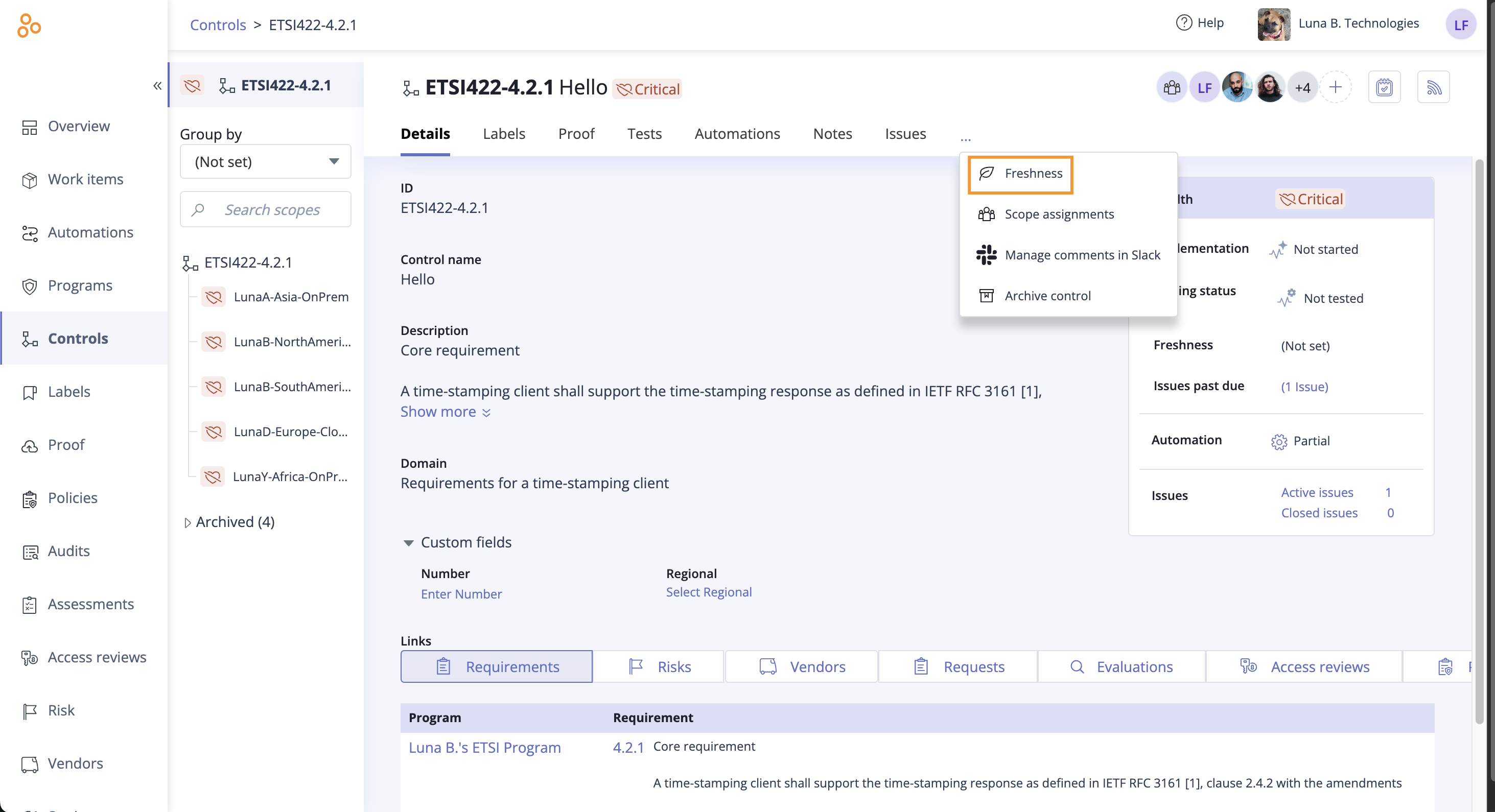
The Freshness window opens.
Select the On radio button.
Enter the following:
Below When marked fresh, this control expires in..., set the expiration period.
Below Starts as, select the initial status.
Below Fresh as of, set the start date of the expiration period. The start date can be today or in the past, depending on the needs of your organization.
Click Save.
Freshness is now enabled on the parent control.
Adjusting freshness on a scope assignment control
You do not need to adjust freshness on a scope assignment control if it has the same freshness settings as the parent control. The freshness settings of the parent control are distributed to the scope assignment control.
Follow the steps below if you want your scope assignment control to have different freshness settings.
Prerequisite: A parent control with freshness enabled.
From the left menu, select Controls.
Select the parent control.
Select the scope assignment control for which you want to set freshness.
Select the Details tab, hover over the freshness status, then click the Edit icon.
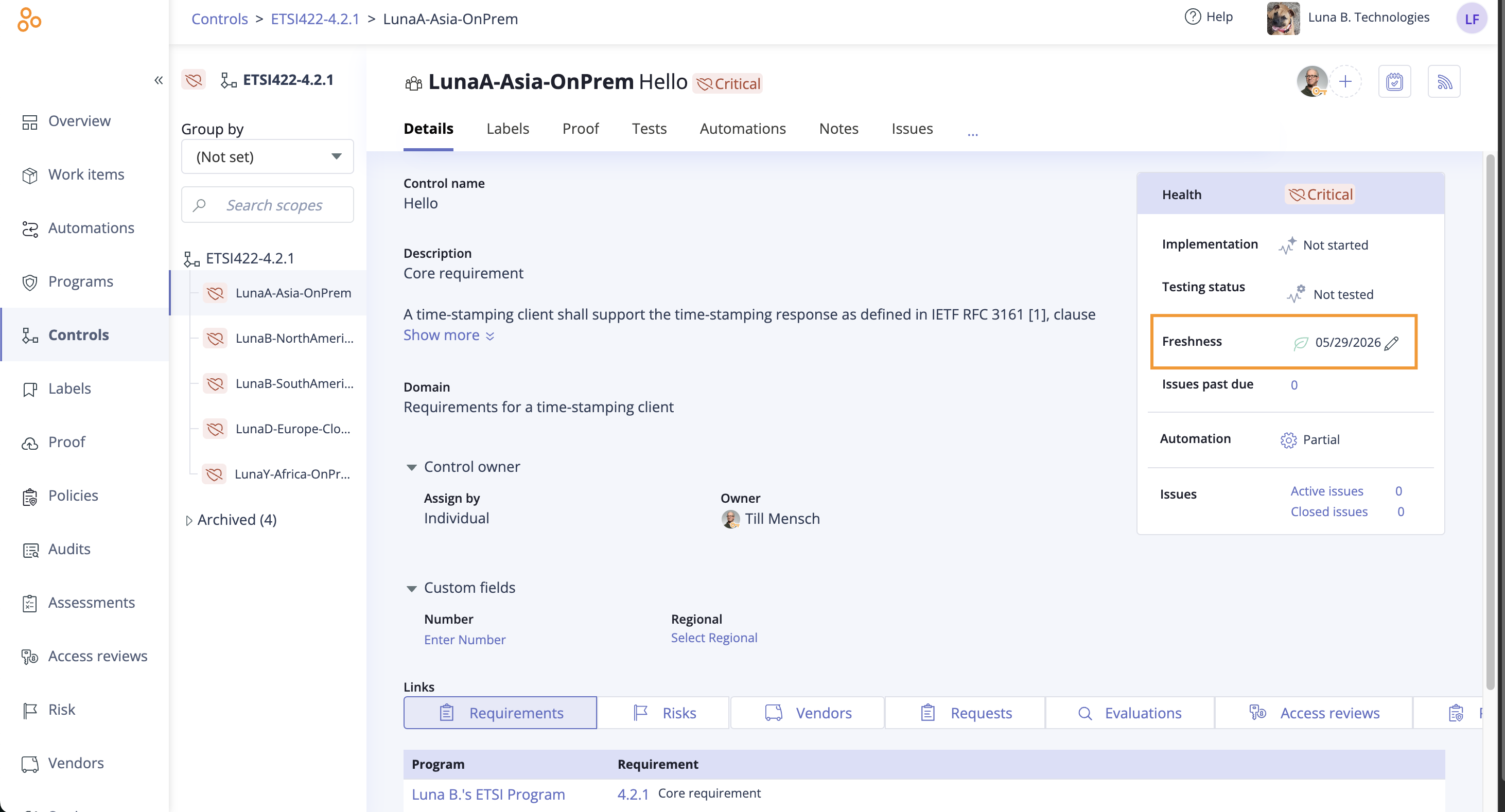
The Mark fresh window opens.
Adjust the expiration period and, optionally, enter a short note.
Click Save.
The scope assignment control now has its own freshness settings.
Marking multiple scope assignment controls as fresh at once
Prerequisite: A parent control with freshness enabled.
From the left menu, select Controls.
Select the Grid view icon.
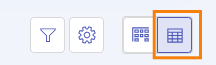
Select the Expand scopes checkbox.
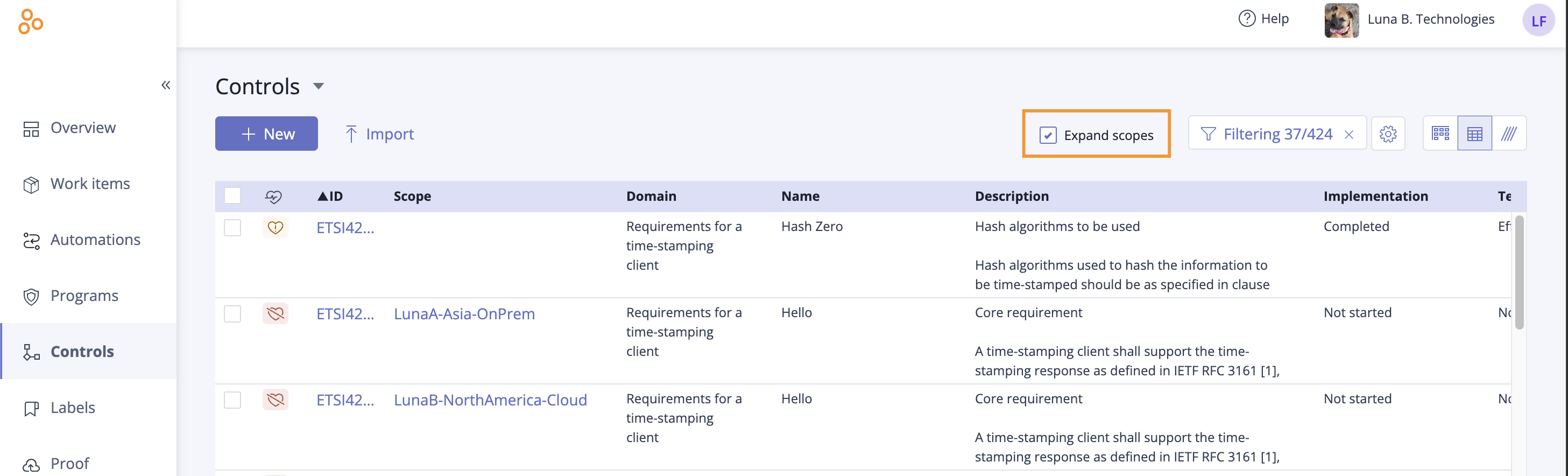
Select the checkboxes next to the scope assignment controls you want to mark as fresh.
Note
By design, the main control does not show in the controls list when the Expand scopes checkbox is selected.
Select the ... (More options) tab.
Click Mark fresh.
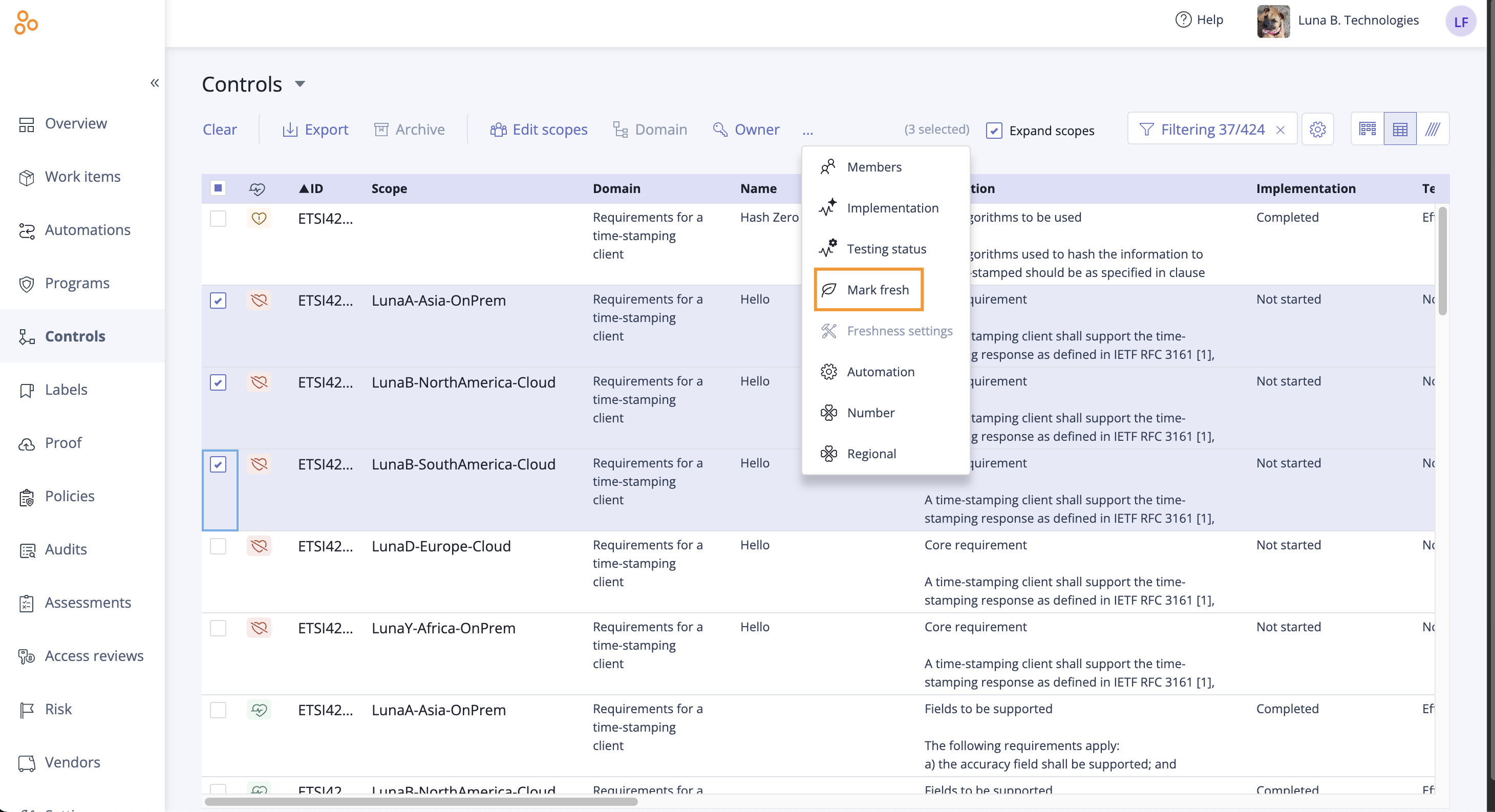
The Mark fresh window opens.
Adjust the expiration period and, optionally, enter a short note.
Click Save.
The selected scope assignment controls are now marked as fresh.