Setting a control's automation property
Roles and permissions
The following roles can set a control's automation property:
Administrators
Compliance managers with either manager OR contributor permissions for the program the control is linked to
Users with either manager OR contributor permissions for the program the control is linked to
Limited access users with either manager OR contributor permissions for the program the control is linked to
Each control in your program features an automation property that you can manually set. This property allows your team to easily track how many of your controls are partially or fully automated.
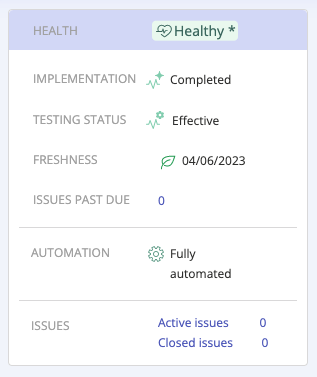
Note that when a Hypersync or repeating task is created on a control, or a label with a Hypersync or repeating task is linked to a control, the property automatically updates from Not started to Partial.
To set the automation property:
From the left menu, select Controls.
Select the control for which you want to set the automation property.
From the Details tab, mouse over the automation property, and then click the Edit icon.
Select a testing status:
Not started - Default status; there are no automations associated with the control.
Partial - The control is partially automated; there is either a Hypersync, repeating task, or a label with a Hypersync or repeating task linked to the control.
Fully automated - The control is completely automated; there’s nothing else to be done when it comes to automation.
Can't automate - The control cannot be automated; there are no automation opportunities for the control.